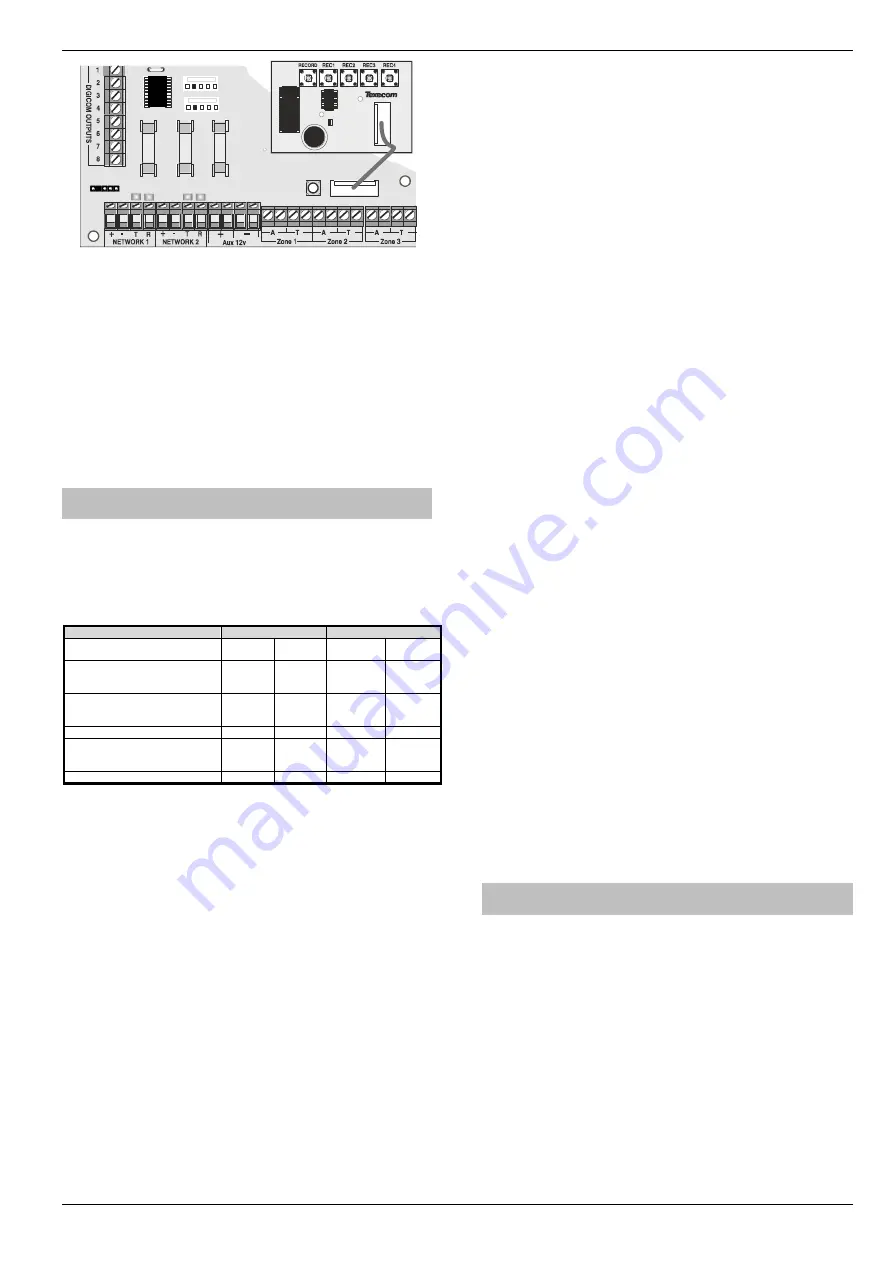
Premier Elite Series Installation Manual
Installation
INS176-15
39
Figure 2.
Premier Elite
Speech Module
Connected to Expansion
Port on PCB
Premier Elite
Speech Module
Installation
To install the
Premier Elite
Speech Module
proceed as follows:
1.
Ensure that all power is removed from the control panel
before connecting the
Premier Elite
Speech Module
.
2.
Plug the
Premier Elite
Speech Module
(see Figure 2) onto
the 7 way Expansion Port of the control panel.
3.
Plug the COM2400 onto the Onboard digi pins, and
connect to a telephone line.
Re-apply power to the system and proceed to the next section.
Com GSM
The
Premier Elite Com GSM
is a 2G module that can be connected
to any
Premier Elite
control panel; however functionality differs
depending on the type of Premier panel installed and the type of
SIM card that is used. The tables below show which features are
available and the type of SIM card required to enable the services.
Premier Elite 24/48/88/168 & 640
SIM Type
Panel Port Type
Feature
Dynamic
IP
Fixed IP
GSM
Module
Com IP
Report system events (alarms,
arm, disarm etc.) via text
messaging to mobile telephones
✓
✓
Remotely arm, disarm and obtain
current status of the alarm system
via text messaging
✓
✓
Upload/Download Via GSM
✓
✓
Alarm reporting to IP enabled
receivers (Montex for example)
GPRS
✓
✓
✓
Upload/Download Via IP GPRS
✓
✓
✓
A secondary form of communications should be used as back up
where possible.
When using Alarm reporting over IP with Montex, SIA, Contact ID
or, Fast Format may be used, however if using Texbase SIA is NOT
supported. Some receivers may require a Fixed IP address, please
check with your provider.
The Com port type must be programmed as one or the other, it is
not possible to use both GSM and GPRS (IP Only) functionality at
the same time.
SIM Card Types
SIM cards are split into two types:
•
Dynamic
IP
SIM cards
–
the ‘everyday’ kind of SIM card
used in mobile phones. GSM units that use this kind of
SIM card can access any data on the internet but cannot
be contacted from the internet. This type of SIM card
should be used for SMS text messaging &
Upload/Download via GSM. A data number will be
required to uses Upload/Download.
•
Fixed
IP
SIM cards
–
specialist SIM cards that have a
fixed, internet public IP address which means that in
addition to being able to access any data on the internet
they can be contacted from the internet. For
Premier Elite
ComGSM
this means they can be used for
both
alarm
reporting
and
upload/download via IP (GPRS) If a data
number is also available, it is possible to use
upload/download via the data number (GSM) instead of
the IP address.
SIM cards
can
have two different phone numbers:
•
Voice Number: used for voice calls and SMS
•
Data
Number:
used
for
GSM
data
calls
(Upload/Download)
Either of these facilities can be enabled/disabled by the operator.
Care should be taken when using Pay as you go SIM
cards, make sure you have the ability to Top Up. Pay as
You Go SIM cards generally DO NOT have data numbers,
please check with your service provider.
SIM cards purchase
Texecom
DO NOT
supply SIM cards. These will need to be sourced
locally, and care should be taken to source SIM cards in the country
where the unit is to be used. This will help reduce costs and avoid
excessive data charges. When using GSM as the communication
method, Data services will need to be enabled for upload/download,
this may or may not be the same Telephone number.
GPRS SIM card setup
In order to use
GPRS
, the
Premier Elite ComGSM
must
be
programmed with certain parameters which are dictated by the SIM
card used. This is no different from mobile phones (often called the
‘GPRS Setup’) except that mobile phones are often supplied pre
-
configured.
The configuration consists of the following:
•
APN (Access Point Name)
•
Username
•
Password
These parameters are entered into the
Premier Elite ComGSM
using a Texecom PC program called ‘APNProgrammer’
(on the
Texecom CD supplied with the panel)
with the
Premier Elite ComGSM
powered and connected to a PC via a
Texecom USBCom
.
To power the
Premier Elite ComGSM
whilst programming connect
the supplied harness to the control panel com port, and the other
end to the Engineers Keypad port on the
Premier Elite ComGSM
.
The
Texecom USBCom
should be connected to the com port on
the
Premier Elite ComGSM
.
Use APNProgrammer to upload the required information to the
Premier Elite ComGSM
.
The supplier of the SIM card should provide the information
required.
Premier Elite ComGSM
Layout
Antenna connection
Tamper switch
Com1 data connection to
Premier
control panel
Engineer keypad connector (
only used to power the
Premier Elite ComGSM
when using APNProgrammer
)
Option switches (see table below)
Status LED’s (see table below)
Audio connector (for future use)
Heartbeat LED
SIM card socket
C
om
2
F1
F5
JP7
A
ux
1
2v
1A
m
p
N
et
w
o
rk
2
1A
m
p
C
o
m
1
Load
Defaults
Expansion
F3
N
et
w
o
rk
1
1A
m
p
Tx1 Rx1
Tx2 Rx2
F9
E
n
g
K
ey
p
ad






























