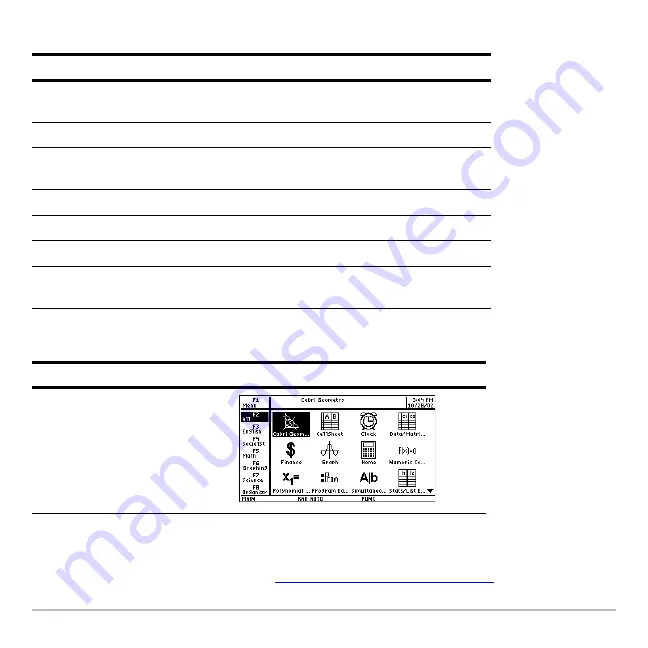
Getting Started
33
The App icons for the selected category appear on the Apps desktop.
Example:
Select the All category.
If you select an Apps category containing no Apps, a message appears to confirm that
the category is empty and point you to the
ƒ
1:Edit Categories
menu, where you can add
App shortcuts to the category. (See “
Customizing the Apps categories
” on page 34.)
Key
Description
„
All
Icons for all installed Apps displayed. Not
customizable.
…
English
Customizable category. English is the default.
†
SocialSt
Customizable category. SocialSt (social studies)
is the default.
‡
Math
Customizable category. Math is the default.
ˆ
Graphing
Customizable category. Graphing is the default.
‰
Science
Customizable category. Science is the default.
Š
Organizr
Customizable category. Organizr (organizer) is
the default.
Press
Result
„
Summary of Contents for Voyage 200
Page 36: ...Getting Started 36 D B D B Press Result ...
Page 45: ...Getting Started 45 3 0 D B D D B D Press Result ...
Page 46: ...Getting Started 46 D 2 0 0 2 D B Scroll down to October and press Press Result ...
Page 60: ...Getting Started 60 B D Press Result ...
Page 139: ...Previews 139 8 Complete the operation Press 2 d Steps and keystrokes Display 5 f 2 ...
Page 453: ...Differential Equation Graphing 453 ...
Page 468: ...Tables 468 ...
Page 777: ...Activities 777 ...
















































