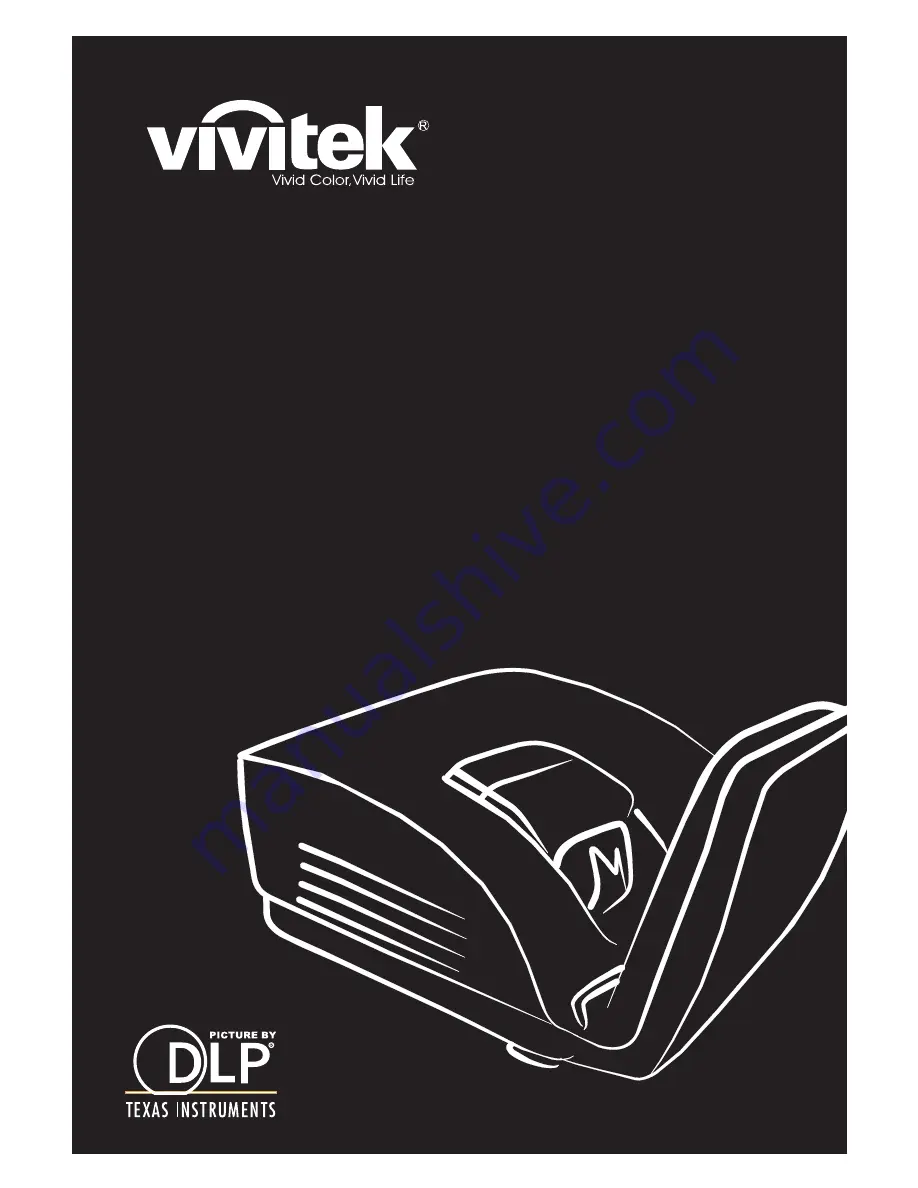
D7 Series
User Manual
ϡ͗͘Ί
⫼᠋ݠ
Manual del usuario
Manuel de l'utilisateur
Benutzerhandbuch
㇠㟝㣄 ㉘⮹㉐
Ɋɭɤɨɜɨɞɫɬɜɨɩɨɥɶɡɨɜɚɬɟɥɹ
Gebruikershandleiding
,QVWUXNFMDREVáXJL
8åLYDWHOVNiSĜtUXþND
ǼȖȤİȚȡȓįȚȠȤȡȒıȘȢ
.XOODQÕP.ÕODYX]X
Manuale d'uso
Handbok
%UXJHUYHMOHGQLQJ
%UXNHUYHLOHGQLQJ
Käyttöohje
)HOKDV]QiOyLNp]LN|Q\Y
ΩϝϱϝϝϡαΕΥΩϡ
0DQXDOGR8VXiULR
















