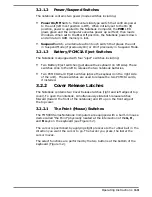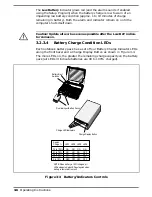4.2
Troubleshooting Procedures
The built-in self test program and the disk resident diagnostics program
(PC-Doctor) are useful tools in computer troubleshooting. However, if the
computer has a power, keyboard or display problem, you first solve this
problem before running diagnostics. If the computer powers up and displays
messages on the LCD or emits a series of beeps, skip to Paragraph 4.2.3 for
further instructions.
4.2.1
Troubleshooting a Power Supply
Problem
If the computer does not power up when the Power Switch is set to the ON
position, you most likely have a malfunction in the power subsystem (loss of
power at the AC Outlet, faulty AC Adapter, discharged Battery Packs, or
faulty Power Supply on the Main Board). With a power problem, all LEDs
are extinguished, the LCD screen is blank, the system does not respond
when the suspend switch several times consecutively and no drive activity
can be heard. The computer is unable to load software and displays no
visible signs of activity.
To fault isolate a power problem, check the following:
•
AC Adapter and Battery- Plug in the AC adapter and double check all
connections on the Adapter and computer. Ensure that the Notebook
Power
switch is set to the On position and that the system is not in
Suspend or sleep mode.
•
Measure the voltage at the AC Outlet or plug in a known good appliance
(EG. a lamp) to verify that voltage is present. If the voltage is O.K., try
replacing the AC Adapter.
•
Check to see that the battery packs are installed correctly and that the
battery charge indicators on the front of the battery packs indicate the
batteries are charged (try using a new battery pack if batteries are
discharged).
•
If the AC outlet voltage, AC Adapter, and battery packs test normal but
the computer will not power up, replace the Main Board as described in
Section 5.
4.2.2
Troubleshooting a Display Problem
If the LCD remains blank when you turn on the computer, and the status
indicators light, check the following controls on the display (See Figure 3-1):
•
Brightness - Adjust the Brightness control to a higher setting.
•
LCD suspend mode - If the LCD backlight remains off, even with the
Brightness Control set to its highest position, the LCD may be in the
Suspend Mode
. In Suspend Mode, the power/suspend indicator glows
amber. Press any key to power up the system.
4-4
Troubleshooting Procedures
Summary of Contents for TravelMate 5000 Series
Page 1: ...Maintenance Manual TravelMate 5000 Series Notebook Computers 9786166 0001 March 1995 ...
Page 47: ...Figure 1 16 TM5000 Series Functional Block Diagram 1 30 General Description ...
Page 95: ...Figure 4 2 Notebook Detailed Block Diagram Troubleshooting Procedures 4 3 ...
Page 149: ...Figure 6 4 Main Board P54 75MHz P N 9798803 0001 Sheet 2 of 2 6 14 Illustrated Parts Listing ...
Page 172: ...Figure 6 7 Keyscan Board P N 9786209 0001 Illustrated Parts Listing 6 37 ...
Page 180: ...Figure 6 11 Inverter Board P N 9786134 0001 Illustrated Parts Listing 6 45 ...
Page 185: ...Figure 6 12 DAB Board P N 9786273 0001 6 50 Illustrated Parts Listing ...
Page 228: ...Figure 7 5 Figure 7 5 IR Board P N 9798813 Logic Diagram Sheet 1 of 2 7 42 Schematic Diagrams ...
Page 229: ...Figure 7 5 Figure 7 5 IR Board P N 9798813 Logic Diagram Sheet 2 of 2 Schematic Diagrams 7 43 ...
Page 239: ...Figure A 1 Code Page 437 United States A 2 Character Sets ...
Page 240: ...Figure A 2 Code Page 850 Multilingual Character Sets A 3 ...
Page 241: ...Figure A 3 Code Page 863 Canadian French A 4 Character Sets ...
Page 242: ...Figure A 4 Code Page 865 Nordic Character Sets A 5 ...
Page 286: ...Printed in U S A ...