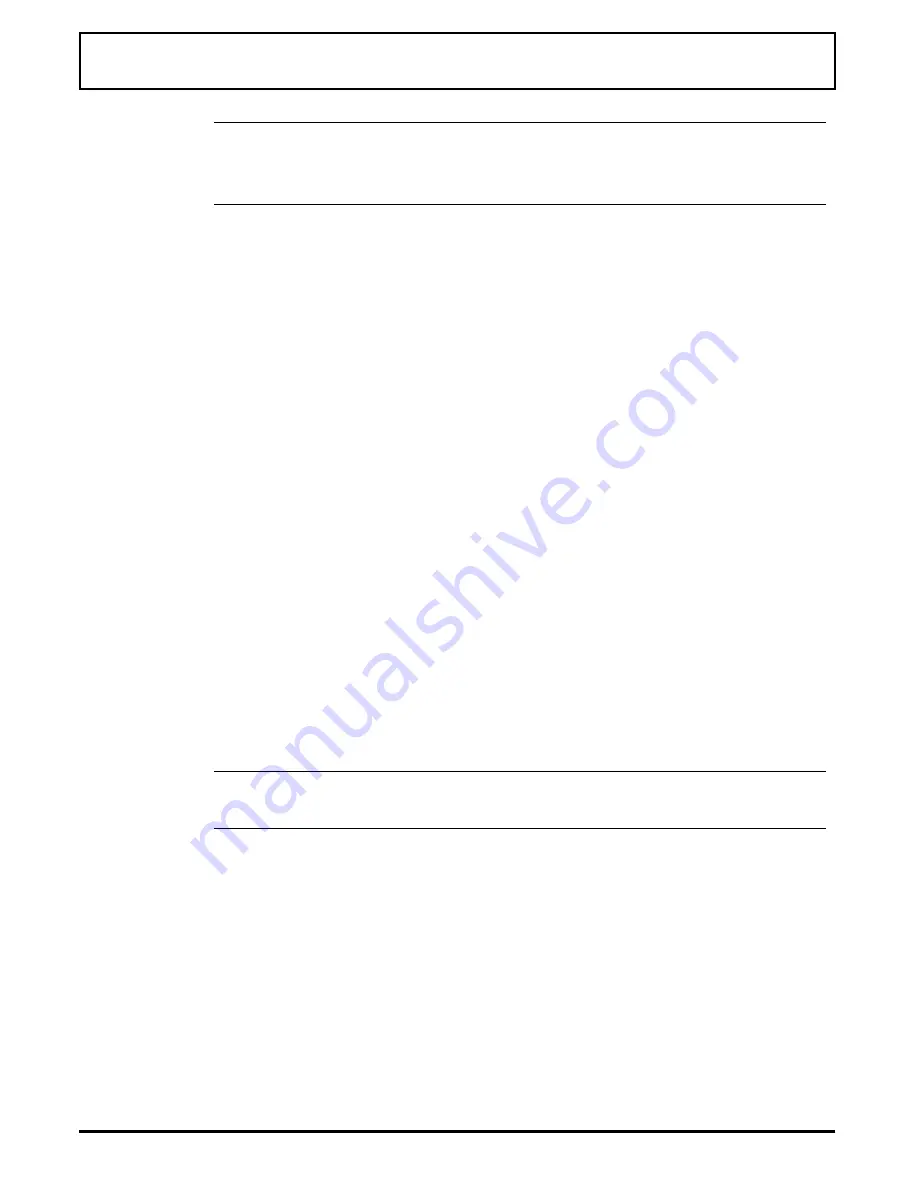
n
Note:
Palettes created or modified with the
PAL
command
are
not
saved. PAL /S displays the currently selected LCD
pallette.
Other Ways to Select a Predefined Palette
After you define a palette using the
RPAL
utility, you have
two additional ways to select the defined palette:
❑
Select the palette from the keyboard
❑
Include the command in your
AUTOEXEC.BAT
file
Selecting the Palette From the Keyboard — To change the
current palette, press
FN-ALT-ESC
. Each time you press
FN-ALT-ESC
,
the display changes to the next palette (P0
through P5). Stop pressing
FN-ALT-ESC
when the palette
you prefer is displayed.
Including the Palette in the
AUTOEXEC.BAT
file
— If you
want the computer to load a particular palette at start up,
include the
PAL
command in your
AUTOEXEC.BAT
file. For
example, to start up with user palette 1 loaded, include the
command
PAL P4
in your
AUTOEXEC.BAT
file.
n
Note:
You also can press
FN-ALT-ESC
to toggle through
the six available palettes.
Viewing the Current Palette
To view the palette currently in use, type
PAL /S
at the
MS-DOS prompt and press
ENTER
.
The current palette is displayed along with the following
statement:
PAL Utility
6-4
Palette Utilities
Summary of Contents for TravelMate 4000M
Page 209: ...Releasing the notebook Undocking the Notebook 12 8 Portable CD ROM Docking System ...
Page 229: ...Character Sets Code Page 437 United States Character Sets B 2 Character Sets ...
Page 230: ...Code Page 850 Multilingual Character Sets Character Sets B 3 ...
Page 231: ...Code Page 863 Canadian French Character Sets B 4 Character Sets ...
Page 232: ...Code Page 865 Nordic Character Sets Character Sets B 5 ...
Page 295: ...Printed in U S A ...






























