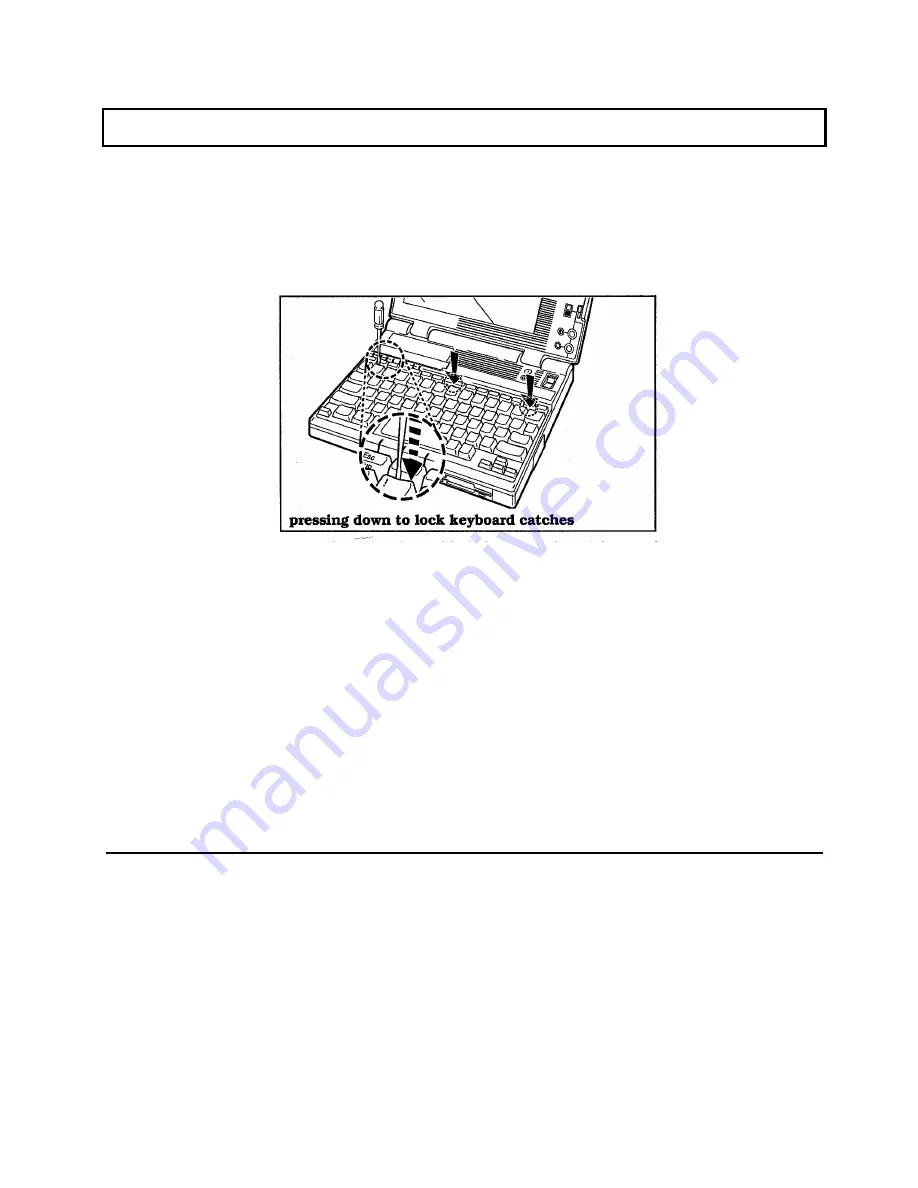
RAM Modules
2.
Hold the front of the keyboard in place while you lower the rear of the
keyboard onto the computer case.
3.
Insert the screwdriver blade between the Ins key and the Backspace key
and gently press down on the keyboard until the rightmost catch snaps
locked.
4.
Insert the screwdriver blade between the F8 key and the 7 key and
gently press down on the keyboard until the center catch snaps locked.
5.
Insert the small screwdriver blade between the F1 and 1 keys and gently
press down on the keyboard until the leftmost catch snaps locked.
6.
Test the installation by closing the computer display/cover. If the
display closes securely with no resistance, the keyboard is correctly
installed.
Changing Memory Setup
After installing the RAM modules, turn on the computer, load the Setup Program, and
reset the Extended and/or Expanded (EMS) items to match the computer's new RAM
capacity. See Chapter 4 for information on the Setup Program. See Appendix F for
details on Extended and Expanded memory.
TravelMate 3000 Options 6-7
Summary of Contents for TravelMate 3000
Page 1: ...TEXAS INSTRUMENTS TravelMate 3000 Notebook Computer User s Manual ...
Page 42: ......
Page 120: ...Character Sets Code Page 437 United States B 2 Character Sets ...
Page 121: ...Character Sets Code Page 850 Multilingual Character Sets B 3 ...
Page 122: ...Character Sets Code Page 863 Canadian French B 4 Character Sets ...
Page 123: ...Character Sets Code Page 865 Nordic Character Sets B 5 ...
Page 125: ...Keyboard Layouts C 2 Keyboard Layouts ...
Page 126: ...Keyboard Layouts Keyboard Layouts C 3 ...
Page 127: ...Keyboard Layouts C 4 Keyboard Layouts ...
Page 128: ...Keyboard Layouts Keyboard Layouts C 5 ...
Page 145: ......
Page 203: ...TravelMate Notebook Computer Major Components ...
Page 204: ...Manual Pat No 2566946 0001 Rev C Printed in U S A TEXAS INSTRUMENTS ...






























