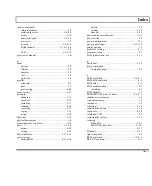..............................................................
.................................................... Index
a ............................................................
bits................................................... 1-3
AC Adapter ...........................................
boot
connecting...................................3-6
quick .........................................4-19
indicator lights ............................3-8
warm .........................................3-18
AC Adapter jack ...............................2-8
bottom panel .................................... 2-9
adjusting, TravelPoint cursor .......... 3-26
Break key........................................2-17
agency approvals ............................. A-4
brightness control............................. 2-4
alarms....................................................
bytes................................................. 1-3
cover closed............................... 4-14
C
audible, see beeper..................... 4-18
cable options .................................... 1-8
Alt (alternate) key........................... 2-12
cache.............................................. F-10
ALTVID command......................... 6-17
cache memory ................................ F-10
application program........................ 1-10
Caps Lock indicator ........................2-20
application programs .............................
Caps Lock key........................2-11, 4-18
guidelines for installing...............5-2
card slot cover, option ...................... 2-9
using with TravelPoint .............. 3-27caring for, battery pack ............................... 7-6
arrow keys, ............................................
case, cleaning................................... 7-3
see cursor control keys .............. 2-13 CGA ........................................................H-1
AUTOEXEC file, default ..................5-4
character sets
AUTOEXEC.BAT file ......................5-4
Canadian-French ........................ B-5
b............................................................
multilingual................................ B-3
Backspace key................................. 2-12
Portuguese .................................. B-4
backup ..............................................3-4
United States .............................. B-2
battery ...................................................
cleaning
removing................................... 3-14
case ............................................ 7-3
automatic discharge................... 3-12
screen ......................................... 7-3
caring for ....................................7-6
the computer............................... 7-3
conditioning .............................. 3-10
clock, setting .................................... 4-7
using normally .......................... 3-12
color coding, keyboard ....................2-10
battery pack, extra....................1-8, 6-15
combination keys ............................2-16
battery power .........................................
commands, ALTVID.......................6-17
conserving power ........................7-4
conditioning the battery...................3-10
saving .........................................2-3
CONFIG.SYS file ............................ 5-4
BatteryPro, restoring...................... E-11
changing for mouse ...................3-28
baud rate, setting ............................ 4-21
default ........................................ 5-6
beeper, setting................................. 4-18
configuration, system ......................4-18
binary digits......................................F-1
configuring, memory........................ F-2
BIOS .......................................1-4, 1-10
BIOS self-tests ..........................E-7, E-9
Index 1
Summary of Contents for TravelMate 3000 WinSX
Page 1: ...Texas Instruments TravelMate 3000 WinSX Notebook Computer User s Manual ...
Page 138: ...Character Sets Code Page 437 United States B 2 Character Sets ...
Page 139: ...Character Sets Code Page 850 MultLingual Character Sets B 3 ...
Page 140: ...Character Sets Code Page 863 Canadian French B 4 Character Sets ...
Page 141: ...Character Sets Code Page 865 Nordic Character Sets B 5 ...
Page 143: ...Keyboard Layouts C 2 Keyboard Layouts ...
Page 144: ...Keyboard Layouts Keyboard Layouts C 3 ...
Page 145: ...Keyboard Layouts C 4 Keyboard Layouts ...
Page 146: ...Keyboard Layouts Keyboard Layouts C 5 ...
Page 205: ...2 Index ...
Page 208: ......
Page 213: ......
Page 217: ...TravelMate 3000 WinSX Notebook Computer Major Components ...
Page 219: ...Manual Part No 2608455 0001 Printed in U S A Texas Instruments ...