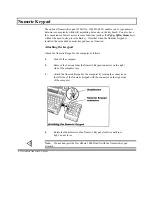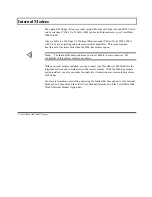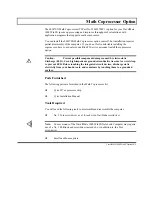Using Microsoft Windows
In addition to Microsoft Windows' application programs, you can set up Windows to
access your own application programs. After installing your application programs on your
TravelMate 3000 WinSX, click on the Windows Setup icon at the Main menu. At the
Windows Setup menu, click on the Options submenu, where you can choose the "Set Up
Applications..." option.
Windows then displays a dialog box at which you can ask Windows to search all drives on
the TravelMate 3000 WinSX for application programs. Click on OK and Windows then
will search drive C and display yet another dialog box for you to choose which
applications you want Windows to set up for loading from Windows icons. See your
Microsoft Windows User's Guide if you need more information.
Caution:
When you want to exit Windows, use the Shutdown icon on the
Windows Program Manager menu, or be sure to exit and save each application
program running in Windows. Otherwise, you could damage software and the hard
disk drive. Refer to the BatteryPro and Windows manuals for details.
Installing and Using Application Programs 5-9
Summary of Contents for TravelMate 3000 WinSX
Page 1: ...Texas Instruments TravelMate 3000 WinSX Notebook Computer User s Manual ...
Page 138: ...Character Sets Code Page 437 United States B 2 Character Sets ...
Page 139: ...Character Sets Code Page 850 MultLingual Character Sets B 3 ...
Page 140: ...Character Sets Code Page 863 Canadian French B 4 Character Sets ...
Page 141: ...Character Sets Code Page 865 Nordic Character Sets B 5 ...
Page 143: ...Keyboard Layouts C 2 Keyboard Layouts ...
Page 144: ...Keyboard Layouts Keyboard Layouts C 3 ...
Page 145: ...Keyboard Layouts C 4 Keyboard Layouts ...
Page 146: ...Keyboard Layouts Keyboard Layouts C 5 ...
Page 205: ...2 Index ...
Page 208: ......
Page 213: ......
Page 217: ...TravelMate 3000 WinSX Notebook Computer Major Components ...
Page 219: ...Manual Part No 2608455 0001 Printed in U S A Texas Instruments ...