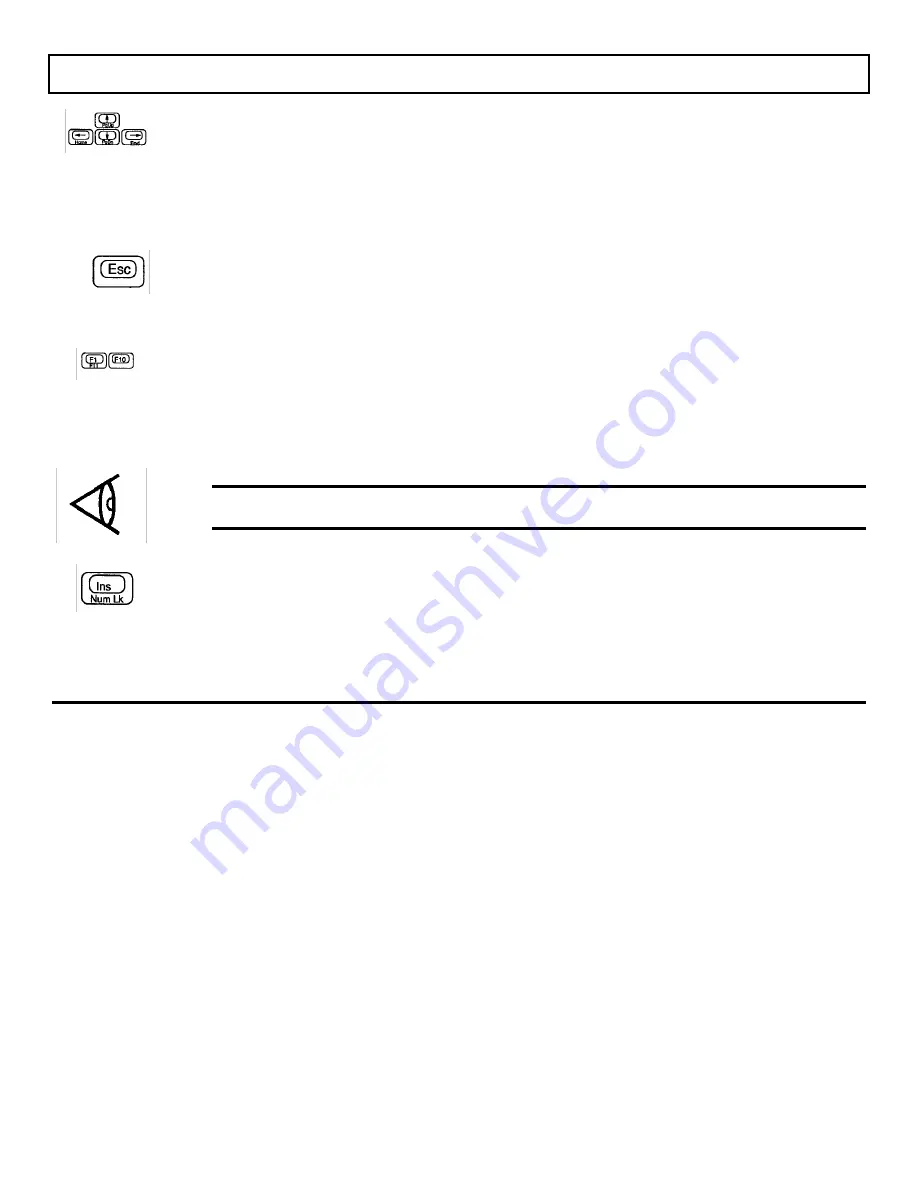
Keyboard
Cursor Control Keys
The four arrow keys move the cursor by spaces or lines in
the direction of the keytop arrows.
The Fn key shifts the functions of these keys to Home, End, PgUp, and PgDn. These cursor and screen
control functions may vary according to the software application. Refer to your software application manual
for use of these keys. See Appendix G for keyboard layout variations when the Fn key is used.
Esc
The Esc (Escape) key is frequently used in applications to cancel a command or exit the application. See the
BatteryPro and Productivity Software User’s Manual for the use of this key.
Function Keys
There are ten function keys, F1 through F10, in the row above the typewriter keys. Two additional function
keys, F1 I and F12, are available by pressing the F1 and F2 keys with the Fn key. The function keys perform
editing functions in MS-DOS (see your MS-DOS manual) and have application-defined functions at other
times. Refer to your application software manual to see which functions are assigned to these keys.
Note: There is a blank template directly above the function keys where you can label the function of each key
for your applications on the supplied template strips.
Ins (insert)
The Ins (Insert) key is used to toggle the insert mode on and off in MS-DOS and many applications. In insert
mode, every character you type appears after the cursor position, moving the existing characters one space to
the right instead of typing over them.
2-16 More About Hardware
Summary of Contents for TravelMate 2000
Page 1: ...Texas Instruments TravelMate 2000 Notebook Computer User s Manual ...
Page 137: ...Character Sets Code Page 437 United States C 2 Character Sets ...
Page 138: ...Character Sets Code Page 850 Multilingual Character Sets C 3 ...
Page 139: ...Character Sets Code Page 860 Portuguese C 4 Character Sets ...
Page 140: ...Character Sets Code Page 863 Canadian ftench Character Sets C 5 ...
Page 141: ...Character Set Code Page 865 Nordic C 6 Character Sets ...
Page 144: ...Keyboard Layouts IBM Enhanced Keyboard Keyboard Layouts D 3 ...
Page 207: ......
Page 208: ...Manual part No 2568084 0001 Rev C Printed in U S A Texas Instruments ...






























