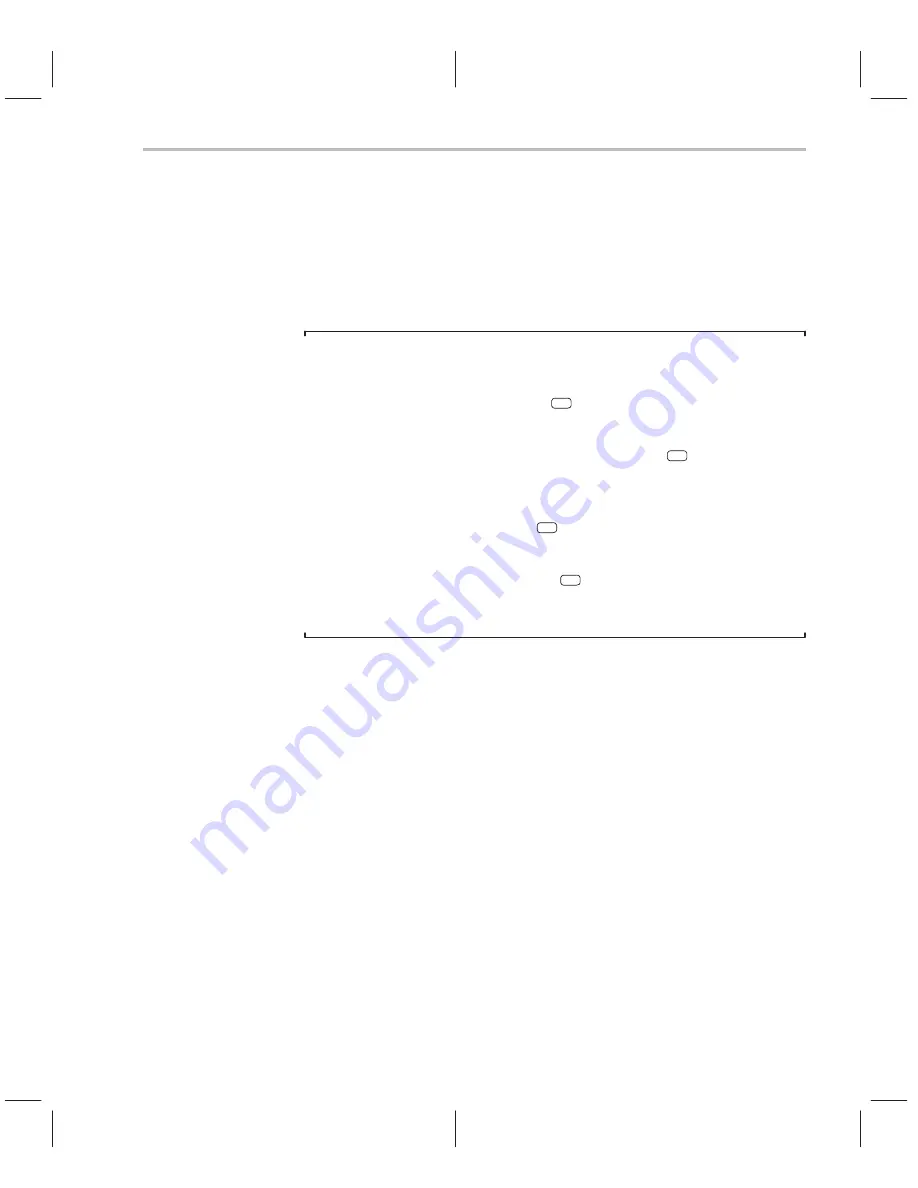
Manipulating a Window’s Contents
3-31
The Debugger Display
Editing the data displayed in windows
You can edit the data displayed in the MEMORY, CPU, DISP, and WATCH
windows by using an overwrite click-and-type method or by using commands
that change the values. This is described in detail in Section 7.3,
Basic
Methods for Changing Data Values, page 7-4.
Note:
In the following windows, the click-and-type method of selecting data for edit-
ing— pointing at a line and pressing
F9
or the left mouse button—does not
allow you to modify data.
-
In the FILE and DISASSEMBLY windows, pressing
F9
or the mouse but-
ton sets or clears a breakpoint on any line of code that you select. You can’t
modify text in a FILE or DISASSEMBLY window.
-
In the CALLS window, pressing
F9
or the mouse button shows the source
for the function named on the selected line.
-
In the PROFILE window, pressing
F9
has no effect. Clicking the mouse
button in the header displays a different set of data; clicking the mouse but-
ton on an area name shows the code associated with the area.
Summary of Contents for TMS320C6 Series
Page 10: ...x ...
Page 20: ...xx ...
Page 118: ...4 20 ...
Page 144: ...6 16 ...
Page 164: ...7 20 ...
Page 170: ...8 6 ...
Page 284: ...B 18 ...
Page 290: ...C 6 ...






























