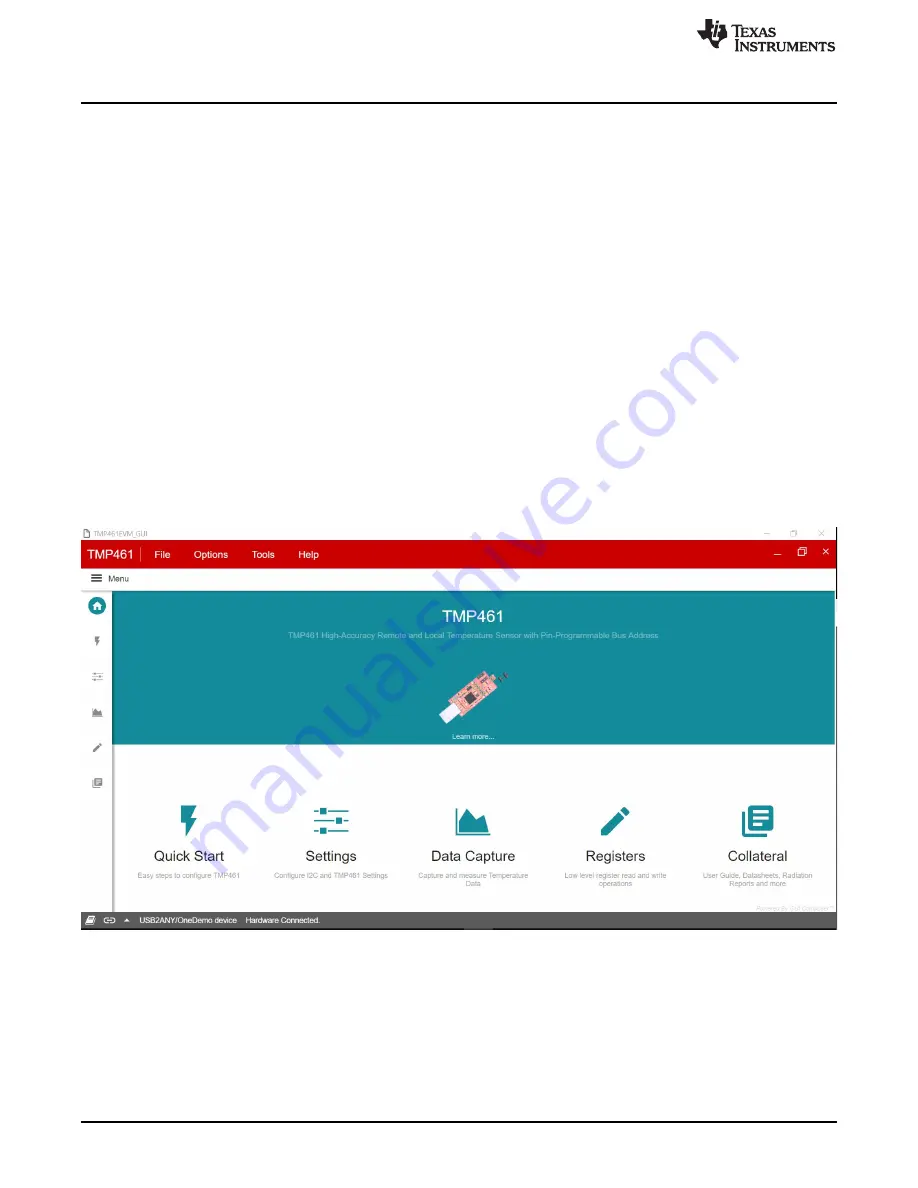
Using the TMP461EVM Software
16
SBOU152A – July 2015 – Revised September 2019
Copyright © 2015–2019, Texas Instruments Incorporated
TMP461EVM Software Overview
Read the readme file and close it out after you are done. If you choose to Launch TMP461_GUI, it should
launch shortly after closing the readme file.
3.2
Using the TMP461EVM Software
3.2.1 Launching and Running the Software
The TMP461EVM GUI can be run from TI Cloud repository
through either the
Firefox or Chrome browser or from the Windows desktop offline.
Connect the TMP461EVM to a USB port on a PC as shown in
.
Launch the TMP461EVM software by clicking on the TMP461EVM GUI icon in the Gallery or launching
the offline app from Windows. The TMP461EVM GUI should automatically initialize and connect to the
HID port. A successful connection will show “HARDWARE CONNECTED” on the bottom of the GUI status
indicator. If there is a connection problem, verify if the TMP461EVM has an established connection with
the PC. The status indicator will show a fail connection as “HARDWARE NOT CONNECTED”.
3.2.2 Home Tab
When the TMP461EVM GUI is launched, the Home tab is selected and shown by default. From this page,
you can navigate to any one of the other 5 tabs. The tab bar is available on the left under every tab in the
GUI. Clicking on a tab icon will bring you to the respective tab. The same list of icons with a short
description of each of the tabs also appears on the bottom of screen. Similarly to the tab bar icons, these
icons are clickable and will bring you to the respective tab.
Figure 3-10. TMP461EVM Home Tab






























