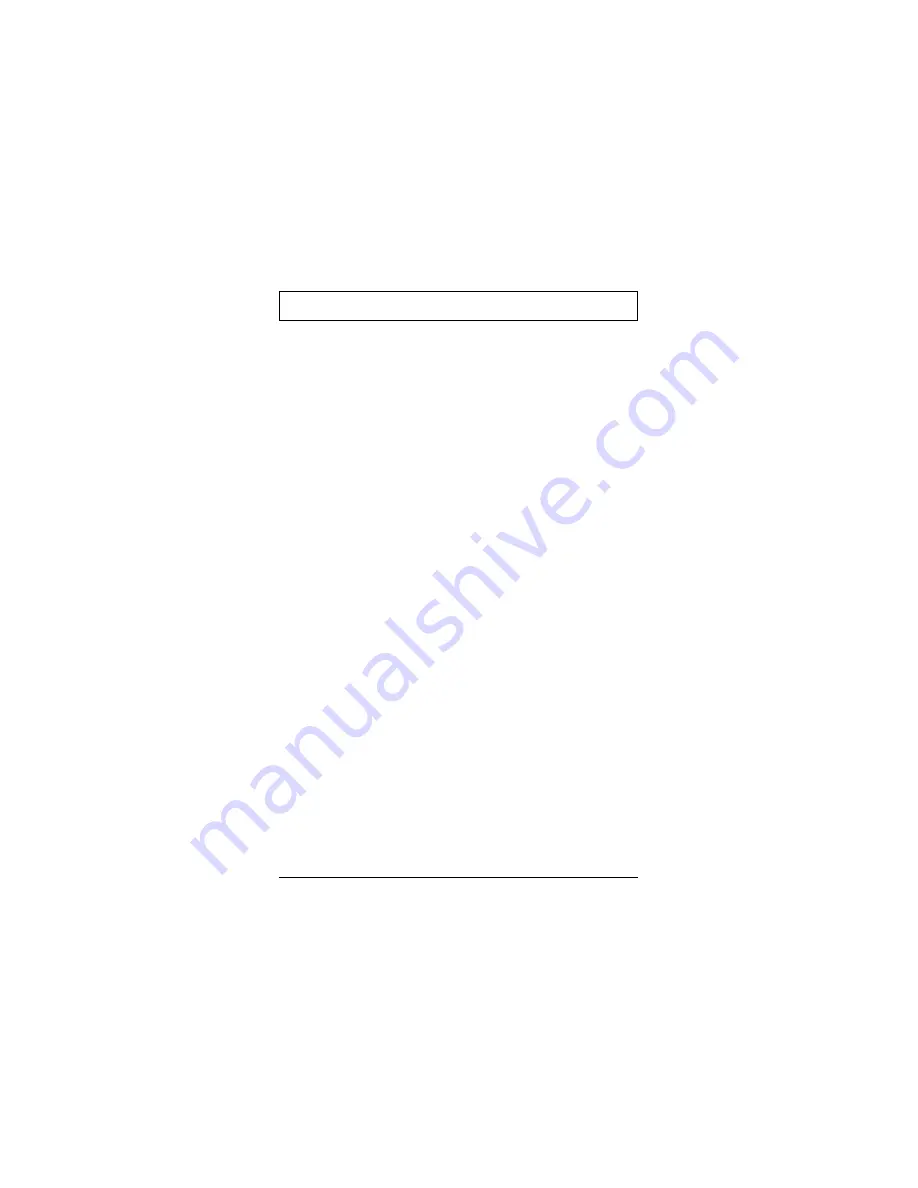
Tips for the Traveler
Your TravelMate Computer is a precision
instrument containing many sensitive
components. It should be handled with care.
Here are some suggestions for traveling:
❑
Never expose the computer to excessive
vibration.
❑
Do
not
check the computer as baggage;
take the computer as carry-on luggage if
traveling by air.
❑
Do not put the computer through a security
X-ray machine or a metal detector; have the
computer inspected by hand. Be sure the
computer is loaded with a charged battery
in case airport security requires you to turn
on the computer.
❑
If you are traveling internationally, carry a
proof of purchase with you in case you
need to show it to customs officials.
❑
Avoid placing the computer where it can be
stepped on or knocked around.
❑
Disconnect all peripherals before packing
the computer.
❑
Transport the computer with the display
closed and the power off.
Tips for the Traveler
6-2
Summary of Contents for TM5000 Series
Page 1: ...User s Guide TM5000 Series Notebook Computers 9805807 0001 August 1995 ...
Page 21: ...Push Doors to Close Closing rear port covers Rear Port Covers 1 12 ...
Page 29: ...Left Battery Eject Button Right Battery Eject Button Battery eject Eject Buttons 2 5 ...
Page 48: ...Internal Speakers and Microphone Microphone Latch 2 24 ...
















































