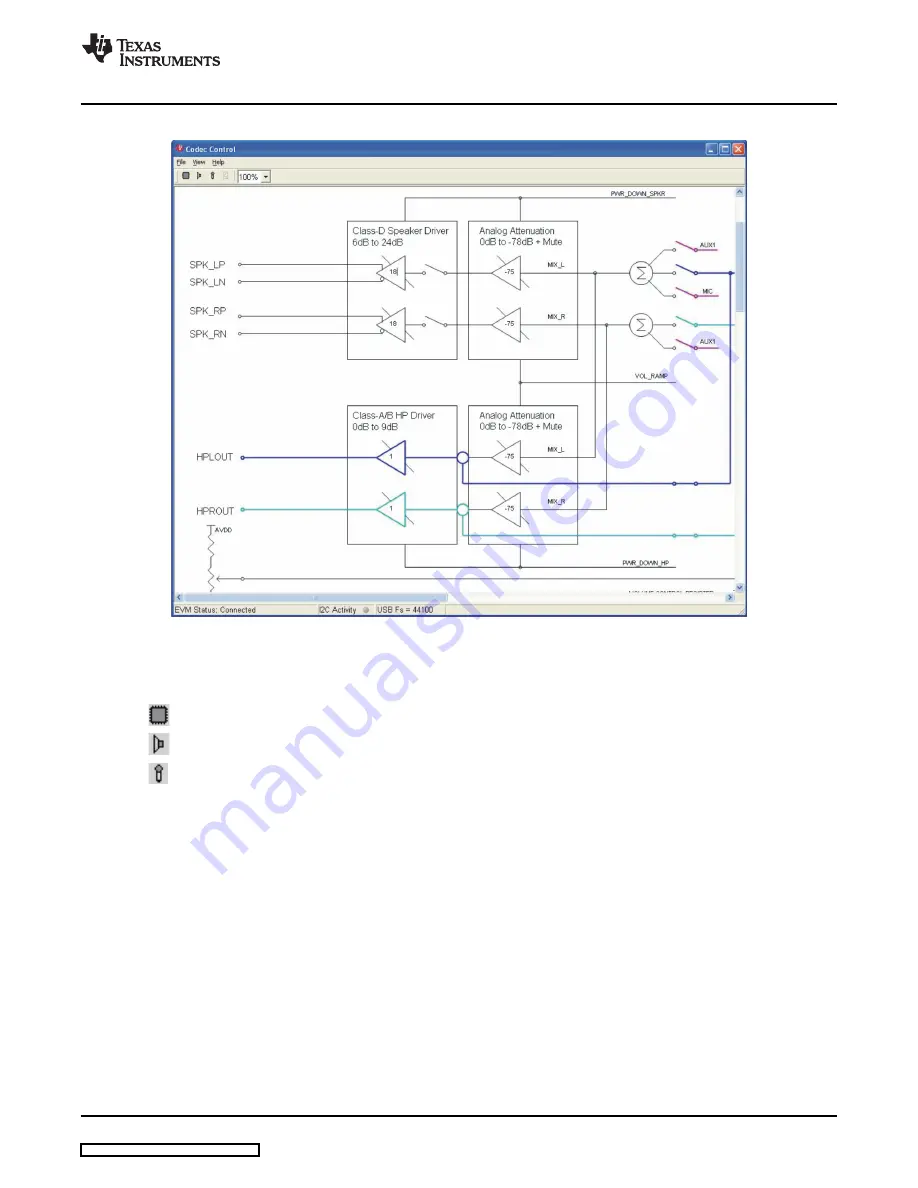
2.5
Main Window
•
Full featured TLV320AIC3111
•
Playback only
•
Record only
www.ti.com
EVM + PC
Figure 2. Main Window
At the top of the main window is a tool bar with buttons to change between four different use cases of the
TLV320AIC3111:
By default, the control software displays the full featured block diagram of the TLV320AIC3111.
Each use case has its own initialization script, which will run if a use case is selected by clicking on one of
the use case buttons. The initialization script contains register settings for the TLV320AIC3111 to
configure the device for a specific use case.
The toolbar contains a control that determines the zoom factor. Change the zoom by selecting the desired
zoom factor.
To move the block diagram, click on a blank area within the block diagram and drag the diagram with the
mouse.
At the bottom of the main window is a status bar that provides information about the state of the
communication between the control software and the TLV320AIC3111 EVM. It also shows hints about
elements in the block diagram, for example the I2C page and register / bit location of a selected switch.
Audio signal paths (both digital and analog) will change color from black to
•
Blue for left audio output
•
Turquoise for right audio output
•
Magenta for audio input
SLAU285 – July 2009
TLV320AIC3111 EVM
5






































