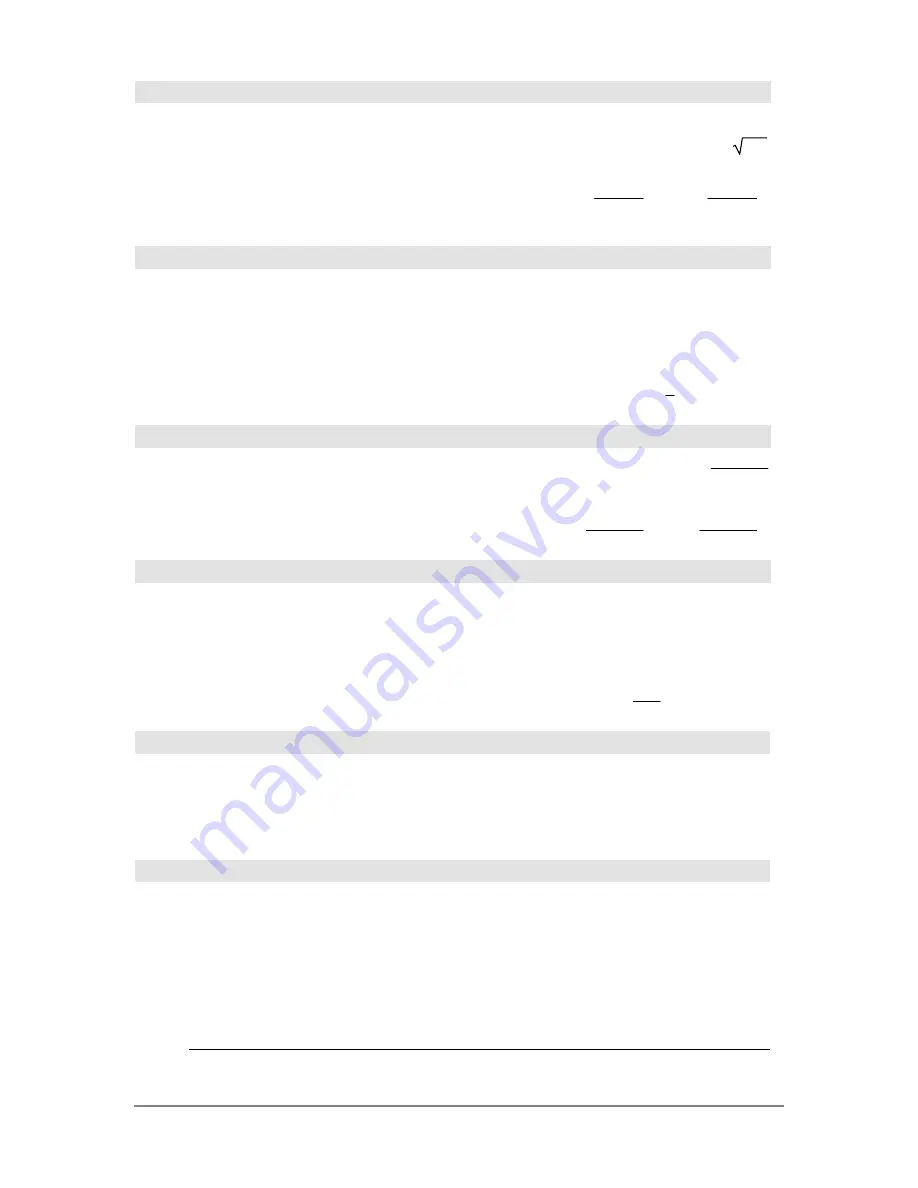
840
Appendix A: Functions and Instructions
sec()
MATH/Trig menu
sec(
expression1
)
⇒
expression
sec(
list1
)
⇒
list
Returns the secant of
expression1 or returns a list
containing the secants of all elements in
list1.
Note:
The argument is interpreted as either a
degree or radian angle, according to the current
angle mode.
In Degree angle mode:
sec(45)
¸
(2)
sec({1,2.3,4})
¸
1
cos(1)
1.000…
1
cos(4)
sec
L
1
()
MATH/Trig menu
sec
L
1
(
expression1
)
⇒
expression
sec
L
1
(
list1
)
⇒
list
Returns the angle whose secant is
expression1 or
returns a list containing the inverse secants of each
element of
list1.
Note:
The result is interpreted as either a degree or
radian angle, according to the current angle mode.
In Degree angle mode:
sec
L
1
(1)
¸
0
In Radian angle mode:
sec
L
1
({1,2,5})
¸
0
p
3
cos
L
1
(1/5)
sech()
MATH/Hyperbolic menu
sech(
expression1
)
⇒
expression
sech(
list1
)
⇒
list
Returns the hyperbolic secant of
expression1 or
returns a list containing the hyperbolic secants of
the
list1 elements.
sech(3)
¸
1
cosh(3)
sech({1,2.3,4})
¸
1
cosh(1)
.198…
1
cosh(4)
sech
L
1
()
MATH/Hyperbolic menu
sech
L
1
(
expression1
)
⇒
expression
sech
L
1
(
list1
)
⇒
list
Returns the inverse hyperbolic secant of
expression1 or returns a list containing the inverse
hyperbolic secants of each element of
list1.
In Radian angle and Rectangular
complex mode:
sech
L
1
(1)
¸
0
sech
L
1
({1,
L
2,2.1})
¸
0 (
2
¦
p
3
)
¦
i
1.074…
¦
i
Send
CATALOG
Send
list
CBL 2
é
/CBL
é
(Calculator-Based Laboratory
é
) or
CBR
é
(Calculator-Based Ranger
é
) instruction.
Sends
list
to the link port.
Program segment:
©
:Send {1,0}
:Send {1,2,1}
©
SendCalc
CATALOG
SendCalc
var
Sends variable
var
to the link port, where another
unit linked to that port can receive the variable
value. The receiving unit must be on the Home
screen or must execute
GetCalc
from a program.
If you send from a TI
-
89, TI-92 Plus, or
Voyage™ 200 to a TI
-
92, an error occurs if the
TI
-
92 executes
GetCalc
from a program. In this
case, the sending unit must use
SendChat
instead.
Program segment:
©
:a+b
!
x
:SendCalc x
©
Summary of Contents for Titanium TI-89
Page 9: ...Getting Started 6 TI 89 Titanium keys Ë Ì Í Ê ...
Page 34: ...Getting Started 31 2 or D 2 B u s i n e s s D B D B Press Result ...
Page 43: ...Getting Started 40 3 0 D B D D B D Press Result ...
Page 44: ...Getting Started 41 D 2 0 0 2 D B Scroll down to October and press Press Result ...
Page 58: ...Getting Started 55 Example Set split screen mode to TOP BOTTOM Press Result 3 B D ...
Page 70: ...Getting Started 67 ...
Page 175: ...Operating the Calculator 172 From the Keyboard ...
Page 456: ...Tables 453 ...
Page 527: ...Data Matrix Editor 524 ...






























