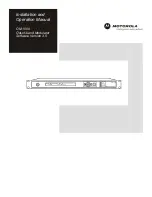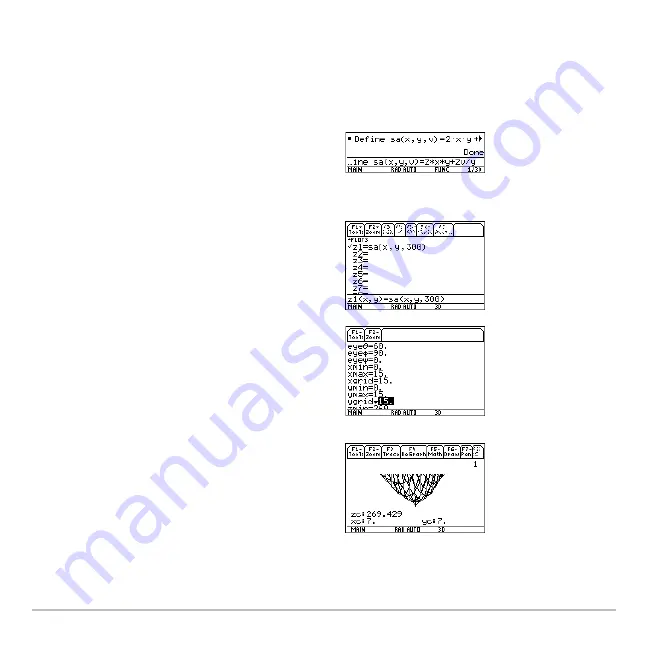
Activities
730
Exploring a 3D Graph of the Surface Area of a Parallelepiped
Perform the following steps to define a function for the surface area of a parallelepiped,
draw a 3D graph, and use the
Trace
tool to find a point close to the minimum surface
area.
1. On the Home screen, define the function
sa(x,y,v)
for the surface area of a
parallelepiped.
Enter:
define
sa(x,y,v)=2
†
x
†
y + 2v/x+2v/y
2. Select the 3D Graph mode. Then enter
the function for
z1(x,y)
as shown in this
example with volume
v=300
.
3. Set the Window variables to:
eye= [60,90,0]
x=
[0,15,15]
y=
[0,15,15]
z=
[260,300]
ncontour= [5]
4. Graph the function and use
Trace
to go to
the point close to the minimum value of
the surface area function.
Summary of Contents for Titanium TI-89
Page 9: ...Getting Started 6 TI 89 Titanium keys Ë Ì Í Ê ...
Page 34: ...Getting Started 31 2 or D 2 B u s i n e s s D B D B Press Result ...
Page 43: ...Getting Started 40 3 0 D B D D B D Press Result ...
Page 44: ...Getting Started 41 D 2 0 0 2 D B Scroll down to October and press Press Result ...
Page 58: ...Getting Started 55 Example Set split screen mode to TOP BOTTOM Press Result 3 B D ...
Page 70: ...Getting Started 67 ...
Page 175: ...Operating the Calculator 172 From the Keyboard ...
Page 456: ...Tables 453 ...
Page 527: ...Data Matrix Editor 524 ...