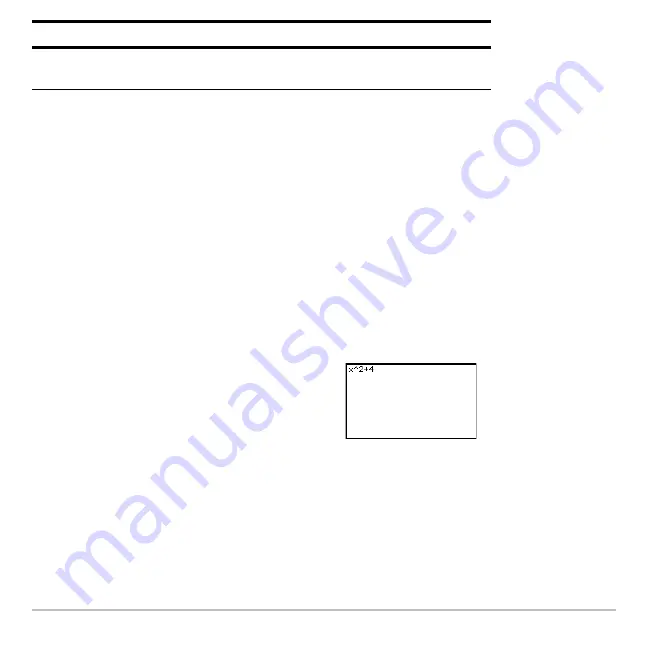
Memory and Variable Management
678
Manipulating Variables and Folders with VAR-LINK
On the
VAR-LINK
screen, you can show the contents of a variable. You can also select
one or more listed items and manipulate them by using the operations in this section.
Showing the Contents of a Variable
You can show all variable types except
ASM
,
DATA
,
GDB, and variables created by Flash
Apps
. For example, you must open a
DATA
variable in the Data/Matrix Editor.
1. On
VAR-LINK
, move the cursor to highlight the variable.
3. To return to
VAR-LINK
, press any key.
Note:
You cannot edit the contents from this screen.
N
Return to the current application without pasting the
highlighted name.
2. Press:
@
2
ˆ
If you highlight a folder, the screen shows
the number of variables in that folder.
Press:
To:
Summary of Contents for Titanium TI-89
Page 9: ...Getting Started 6 TI 89 Titanium keys Ë Ì Í Ê ...
Page 34: ...Getting Started 31 2 or D 2 B u s i n e s s D B D B Press Result ...
Page 43: ...Getting Started 40 3 0 D B D D B D Press Result ...
Page 44: ...Getting Started 41 D 2 0 0 2 D B Scroll down to October and press Press Result ...
Page 58: ...Getting Started 55 Example Set split screen mode to TOP BOTTOM Press Result 3 B D ...
Page 70: ...Getting Started 67 ...
Page 175: ...Operating the Calculator 172 From the Keyboard ...
Page 456: ...Tables 453 ...
Page 527: ...Data Matrix Editor 524 ...






























