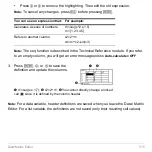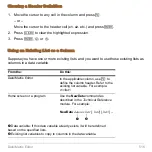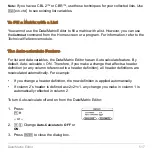Statistics and Data Plots
529
Note:
To use an existing list variable for x, y, Freq, or Category, type the list name
instead of a column number. An example using Freq, Category, and Include
Categories is available.
3. Press
¸
after typing in an input box, press
¸
twice).
The results are displayed on the
STAT VARS
screen. The format depends on the
Calculation Type
. For example:
Note:
Any undefined data points (shown as
undef
) are ignored in a stat calculation.
4. To close the
STAT VARS
screen, press
¸
.
Redisplaying the STAT VARS Screen
The Data/Matrix Editor’s Stat toolbar menu redisplays the previous calculation results
(until they are cleared from memory).
@
2
‰
For Calculation Type = OneVar
For Calculation Type = LinReg
When
:
is shown
instead of =, you
can scroll for
additional results.
Summary of Contents for Titanium TI-89
Page 9: ...Getting Started 6 TI 89 Titanium keys Ë Ì Í Ê ...
Page 34: ...Getting Started 31 2 or D 2 B u s i n e s s D B D B Press Result ...
Page 43: ...Getting Started 40 3 0 D B D D B D Press Result ...
Page 44: ...Getting Started 41 D 2 0 0 2 D B Scroll down to October and press Press Result ...
Page 58: ...Getting Started 55 Example Set split screen mode to TOP BOTTOM Press Result 3 B D ...
Page 70: ...Getting Started 67 ...
Page 175: ...Operating the Calculator 172 From the Keyboard ...
Page 456: ...Tables 453 ...
Page 527: ...Data Matrix Editor 524 ...