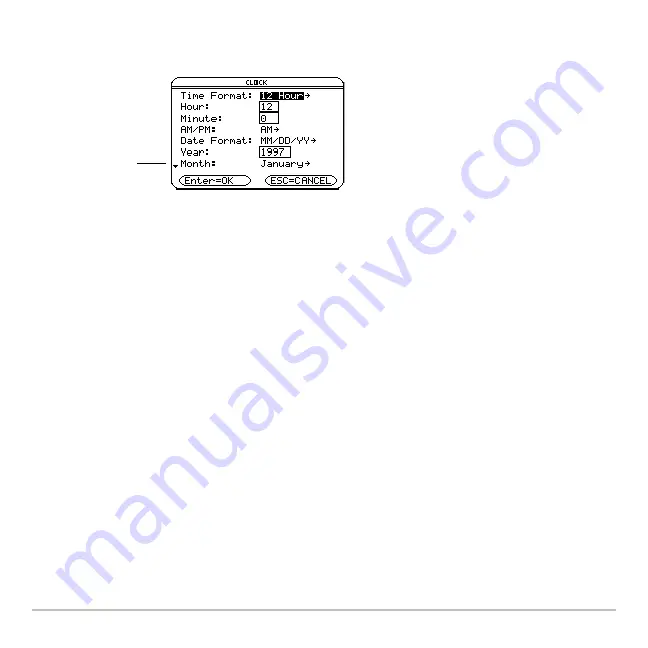
Getting Started
37
The clock is turned on by default. If you turn off the clock, all Clock dialog box options
except Clock ON/OFF are grayed out.
Displaying the CLOCK dialog box
1. Use the cursor keys to highlight the Clock icon on the Apps desktop.
2. Press
¸
. The CLOCK dialog box appears with the Time Format field highlighted.
Note:
Because the CLOCK dialog box displays the settings current at the time you open
the dialog box, you might need to update the time before exiting.
Setting the time
1. Press
B
to open the list of time formats.
2. Press
C
or
D
to highlight an option, then press
¸
. The selected format appears
in the Time Format field.
3. Press
D
to highlight the Hour field.
4. Type the hour, then press
D
to highlight the Minute field.
5. Type the minute(s).
6
indicates you
can scroll down
for more options)
Summary of Contents for Titanium TI-89
Page 9: ...Getting Started 6 TI 89 Titanium keys Ë Ì Í Ê ...
Page 34: ...Getting Started 31 2 or D 2 B u s i n e s s D B D B Press Result ...
Page 43: ...Getting Started 40 3 0 D B D D B D Press Result ...
Page 44: ...Getting Started 41 D 2 0 0 2 D B Scroll down to October and press Press Result ...
Page 58: ...Getting Started 55 Example Set split screen mode to TOP BOTTOM Press Result 3 B D ...
Page 70: ...Getting Started 67 ...
Page 175: ...Operating the Calculator 172 From the Keyboard ...
Page 456: ...Tables 453 ...
Page 527: ...Data Matrix Editor 524 ...






























