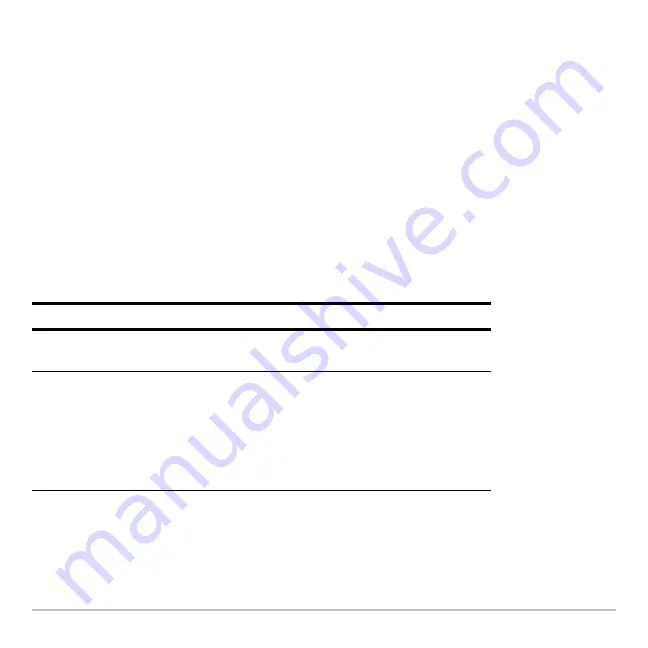
Polar Graphing
331
ƒ
9
– or –
8
Í
to set
Coordinates = POLAR
. If
Coordinates = RECT
, the polar equations will be graphed
properly, but coordinates will be displayed as x and y.
When you trace a polar equation, the
q
coordinate is shown even if
Coordinates = RECT
.
Exploring a Graph
As in function graphing, you can explore a graph by using the following tools. Any
displayed coordinates are shown in polar or rectangular form as set in the graph format.
Tool
For Polar Graphs:
Free-Moving
Cursor
Works just as it does for function graphs.
„
Zoom
Works just as it does for function graphs.
•
Only
x
(
xmin
,
xmax
,
xscl
) and
y
(
ymin
,
ymax
,
yscl
)
Window variables are affected.
•
The
q
Window variables (
q
min
,
q
max
,
q
step
) are not
affected unless you select
6:ZoomStd
(which sets
q
min = 0
,
q
max = 2
p
, and
q
step =
p
/24
).
Summary of Contents for Titanium TI-89
Page 9: ...Getting Started 6 TI 89 Titanium keys Ë Ì Í Ê ...
Page 34: ...Getting Started 31 2 or D 2 B u s i n e s s D B D B Press Result ...
Page 43: ...Getting Started 40 3 0 D B D D B D Press Result ...
Page 44: ...Getting Started 41 D 2 0 0 2 D B Scroll down to October and press Press Result ...
Page 58: ...Getting Started 55 Example Set split screen mode to TOP BOTTOM Press Result 3 B D ...
Page 70: ...Getting Started 67 ...
Page 175: ...Operating the Calculator 172 From the Keyboard ...
Page 456: ...Tables 453 ...
Page 527: ...Data Matrix Editor 524 ...






























