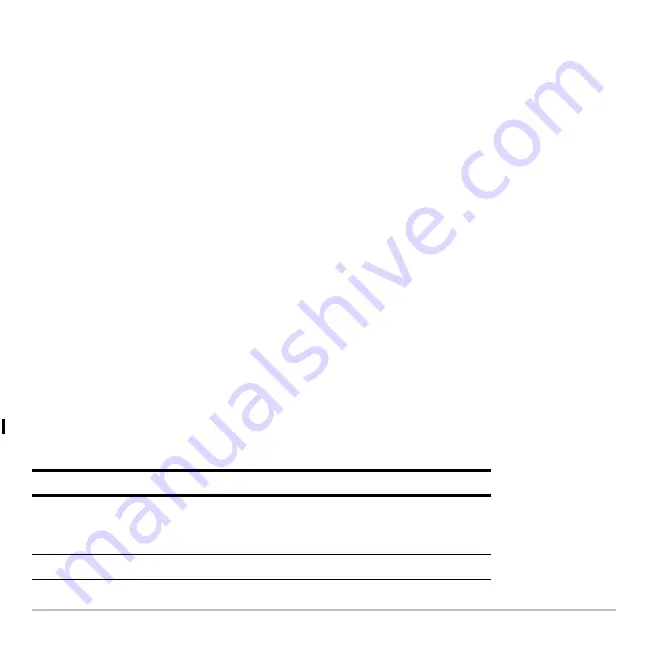
Getting Started
25
•
Enter
ClrHome
on the calculator Home screen entry line.
To delete an entry/answer pair, move the cursor to either the entry or answer, and press
0
or
M
.
Working with Apps
The TI-89 Titanium organizes Apps by category on the Apps desktop. To select a
category, press a function key (
„
through
2 Š
). The App icons for the selected
category appear on the Apps desktop.
Note:
If the name under an Apps desktop icon is truncated, use the cursor keys to
highlight the icon. Now view the full name at the top of the Apps desktop.
Opening Apps
Use the cursor keys to highlight the Apps icon on the Apps desktop and press
¸
.
The App either opens directly or displays a dialog box. The most common dialog box
lists these options for the App:
Note:
The TI-89 Titanium uses the general term
variable
to refer to the App data files
that you create.
Option
Description
Current
Returns the screen displayed when you last viewed
the App. If no current App variable exists, the New
dialog box appears.
Open
Lets you open an existing file.
Summary of Contents for Titanium TI-89
Page 9: ...Getting Started 6 TI 89 Titanium keys Ë Ì Í Ê ...
Page 34: ...Getting Started 31 2 or D 2 B u s i n e s s D B D B Press Result ...
Page 43: ...Getting Started 40 3 0 D B D D B D Press Result ...
Page 44: ...Getting Started 41 D 2 0 0 2 D B Scroll down to October and press Press Result ...
Page 58: ...Getting Started 55 Example Set split screen mode to TOP BOTTOM Press Result 3 B D ...
Page 70: ...Getting Started 67 ...
Page 175: ...Operating the Calculator 172 From the Keyboard ...
Page 456: ...Tables 453 ...
Page 527: ...Data Matrix Editor 524 ...






























