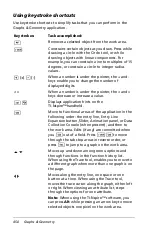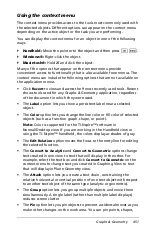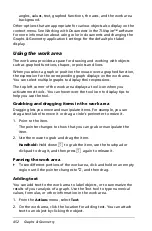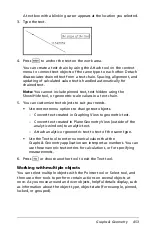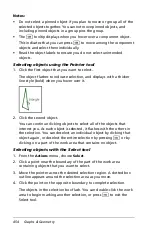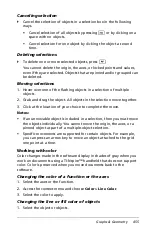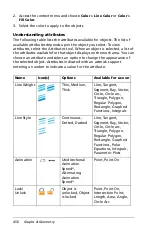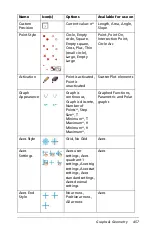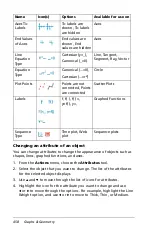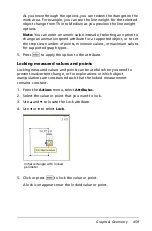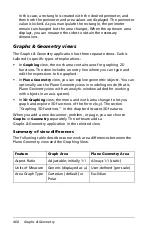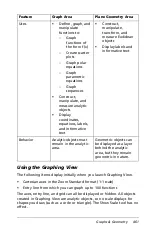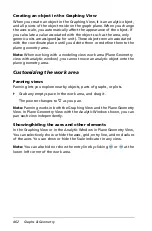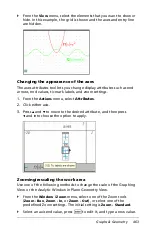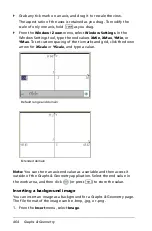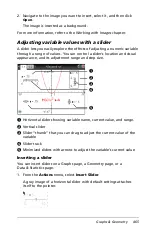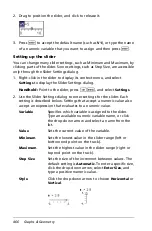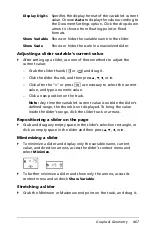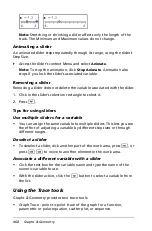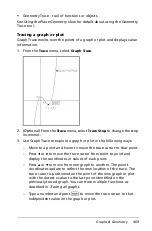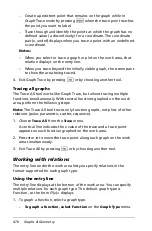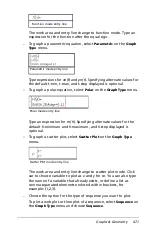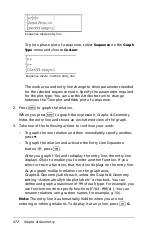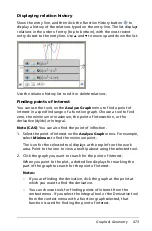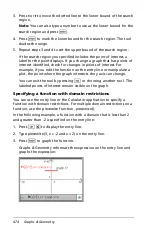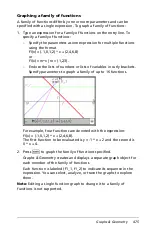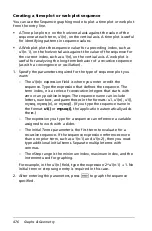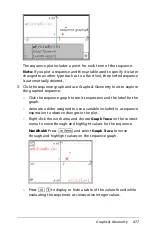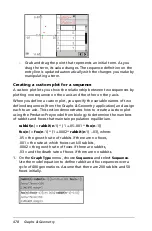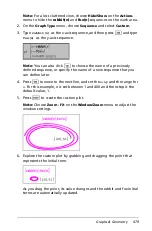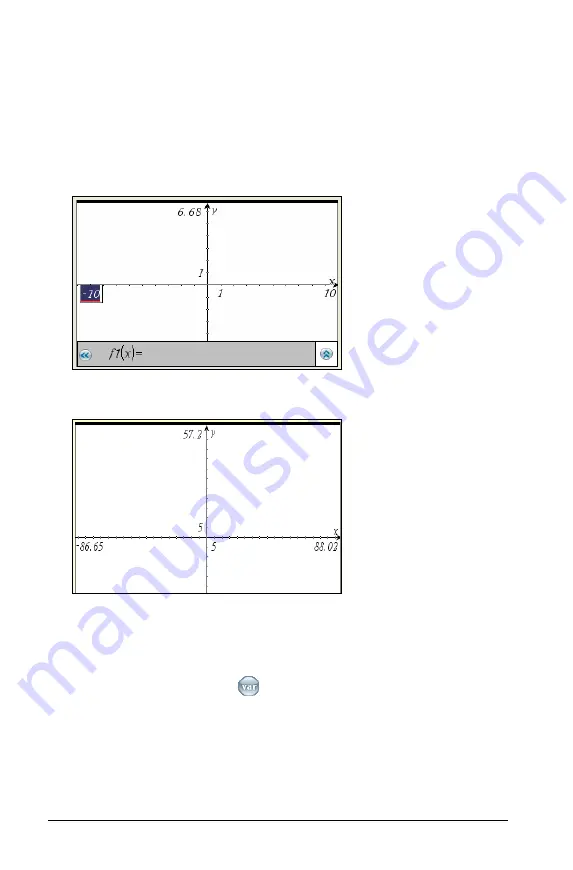
464
Graphs & Geometry
`
Grab any tick mark on an axis, and drag it to rescale the view.
The aspect ratio of the axes is retained as you drag. To modify the
scale of only one axis, hold
g
as you drag.
`
From the
Window / Zoom
menu, select
Window Settings
. In the
Window Settings tool, type the end values
XMin
,
XMax
,
YMin
, or
YMax
. To set custom spacing of the tic-marks and grid, click the down
arrow for
XScale
or
YScale
, and type a value.
Note:
You can store an axis end value as a variable and then access it
outside of the Graphs & Geometry application. Select the end value in
the work area, and then click
(or press
h
) to store the value.
Inserting a background image
You can insert an image as a background for a Graphs & Geometry page.
The file format of the image can be .bmp, .jpg, or .png.
1. From the
Insert
menu, select
Image
.
Default range and domain
Extended domain
Summary of Contents for TI-Nspire
Page 38: ...26 Setting up the TI Nspire Navigator Teacher Software ...
Page 46: ...34 Getting started with the TI Nspire Navigator Teacher Software ...
Page 84: ...72 Using the Content Workspace ...
Page 180: ...168 Capturing Screens ...
Page 256: ...244 Embedding documents in web pages ...
Page 336: ...324 Polling students ...
Page 374: ...362 Using the Review Workspace ...
Page 436: ...424 Calculator ...
Page 450: ...438 Using Variables ...
Page 602: ...590 Using Lists Spreadsheet ...
Page 676: ...664 Using Notes You can also change the sample size and restart the sampling ...
Page 684: ...672 Libraries ...
Page 714: ...702 Programming ...
Page 828: ...816 Data Collection and Analysis ...
Page 846: ...834 Regulatory Information ...
Page 848: ...836 ...