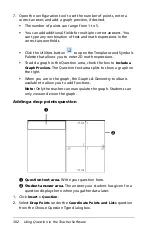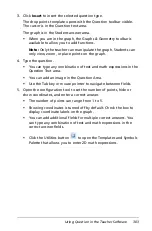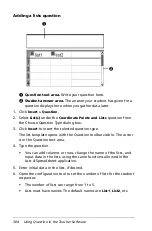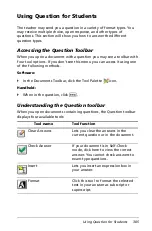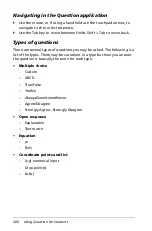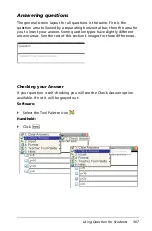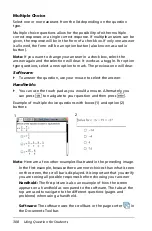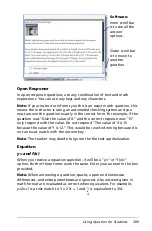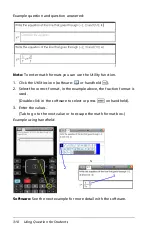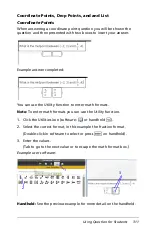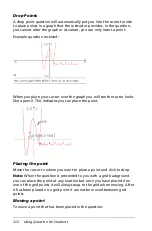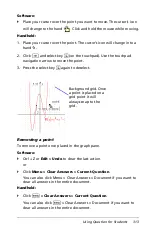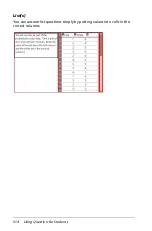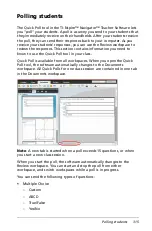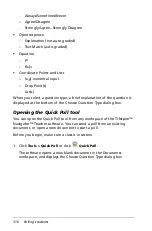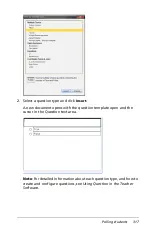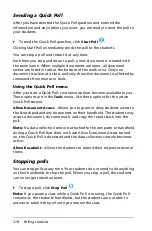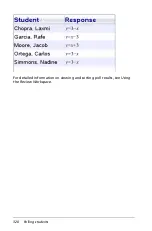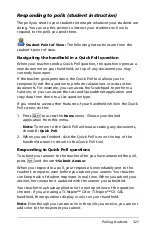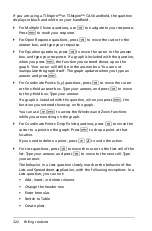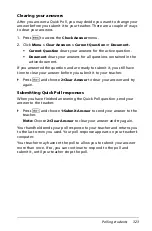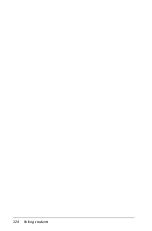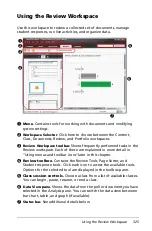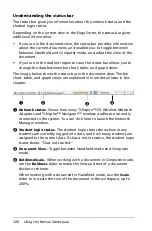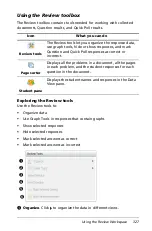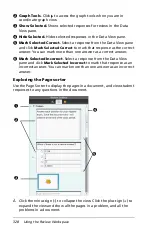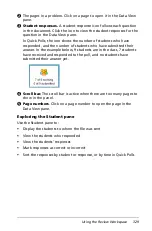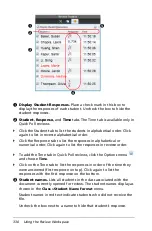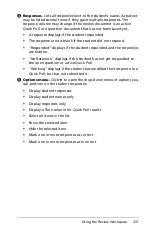316
Polling students
–
Always/Sometimes/Never
–
Agree/Disagree
–
Strongly Agree...Strongly Disagree
•
Open response
–
Explanation (not auto-graded)
–
Text Match (auto-graded)
•
Equation
–
y=
–
f(x)=
•
Coordinate Points and Lists
–
(x,y) numerical input
–
Drop Point(s)
–
List(s)
When you select a question type, a brief explanation of the question is
displayed at the bottom of the Choose Question Type dialog box.
Opening the Quick Poll tool
You can open the Quick Poll tool from any workspace of the TI-Nspire™
Navigator™ Teacher software. You can send a poll from an existing
document, or open a new document to start a poll.
Before you begin, make sure a class is in session.
1. Click
Tools > Quick Poll
or click
Quick Poll
.
The software opens a new blank document in the Documents
workspace, and displays the Choose Question Type dialog box.
Summary of Contents for TI-Nspire
Page 38: ...26 Setting up the TI Nspire Navigator Teacher Software ...
Page 46: ...34 Getting started with the TI Nspire Navigator Teacher Software ...
Page 84: ...72 Using the Content Workspace ...
Page 180: ...168 Capturing Screens ...
Page 256: ...244 Embedding documents in web pages ...
Page 336: ...324 Polling students ...
Page 374: ...362 Using the Review Workspace ...
Page 436: ...424 Calculator ...
Page 450: ...438 Using Variables ...
Page 602: ...590 Using Lists Spreadsheet ...
Page 676: ...664 Using Notes You can also change the sample size and restart the sampling ...
Page 684: ...672 Libraries ...
Page 714: ...702 Programming ...
Page 828: ...816 Data Collection and Analysis ...
Page 846: ...834 Regulatory Information ...
Page 848: ...836 ...