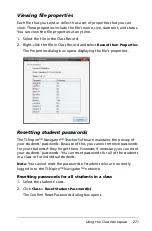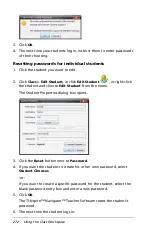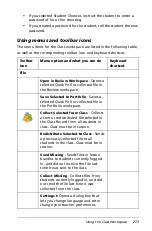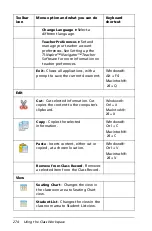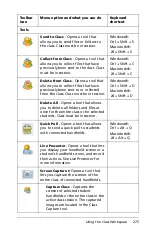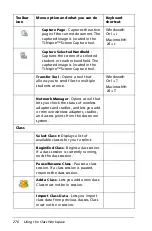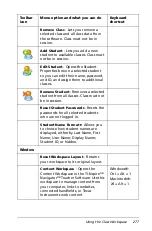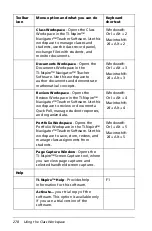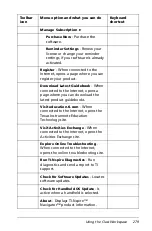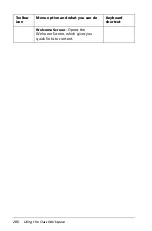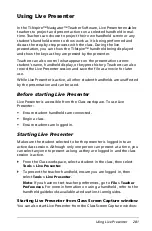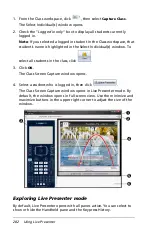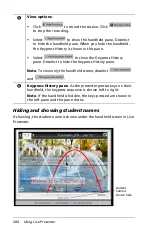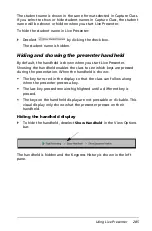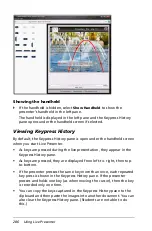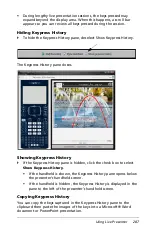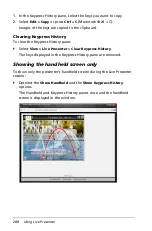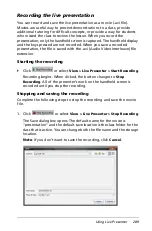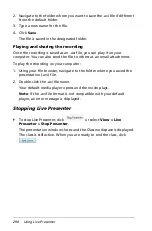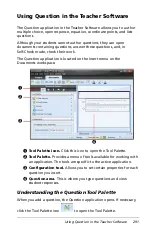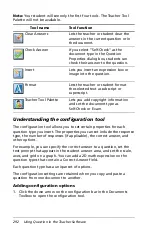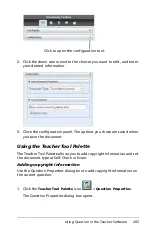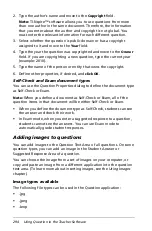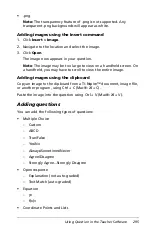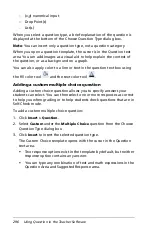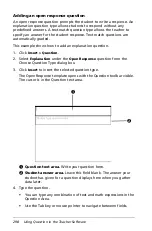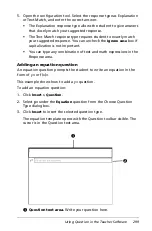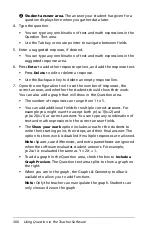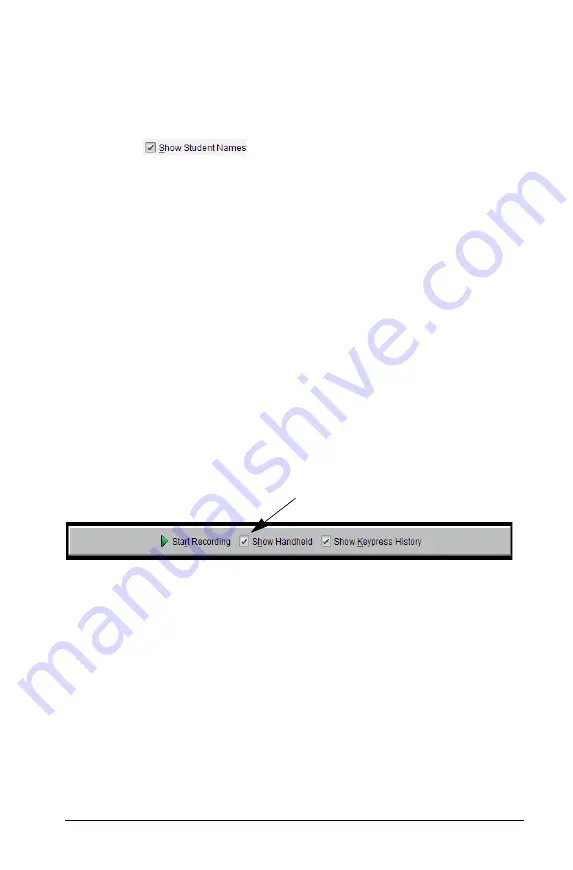
Using Live Presenter
285
The student name is shown in the same format selected in Capture Class.
If you select to show or hide student names in Capture Class, the student
name will be shown or hidden when you start Live Presenter.
To hide the student name in Live Presenter:
`
Deselect
by clicking the check box.
The student name is hidden.
Hiding and showing the presenter handheld
By default, the handheld is shown when you start Live Presenter.
Showing the handheld enables the class to see which keys are pressed
during the presentation. When the handheld is shown:
•
The key turns red in the display so that the class can follow along
when the presenter presses a key.
•
The last key pressed remains highlighted until a different key is
pressed.
•
The keys on the handheld display are not pressable or clickable. This
visual display only shows what the presenter presses on their
handheld.
Hiding the handheld display
`
To hide the handheld, deselect
Show Handheld
in the View Options
bar.
The handheld is hidden and the Keypress History is shown in the left
pane.
Summary of Contents for TI-Nspire
Page 38: ...26 Setting up the TI Nspire Navigator Teacher Software ...
Page 46: ...34 Getting started with the TI Nspire Navigator Teacher Software ...
Page 84: ...72 Using the Content Workspace ...
Page 180: ...168 Capturing Screens ...
Page 256: ...244 Embedding documents in web pages ...
Page 336: ...324 Polling students ...
Page 374: ...362 Using the Review Workspace ...
Page 436: ...424 Calculator ...
Page 450: ...438 Using Variables ...
Page 602: ...590 Using Lists Spreadsheet ...
Page 676: ...664 Using Notes You can also change the sample size and restart the sampling ...
Page 684: ...672 Libraries ...
Page 714: ...702 Programming ...
Page 828: ...816 Data Collection and Analysis ...
Page 846: ...834 Regulatory Information ...
Page 848: ...836 ...