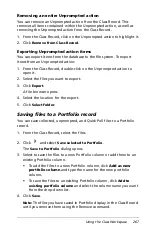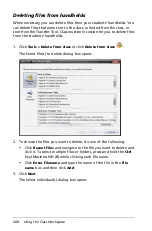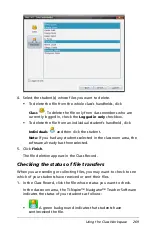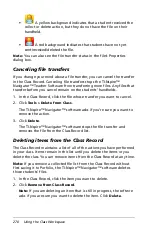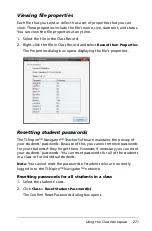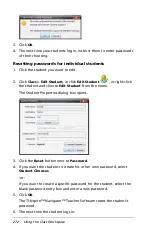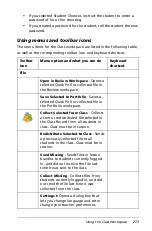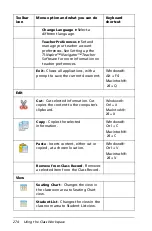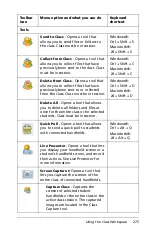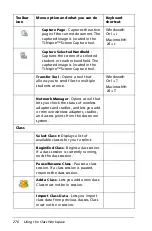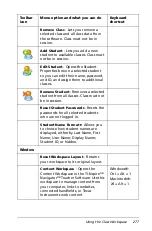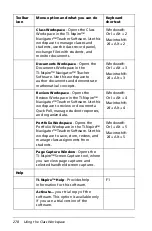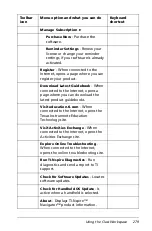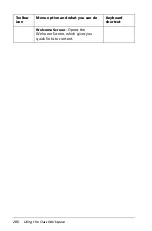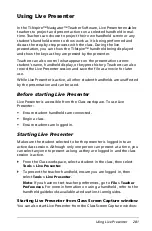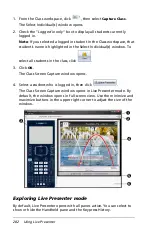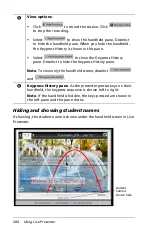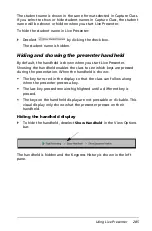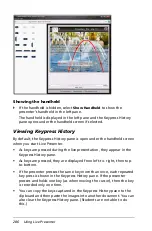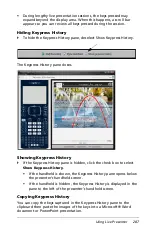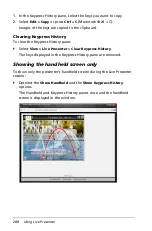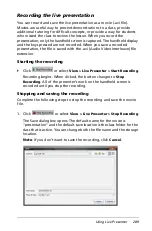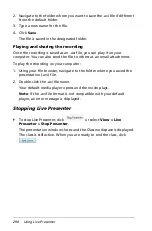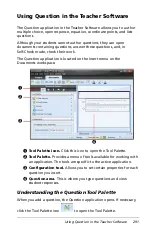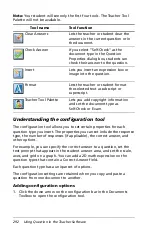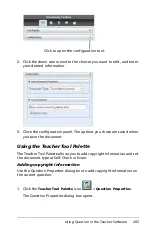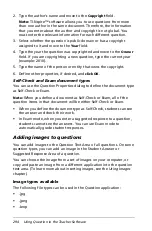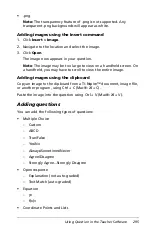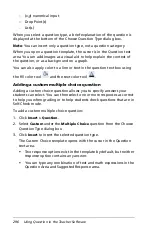Using Live Presenter
281
Using Live Presenter
In the TI-Nspire™ Navigator™ Teacher Software, Live Presenter enables
teachers to project and present actions on a selected handheld in real-
time. Teachers can choose to project their own handheld screen or any
student’s handheld screen to show work as it is being performed and
discuss the step-by-step process with the class. During the live
presentation, you can show the TI-Nspire™ handheld being displayed
and show the keys as they are pressed by the presenter.
Teachers can also control what appears on the presentation screen:
student’s name, handheld display, or keypress history. Teachers can also
record the Live Presenter session and save the file as a movie for later
use.
While Live Presenter is active, all other student handhelds are unaffected
by the presentation and can be used.
Before starting Live Presenter
Live Presenter is accessible from the Class workspace. To use Live
Presenter:
•
Ensure student handhelds are connected.
•
Begin a class.
•
Ensure students are logged in.
Starting Live Presenter
Make sure the student selected to be the presenter is logged into an
active class session. Although only one person can present at a time, you
can select anyone to present as long as they are logged in and the class
session is active.
`
From the Class workspace, select a student in the class, then select
Tools > Live Presenter.
`
To present the teacher handheld, ensure you are logged in, then
select
Tools > Live Presenter
.
Note
: If you have not set teacher preferences, go to
File > Teacher
Preferences
. For more information on using a handheld, refer to the
handheld guidebooks available at education.ti.com/guides.
Starting Live Presenter from Class Screen Capture window
You can also start Live Presenter from the Class Screen Capture window:
Summary of Contents for TI-Nspire
Page 38: ...26 Setting up the TI Nspire Navigator Teacher Software ...
Page 46: ...34 Getting started with the TI Nspire Navigator Teacher Software ...
Page 84: ...72 Using the Content Workspace ...
Page 180: ...168 Capturing Screens ...
Page 256: ...244 Embedding documents in web pages ...
Page 336: ...324 Polling students ...
Page 374: ...362 Using the Review Workspace ...
Page 436: ...424 Calculator ...
Page 450: ...438 Using Variables ...
Page 602: ...590 Using Lists Spreadsheet ...
Page 676: ...664 Using Notes You can also change the sample size and restart the sampling ...
Page 684: ...672 Libraries ...
Page 714: ...702 Programming ...
Page 828: ...816 Data Collection and Analysis ...
Page 846: ...834 Regulatory Information ...
Page 848: ...836 ...