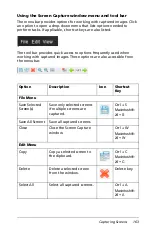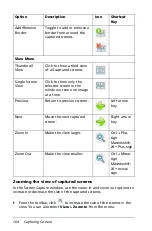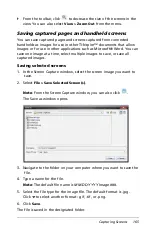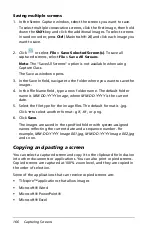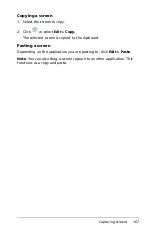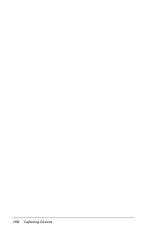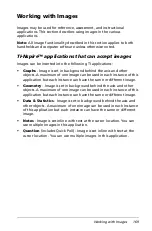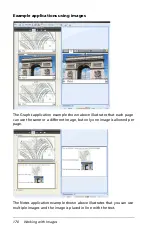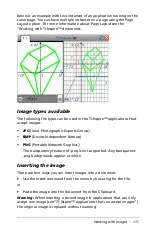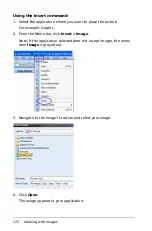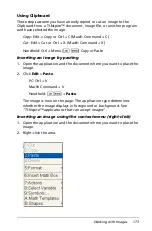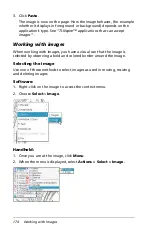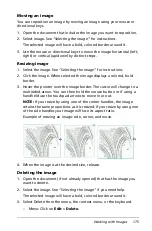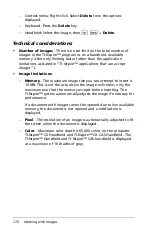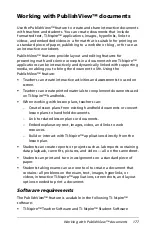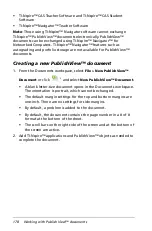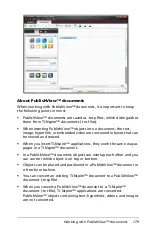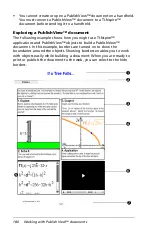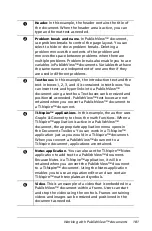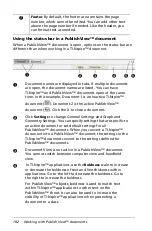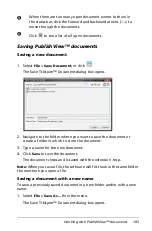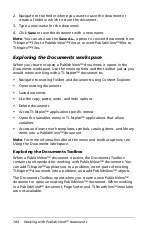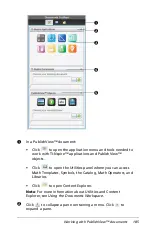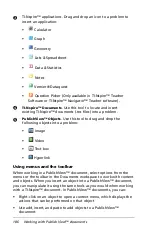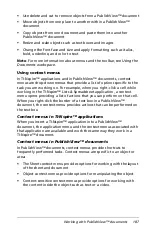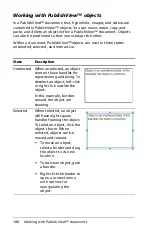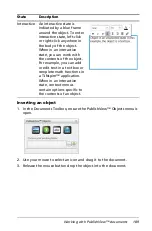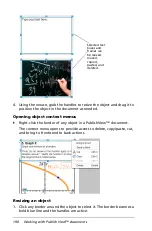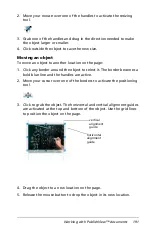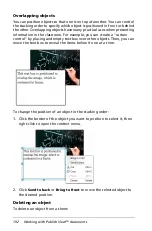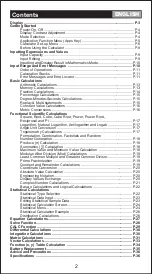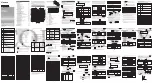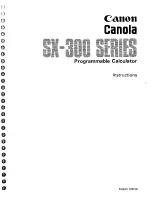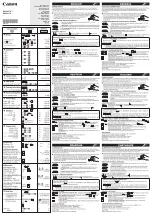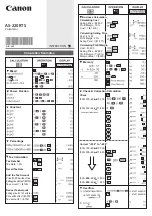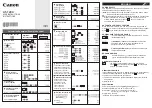Working with PublishView™ documents
177
Working with PublishView™ documents
Use the PublishView™ feature to create and share interactive documents
with teachers and students. You can create documents that include
formatted text, TI-Nspire™ applications, images, hyperlinks, links to
videos, and embedded videos in a format that is suitable for printing on
a standard piece of paper, publishing to a web site or blog, or for use as
an interactive worksheet.
PublishView™ features provide layout and editing features for
presenting math and science concepts in a document where TI-Nspire™
applications can be interactively and dynamically linked with supporting
media, enabling you to bring the document to life. Using the
PublishView™ feature:
•
Teachers can create interactive activities and assessments to used on
screen.
•
Teachers can create printed materials to complement documents used
on TI-Nspire™ handhelds.
•
When working with lesson plans, teachers can:
–
Create lesson plans from existing handheld documents or convert
lesson plans to handheld documents.
–
Link to related lesson plans or documents.
–
Embed explanatory text, images, video, and links to web
resources.
–
Build or interact with TI-Nspire™ applications directly from the
lesson plan.
•
Students can create reports or projects such as lab reports containing
data playback, curve fits, pictures, and video — all on the same sheet.
•
Students can print and turn in assignments on a standard piece of
paper.
•
Students taking exams can use one tool to create a document that
contains: all problems on the exam, text, images, hyperlinks, or
videos, interactive TI-Nspire™ applications, screen shots, and layout
options needed to print a document.
Software requirements
The PublishView™ feature is available in the following TI-Nspire™
software:
•
TI-Nspire™ Teacher Software and TI-Nspire™ Student Software
Summary of Contents for TI-Nspire
Page 38: ...26 Setting up the TI Nspire Navigator Teacher Software ...
Page 46: ...34 Getting started with the TI Nspire Navigator Teacher Software ...
Page 84: ...72 Using the Content Workspace ...
Page 180: ...168 Capturing Screens ...
Page 256: ...244 Embedding documents in web pages ...
Page 336: ...324 Polling students ...
Page 374: ...362 Using the Review Workspace ...
Page 436: ...424 Calculator ...
Page 450: ...438 Using Variables ...
Page 602: ...590 Using Lists Spreadsheet ...
Page 676: ...664 Using Notes You can also change the sample size and restart the sampling ...
Page 684: ...672 Libraries ...
Page 714: ...702 Programming ...
Page 828: ...816 Data Collection and Analysis ...
Page 846: ...834 Regulatory Information ...
Page 848: ...836 ...