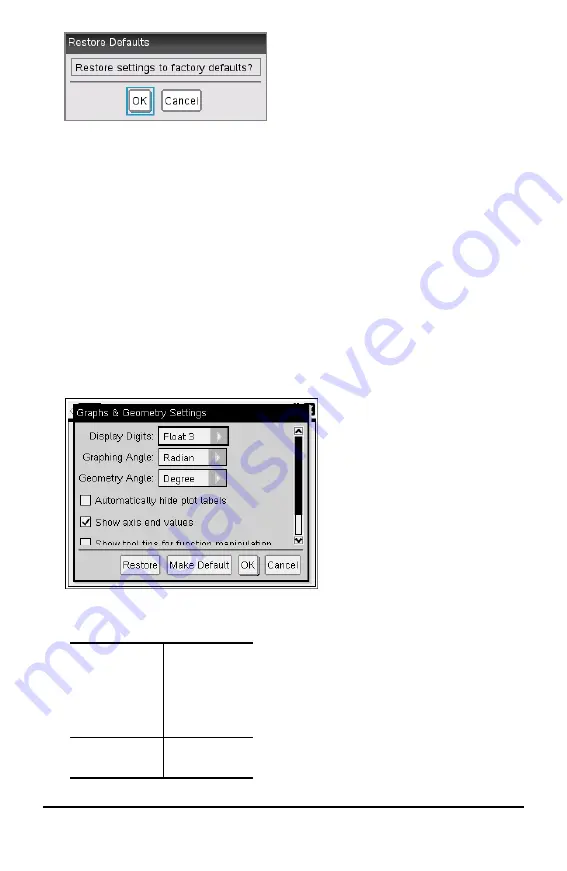
78
Configuring Handhelds
3. Click
OK
to restore settings to the factory default settings.
4. Press
OK
or
d
to return to the
Home
screen.
Customizing Graphs & Geometry Settings
Graphs & Geometry settings control how information is displayed in open problems
and in subsequent new problems. When you customize application settings, your
selections become the default settings for all of your work in the Graphs and Geometry
applications.
Complete the following steps to change the Graphs & Geometry Settings and make
these settings the default for all new graphs and geometry documents and Scratchpad.
1. Open a document with the Graphs or Geometry application active.
2. Press
b 9
(
b
> Settings
).
The Graphs & Geometry Settings dialog box opens.
3. Press
e
to move through the list of settings. Click
¢
to open the drop-down list
to view the values for each setting.
Field
Values
Display Digits
Auto
Float
Float1 - Float12
Fix0 - Fix12
Graphing Angle
Auto
Radian
Summary of Contents for ti nspire cx
Page 6: ...6 ...
Page 20: ...20 ...
Page 34: ...34 ...
Page 62: ...62 ...
Page 94: ...94 ...
Page 106: ...106 ...
Page 115: ...work areas 35 39 Index 115 ...






























