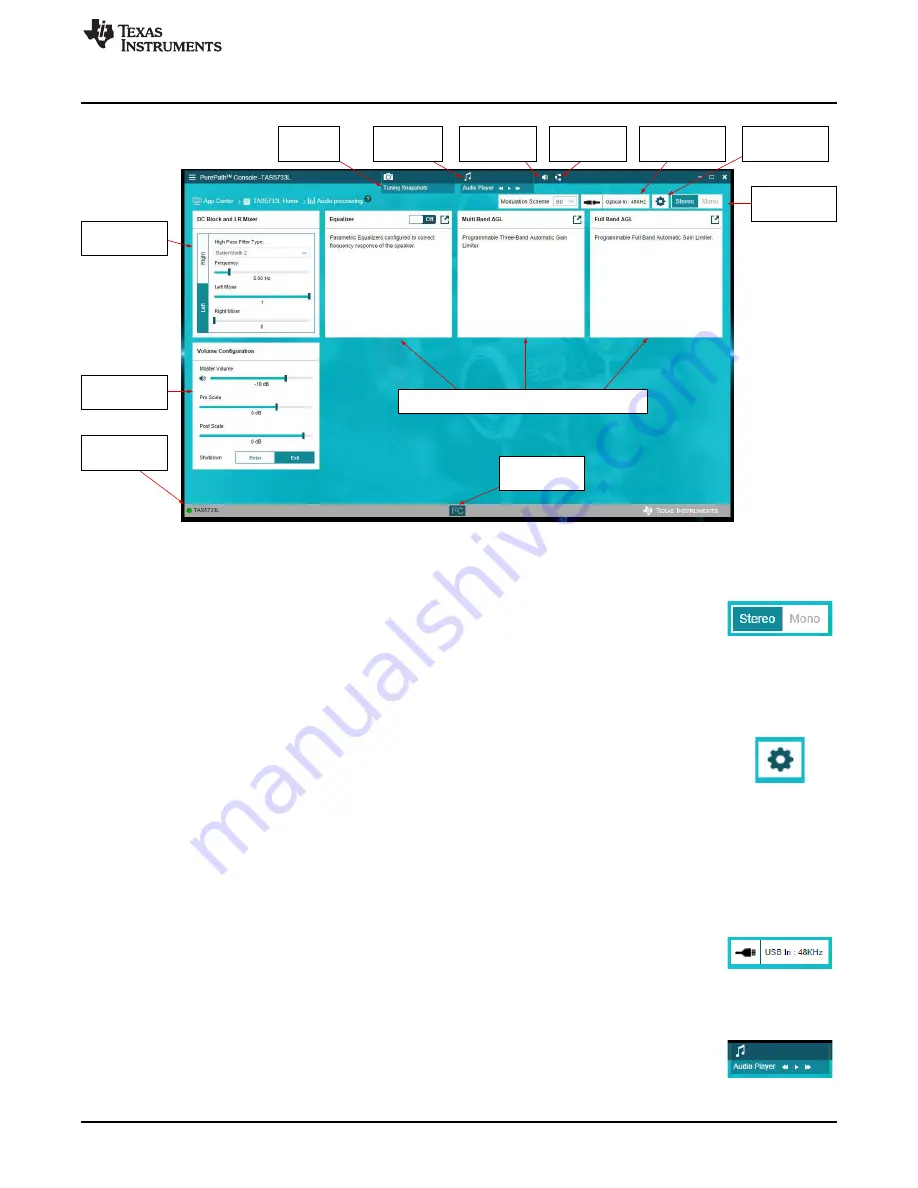
Audio Processing Features
Stereo/Mono Mode
Selection
Input Mixing and DC
Block Filter Options
Volume and
Pre/Post Scaling
Controls
Audio I/O Information
and Shortcut
Master Volume
Shortcut
Audio Player
Controls
Snapshot
Feature
Configuration
I²C Monitor Shortcut
Device Connection
Status
Block Diagram
Using the TAS5733LEVM with PurePath Console 3
7
SLOU439 – March 2016
Copyright © 2016, Texas Instruments Incorporated
TAS5733L Evaluation Module
Figure 5. TAS5733LEVM Audio Processing Windows
Stereo/Mono device selection
Configure each device of the EVM individually by selecting between
Stereo
and
Mono
on the upper right section of the
Audio Processing
window. The configuration of each
device is made with the same controls; the only difference is that when configuring the
mono device, the channel (left or right) driving the power stage is selected. Detailed
information is found in the
Configuration
section.
Configuration
Access the configuration menu by clicking in the gear icon next to the
Stereo/Mono
selection
button. In Stereo mode, only the option to reset the tuning done in the GUI
is offered, in mono mode, the user can select also if the left or right channel from the
digital audio processor drives the power stage of the amplifier. When performing the
Reset tuning function, the devices are configured with the default settings. By default,
both devices are configured with a master volume gain of –10 dB, multiband AGLs are
set to 0 dB while full band AGL is set to –1 dB. Stereo device equalizers are turned off,
but mono device has a default-configured 120-Hz low-pass filter for use in subwoofer
applications. The left channel of the mono device is driving the power stage by default.
Audio I/O shortcut
This section shows the audio source and sampling frequency that is used to generate
the I²S input for the TAS5733L amplifiers. The user is redirected to the main Audio I/O
window after clicking this button.
Audio Player
The Audio Player is used to play audio tracks available in the PC and perform various
tuning operations. Clicking on the Audio Player launches a floating window, where
audio tracks are added or played.






















