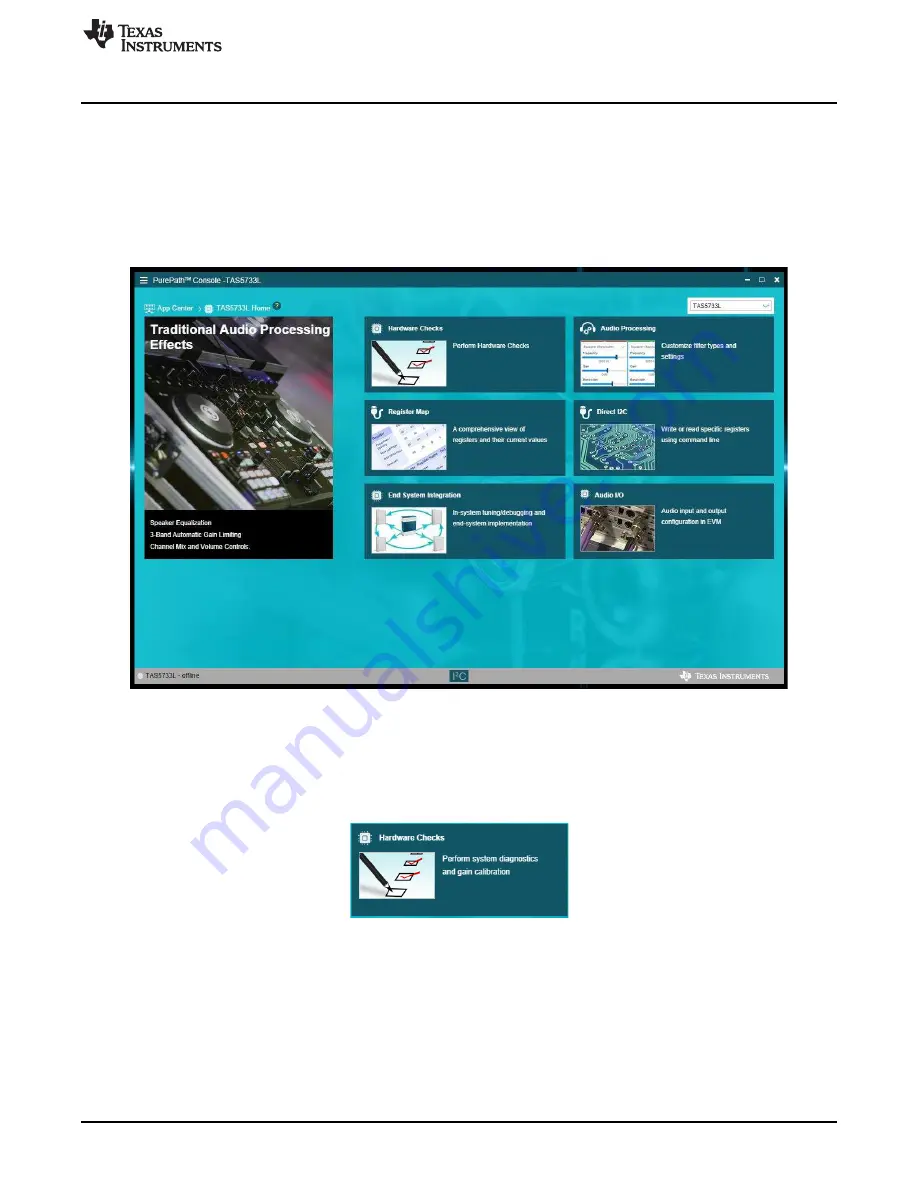
Using the TAS5733LEVM with PurePath Console 3
5
SLOU439 – March 2016
Copyright © 2016, Texas Instruments Incorporated
TAS5733L Evaluation Module
3.2
TAS5733L Application Features
The
Home
window is displayed when the TAS5733L application is initialized. Several evaluation and
integration options are available. TI recommends using the application walkthrough by clicking on the
question mark icon available next to the page name in all pages. The application walkthrough feature
provides guidance through various sections in the selected page and displays comments explaining the
sections of the page. Close the application walkthrough at any time by clicking on the ‘x’ mark at the top
right corner of the pop up. Navigate through the previous and next sections in the page by clicking on the
left or right arrows.
Figure 4. TAS5733L Application Home Window
3.3
Hardware Checks
The following window verifies the correct connection of the evaluation module, checking if the hardware is
correctly configured to test the EVM.
Perform a system calibration before proceeding to the
Tuning and Audio Processing
window. If an attempt
to enter the
Tuning and Audio Processing
window is made before performing hardware checks, PPC3
prompts with a window requesting to perform the verification of the hardware. Only new sessions require a
hardware check, so this window will not appear when continuing from a previous session or loading a
previously saved one.
Ensure that the PurePath Console motherboard and EVM are recognized as USB-AudioEVM, and that the
sampling frequency is set to 48 kHz. Otherwise, the hardware check fails and the EVM evaluation may not
be correct. This information is found under sound settings in the control panel of the host computer.




















