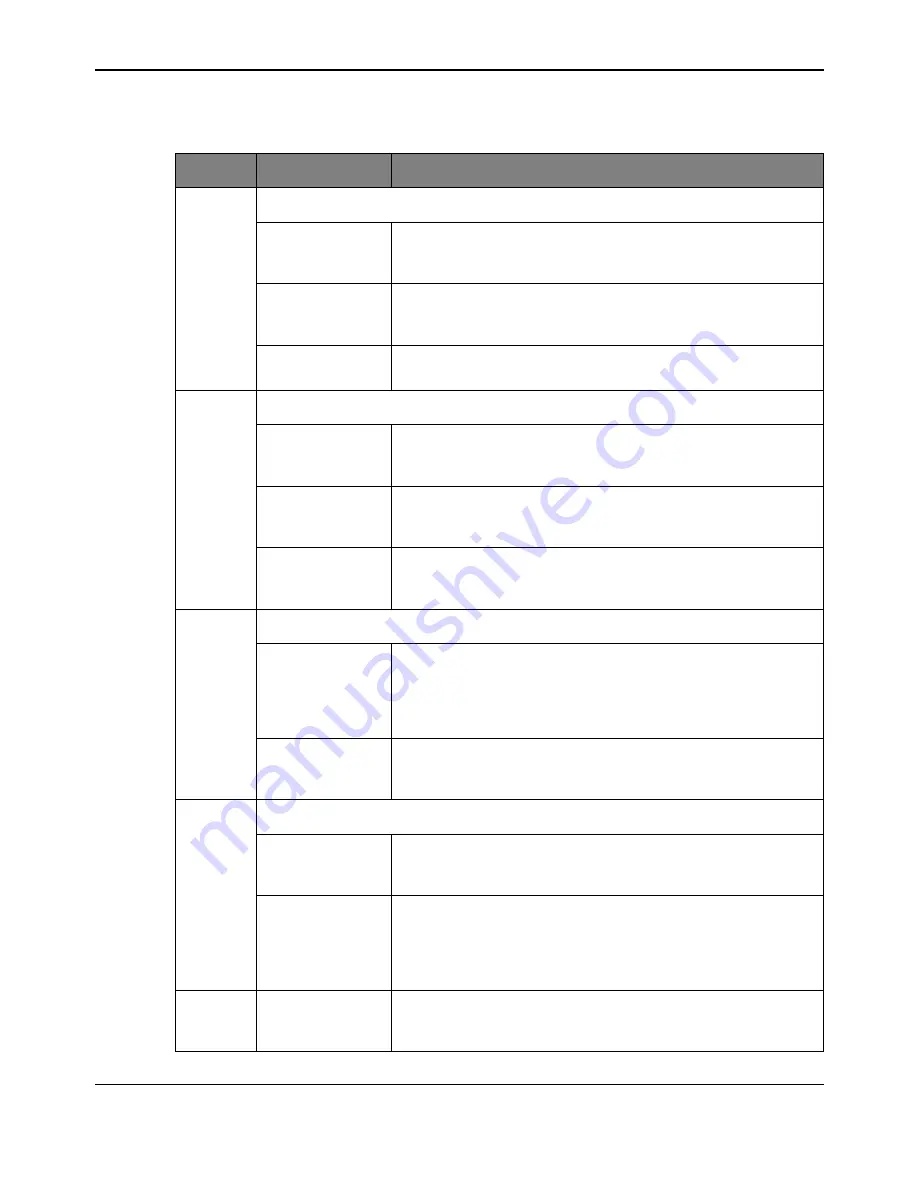
User Interfaces
16
November 4, 2009
Table 2-1. Description of GUI Main Window Controls
Item No.
Name
Description
1
Speed and Status Area
Target
Sets the motor running speed in steps per second. The desired speed
can be typed into the box. If the motor is already running, it changes
speed to match.
Actual
Indicates the actual motor running speed in steps per second. This
value is calculated in the RDK firmware, it is not actually an
independent measurement of motor speed.
Status
Indicates if the motor is stopped, running, accelerating, or
decelerating.
2
Drive Settings Area
Drive Current
Sets the value of the current that the motor control function should try
to maintain in the motor winding when the winding is on during the
step sequence.
Accel
Sets the rate at which the motor accelerates to the running speed, in
steps/second
2
. The desired acceleration can be typed into the box.
The new value is used the next time the motor needs to accelerate.
Decel
Sets the rate at which the motor decelerates from speed to stopped,
in steps/second
2
. The desired deceleration can be typed into the box.
The new value is used the next time the motor needs to decelerate.
3
Position Area
Target
Sets the position of the motor, in steps. The motor position can be set
in two ways: first, by entering a value in the Target Position box; or by
clicking on the position slider and dragging it right or left to the desired
position, and then releasing it. The position control is not available
until the motor has been enabled using the Run button.
Actual
Shows the position of the motor, in steps. The position is shown both
in the Actual box, and also on the slider control. There is an indicator
on the upper slider that moves to show the actual motor position.
4
Graph Area
Speed Graph
This strip chart shows the speed of the motor over time. The entire
graph shows 30 seconds of motor speed history. The graph is signed,
showing the direction as well as the speed of the motor.
Current Graph
This strip chart shows the current in the motor windings over time.
The entire graph shows 30 seconds of winding current history. This
graph shows the peak current in the windings, averaged between the
two windings. The current data is only available when Chopper mode
is used. If PWM mode is used, then this strip chart is grayed out.
5
Position Slider
Control
Move the slider to adjust the motor’s position. The bottom part of the
slider can be dragged with the mouse to set the target position. The
upper part of the slider indicates the actual position.
Summary of Contents for Stellaris
Page 6: ...6 November 4 2009 ...
Page 8: ...8 November 4 2009 ...
Page 32: ...32 November 4 2009 ...
Page 40: ...Power Supplies and USB ...
Page 44: ...44 November 4 2009 ...






























