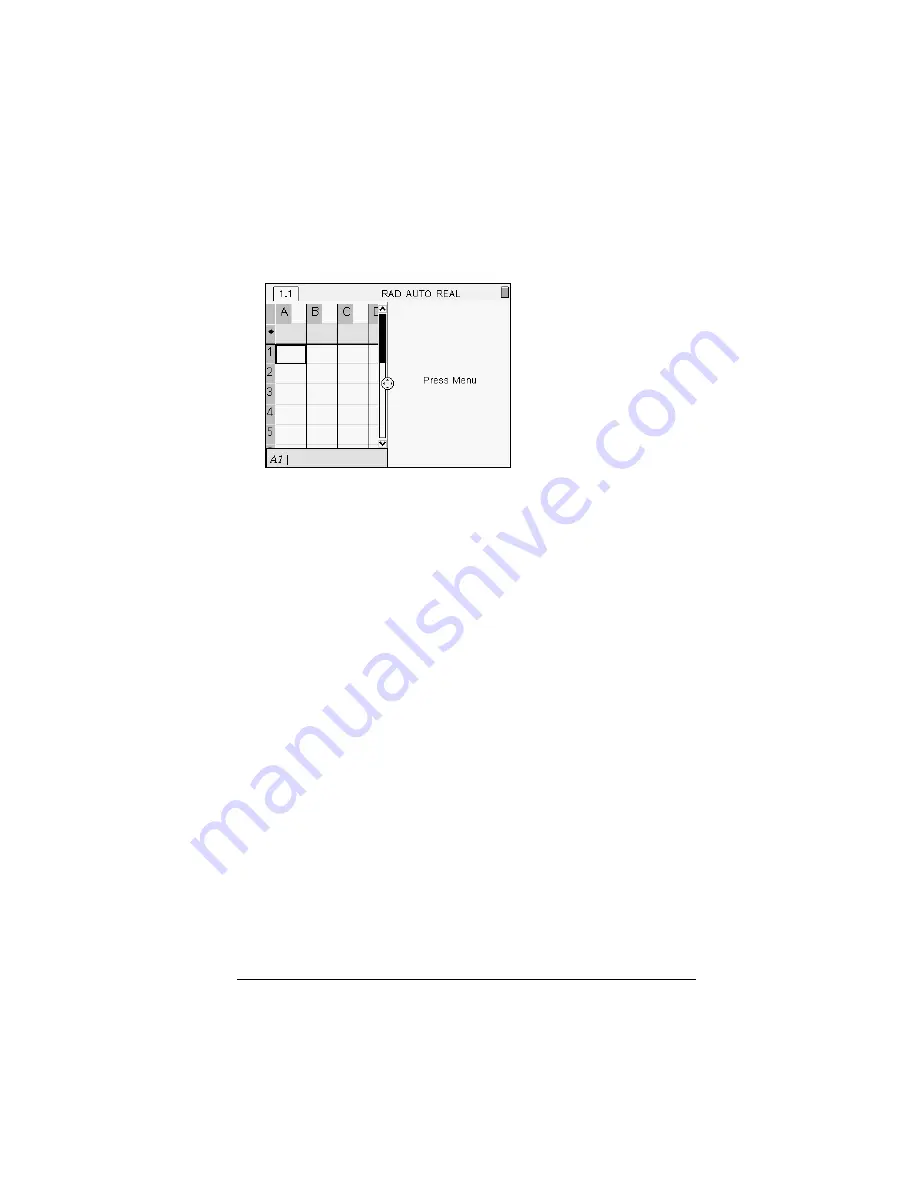
Working with Documents
33
2.
Press
1
to select the custom split option.
The standard layout displays, with a blinking divider between the
application panes.
3.
Press
£
,
¤
,
¡
or
¢
to move the divider to adjust the height and
width of the panes in the layout.
Note:
Press
+
or
-
to select a defined layout.
4.
Press
x
or
·
to accept the layout dimensions.
Repositioning applications on a page
If you want to change the position of applications on a page with
multiple applications, you can do so by "swapping" the positions of two
applications.
Swapping applications
1.
Select
Swap Applications
from the Page Layout menu.
Press
/ c 5 4
2.
Press
/ e
to select the application you want to move.
The selected application is surrounded by a heavy, flashing black
border, and the Swap App cursor
é
displays on the screen.
Note:
On a two-pane page layout, the selected application
automatically swaps position with the opposite pane. Press
x
or
·
to complete the swap.
3.
Press
£
,
¤
,
¡
or
¢
to position the cursor over the application you are
targeting to swap.
Summary of Contents for NS/CLM/1L1/B - NSpire Math And Science Handheld Graphing Calculator
Page 1: ...Math and Science Learning Technology Handheld ...
Page 8: ...viii ...
Page 76: ...68 Using Calculator ...
Page 100: ...92 Using Graphs Geometry ...
Page 124: ...116 Using Data Statistics ...
Page 132: ...124 Using Notes ...






























