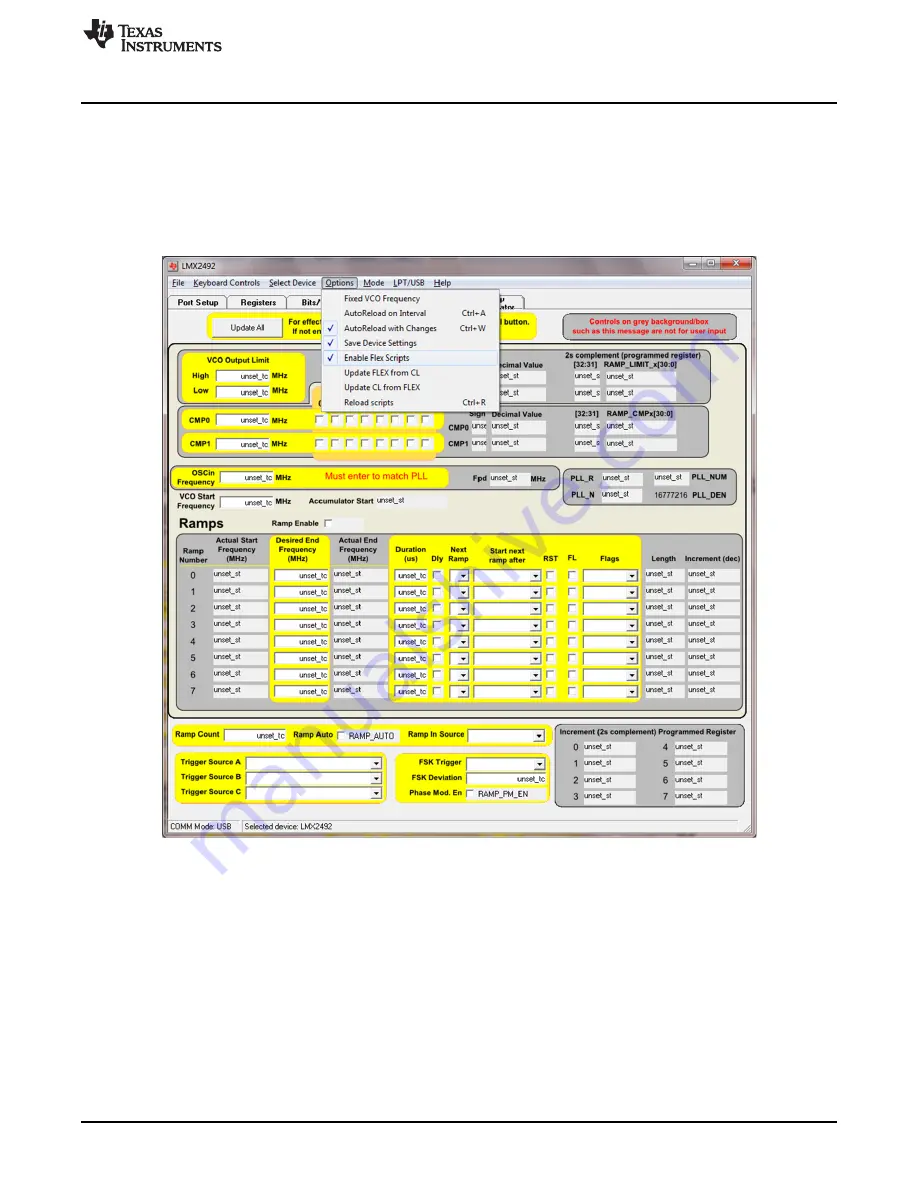
CodeLoader Software Settings
2.2.6 Ramp Generator Tab
Verify your “Ramp Calculator” Tab looks like below. If not using the ramping features, or when just getting
the device up and running, it is advised not to Enable the Flex Scripts as they slow the software down.
Once the part is running, then enable the flex scripts as shown below and calculations the Ramp
Generator Tab will become active.
Figure 2-6. Enabling the Flex Scripts for the Ramp Generator GUI
Then Click on “Update All” and wait until you see your screen populate to below:
Notes for Ramp Calculator tab:
•
Manually change the OSCin Frequency in the “Ramp Calculator” tab when you change the value in the
“PLL” tab
•
Click “Update All” whenever you change values in the frequency section
•
Only modify values in "Yellow" regions
•
Click and unclick “RST” to clear the accumulator after modifying a row in Ramps
11
SNAU160C – March 2014 – Revised November 2014
Evaluation Board Configuration
Copyright © 2014, Texas Instruments Incorporated


























