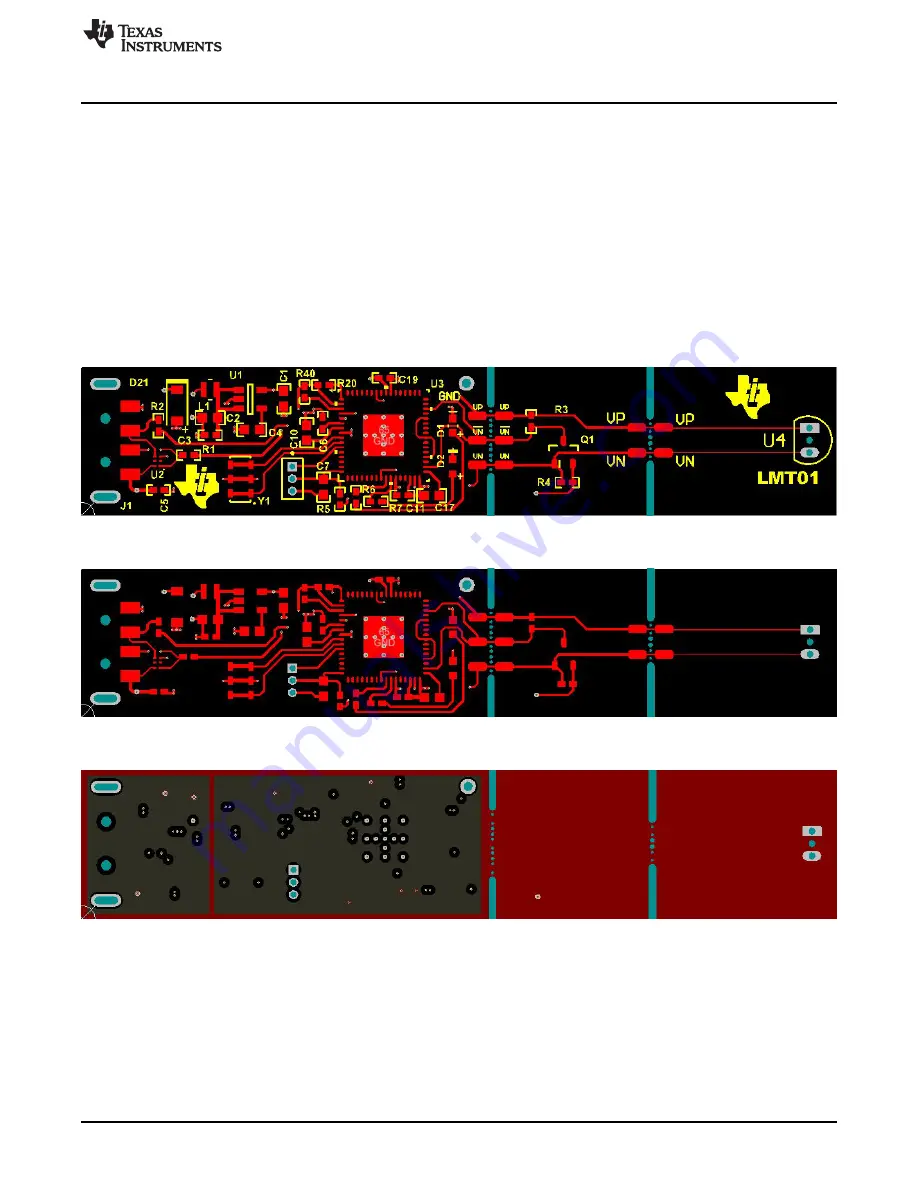
Board Layout
2. Connect the LMT01EVM board to the USB port and disconnect the short
3. Start the LMT01EVM GUI. Press OK to the pop up error message “Auto Connect Failed! Check port
number.”
4. Go to the “SETUP” tan and select “Update Firmware”. Select OK to the message “Update MSP430
Firmware?” Accept the license and the message “Found 1 device” should appear as in
5. Choose “Select Firmware” and browse to the installation directory and go to the Firmware folder.
Select “LMT01EVM_Firmware-vx.xx.txt”. Click “Upgrade Firmware” and close when done.
6. Exit the GUI. Disconnect and reconnect the EVM board.
7. Relaunch the GUI. The EVM board should now be connected and the board should work properly with
the latest firmware.
5
Board Layout
Figure 17. Top Assembly Layer
Figure 18. Top Layer Routing
Figure 19. Power Layer Routing
17
SNIU027A – March 2015 – Revised October 2015
LMT01EVM
Copyright © 2015, Texas Instruments Incorporated

























