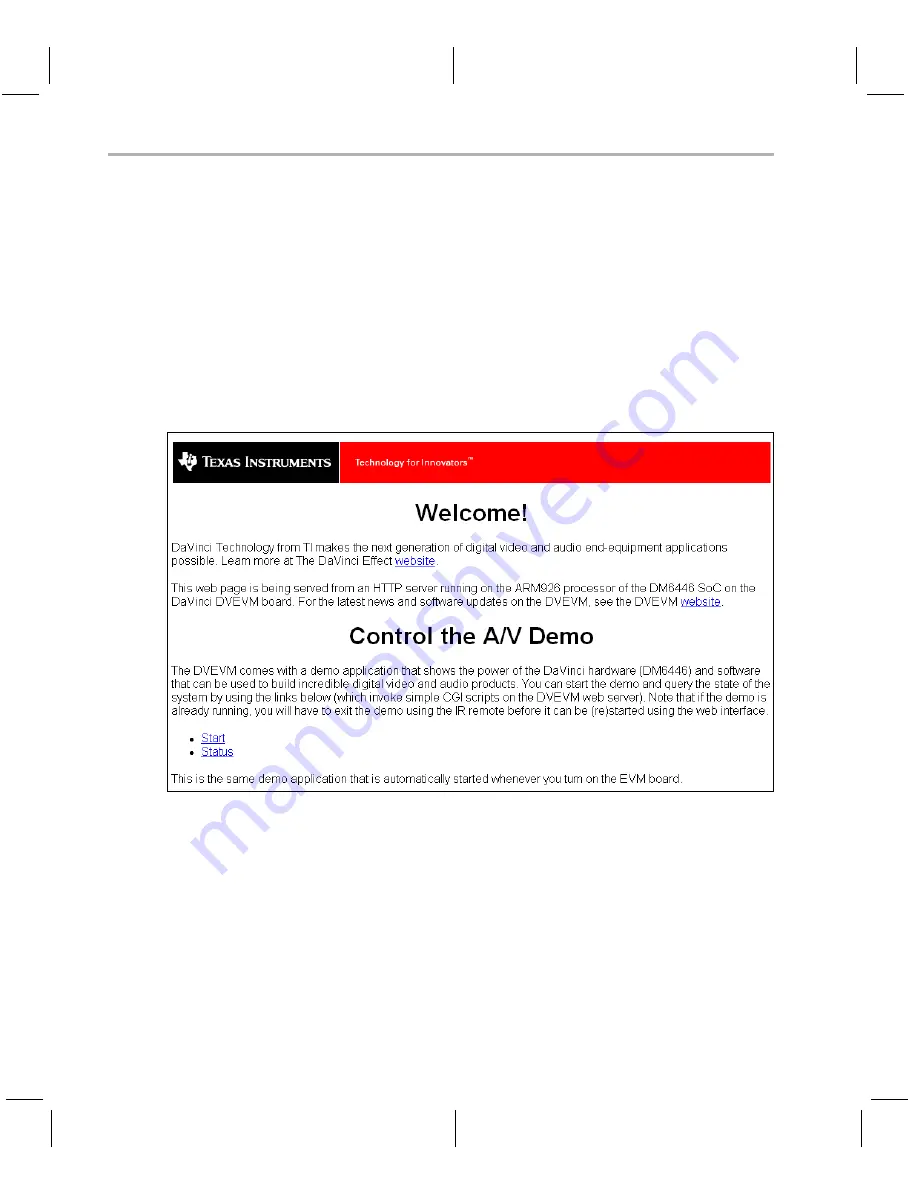
Running the Network Demo
3-10
3.4
Running the Network Demo
As an example of standard TCP/IP networking support, the DVEVM
examples include a small HTTP web server. This web server is started
on the GPP-side as part of the Linux startup sequence. It configured to
service requests from web browsers on the standard TCP/IP port 80.
After the DVEVM board has booted, connect a PC to the same network
to which the DVEVM board is connected. Enter a URL of the form
"http://ip-address-of-dvevm" in a web browser (for example, Internet
Explorer, Firefox, or Opera). The IP address of the board is shown in the
lower-right corner of the main menu of the A/V demos.
You should see a web page with information about DaVinci technology
and the DVEVM software.
Use this web page to interact with the board and run the A/V demos
described in Section 3.3,
. Two simple
CGI scripts on the DVEVM enable you to start the demos (assuming they
are not already running) and see what processes are running on the
board. If you want to see the demo started from the web page, be sure to
exit the demo first (use the Power button from the main menu).
The web server software is an open-source package called THTTPD
(http://www.acme.com/software/thttpd/). It is designed to be small, fast,
and portable. The source code is included with the DVEVM software. You
can get the latest version directly from the web. The web server and CGI
scripts are installed on the target in the /opt/dvevm/web directory.
Summary of Contents for DVEVM
Page 1: ...DVEVM Getting Started Guide Literature Number SPRUE66A August 2006...
Page 14: ...1 6...
Page 70: ...Index 4...






























