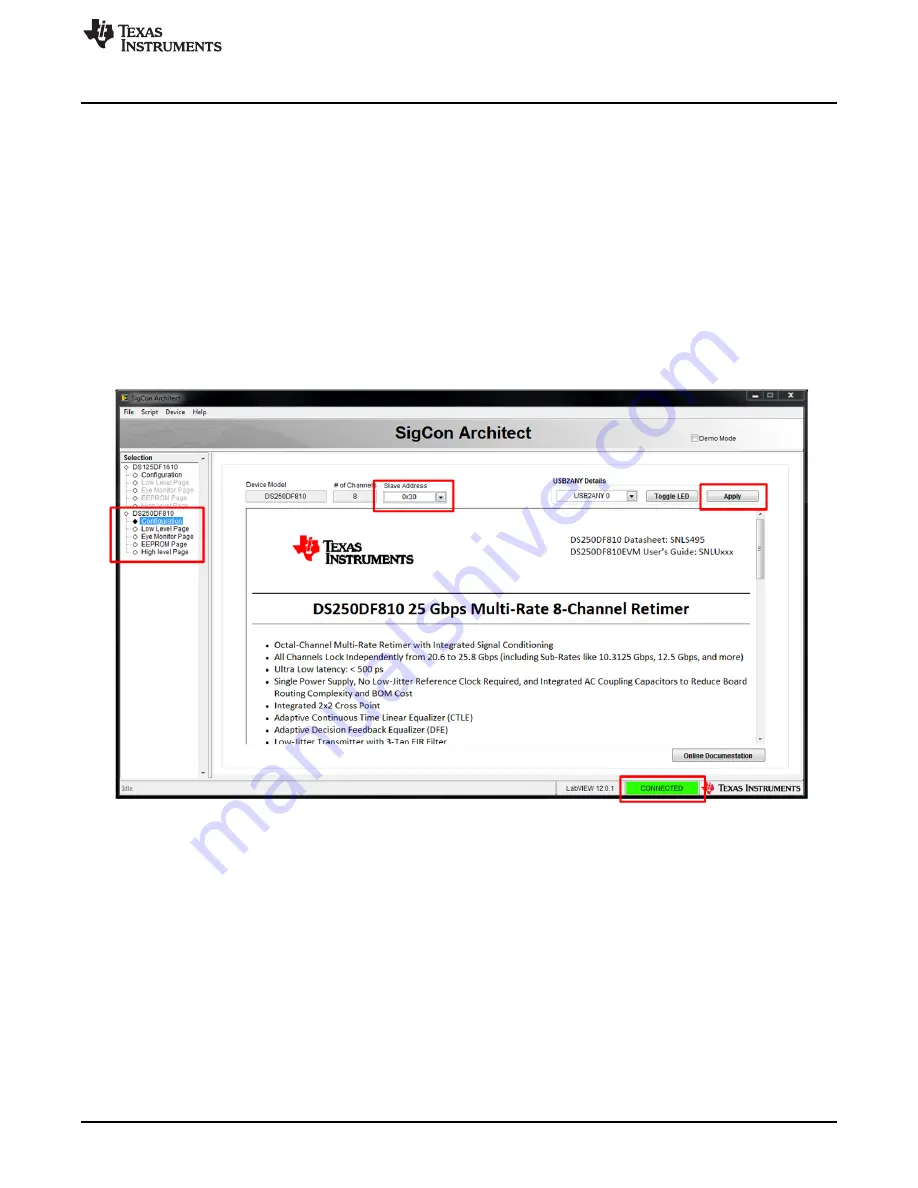
Software Description
5
SNLU214A – July 2016 – Revised September 2019
Copyright © 2016–2019, Texas Instruments Incorporated
DS280DF810EVM User’s Guide
2. Run the SigCon Architect software.
1. Start the software by double-clicking its icon on the desktop.
2. On the
Selection
panel, the DS280DF810 should appear.
3. If DS280DF810 is not listed:
1. Go to
Device
tab and choose
Manage Devices
.
2. Click on
+
icon and then select the “DS280DF810” device model.
3. Fill in the “New Device Name, DS280DF810 is recommended.
4. Select the slave address as configured on EVM (typical setting is 0x30).
5. Click
OK
.
4. Navigate to the
Configuration
page of DS280DF810 via the
Selection
panel. Choose
Slave
Address
“0x30” from the drop down menu. Verify the
USB2ANY Details
, specify
USB2ANY 0
, and
click
Apply
. Successful connection is indicated by the green “CONNECTED” indicator on the
bottom of the application.
Figure 3. Sigcon Architect Start-Up Screen




















