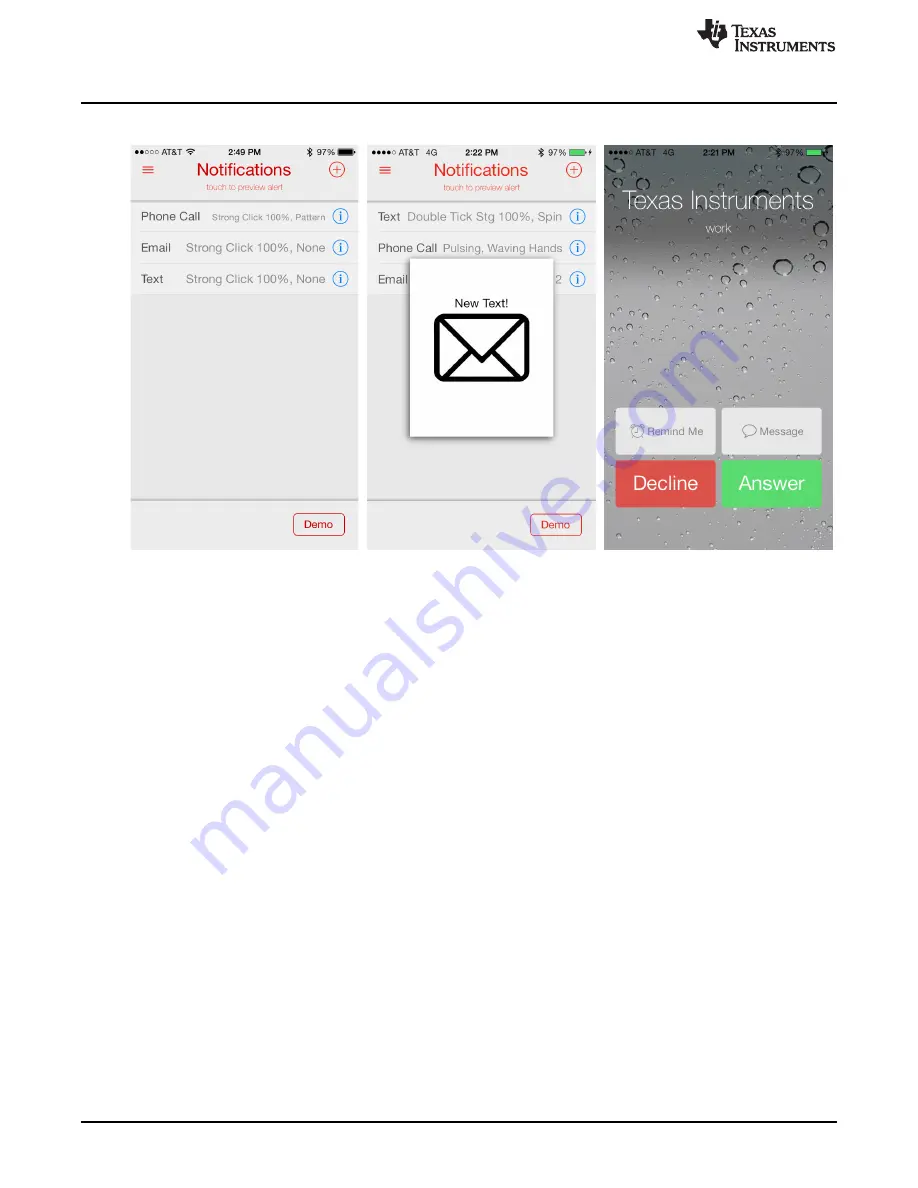
IOS App Overview
Figure 10. Notifications Screen
Figure 11. Text Message
Figure 12. Phone Call
Notification
Notification
Creating a new notification:
Click on the "+" arrow on the top right corner of the notification demo page.
Customizing alerts for a notification:
Click on the "i" button next to the notification to access the inner
menu which allows the user to customize both vibration and visual alerts for the scenario. The top half is
the LED menu for customizing the visible alert. The application comes with preloaded LED patterns and
the ability to add more patterns as described in
. This list is scrollable. Slide the selection
window over the pattern to play it. The table on the bottom half of the screen is the haptic notification. The
user can either choose the waveforms from the Your Waveforms list or select a pattern from the 123
DRV2605 ROM libraries.
14
DRV2605EVM-BT User's Guide
SLOU391 – May 2014
Copyright © 2014, Texas Instruments Incorporated





























