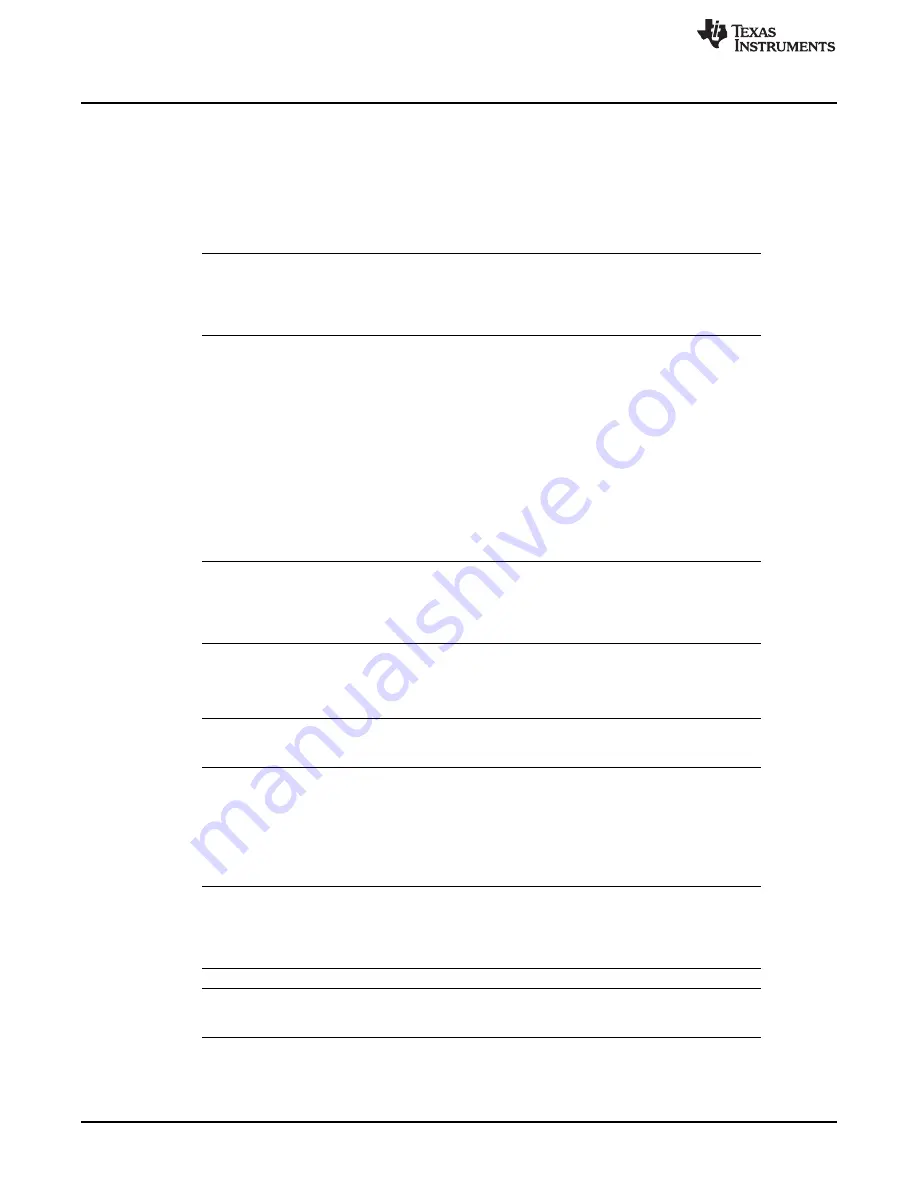
Batch Files
44
DLPU028C – October 2014 – Revised November 2016
Copyright © 2014–2016, Texas Instruments Incorporated
Operating the DLP LightCrafter 6500 and 9000
3.7.2.3
Adding a Batch File to the Firmware
A batch file can be added to the firmware to be used as the default batch file to be executed during the
power-up sequence of the DLPC900. Or a batch file can be added to be executed at any time after the
power-up sequence has completed to perform some action. Some special considerations must be taken if
adding pattern images and a batch file to the firmware image. See NOTE at end of
for a
description of these considerations. Follow these steps to add the example batch file from the previous
section to the firmware.
NOTE:
The user must exercise caution when selecting the correct firmware file. Install DLP
LightCrafter 6500 or 9000 GUI version 2.0 or later. Operating or updating the firmware on the
DLP LightCrafter 6500 or 9000 using GUI version 1.1 (or earlier) will render the EVM
inoperable.
1. Power-up the EVM and verify it is operating normally.
2. Start the GUI and verify the connection has been established with the EVM.
3. Click the
Batch File
button at the top of the GUI.
4. Check the
Enable Command Logging
box to enable logging.
5. Click the
Clear All
button to clear the contents.
6. Click the
Load Batch File
button and browse for the text file that was saved in
7. The panel will display the commands as they are in the file.
8. Click the
Firmware
button at the top of the GUI.
9. Click the
Browse
button and select the firmware file(s) for the EVM being used.
NOTE:
When updating firmware for the DLP LightCrafter 9000, the GUI will create two firmware
files. One for the master controller and one for the slave controller. When selecting a
firmware file or an updated version, select both firmwareimg-master.img and firmwareimg-
slave.img files by clicking each while holding the Ctrl key.
10. Within the
Batch File and Patterns
group box, check the
Add Batch File
box.
11. In the
Batch File Name
edit box, enter a name for the batch file. Up to 16 characters are allowed
without spaces and special characters.
NOTE:
If the batch file will be a default batch file to be executed during the power-up sequence,
then continue to step 12, otherwise go to step 13.
12. Within the
Batch File and Patterns
group box, check the box next to
Set as Default Batch File
.
13. Click the
Update Firmware
button. The GUI will display a pop-up box providing the name of the
updated firmware file.
14. Click the
Browse
button and locate the firmware file from step 13.
15. Click the
Upload
button. The GUI will perform the necessary steps to update the firmware in the EVM.
NOTE:
When updating firmware for the DLP LightCrafter 9000, the GUI will create two firmware
files. One for the master controller and one for the slave controller. When selecting a
firmware file or an updated version, select both firmwareimg-master.img and firmwareimg-
slave.img files by clicking each while holding the Ctrl key.
NOTE:
The name of the firmware file created by the GUI will include a timestamp, ensuring that new
firmware will not overwrite any previously created firmware files.






























