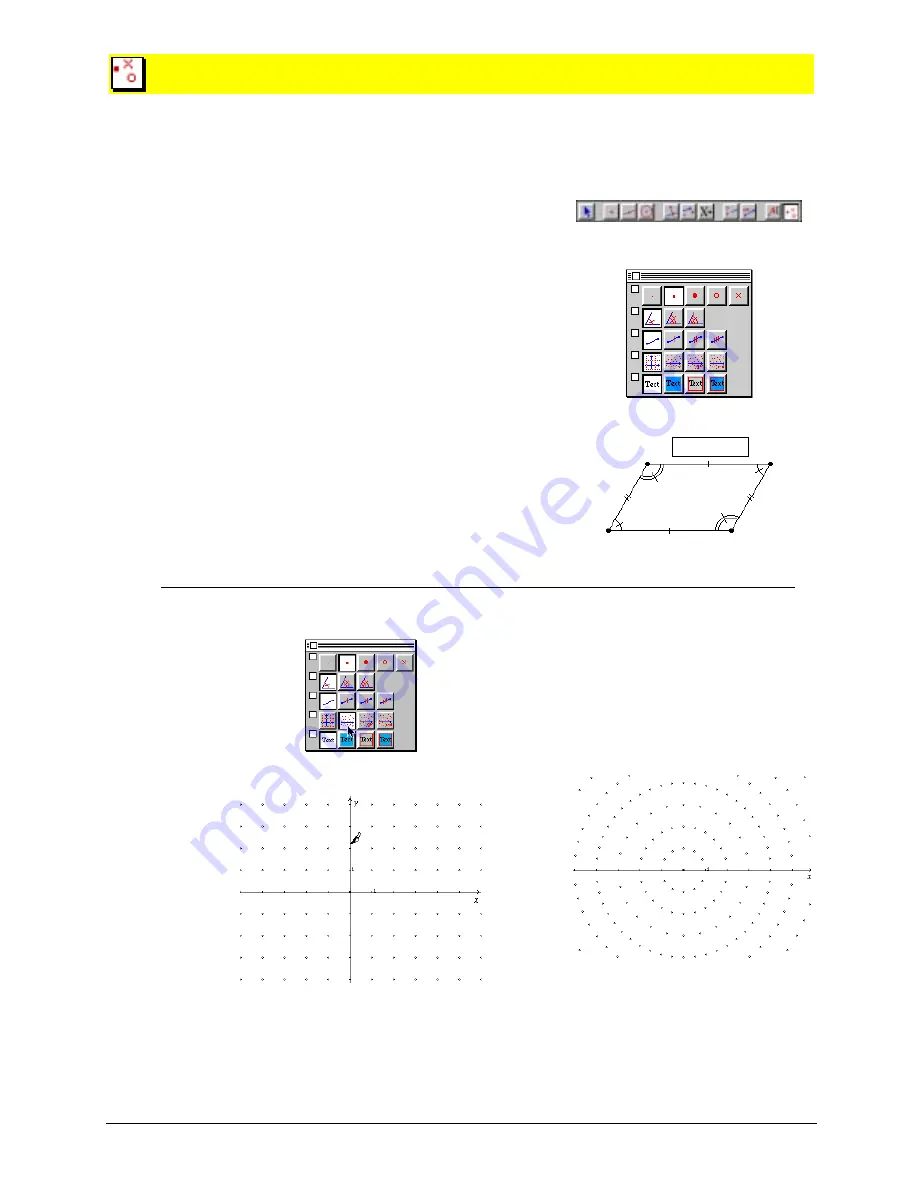
Chapter 13: Using the Draw Toolbox 13-7
Copying permitted provided TI copyright notice is included
© 1997, 1999 Texas Instruments Incorporated
Modify Appearance
The
Modify Appearance
tool changes the appearance of a point, the tick marks of an angle or a
segment, the type of coordinate system, or the style of a comment.
Modifying appearances
1.
Select
Modify Appearance
from the
Draw
toolbox.
2.
Select the appropriate option:
4
Points: small, medium, large, circular, or cross.
4
Angle marks: one, two, or three tick marks.
4
Segments: zero, one, two, or three tick marks.
4
Coordinate system: Cartesian or polar coordinates.
Polar coordinates can be represented in degrees,
gradients, or radians.
4
Comments: transparent without border, opaque
without border, transparent with border, or opaque
with border.
3.
Select the object you want to appear with the selected
attribute.
Select attributes to modify.
Select corresponding objects.
Example
1
. Select the polar coordinate attribute.
2
. Select the xy-coordinate system.
3.
Coordinate system changes to polar.
These axes
Parallelogram






















