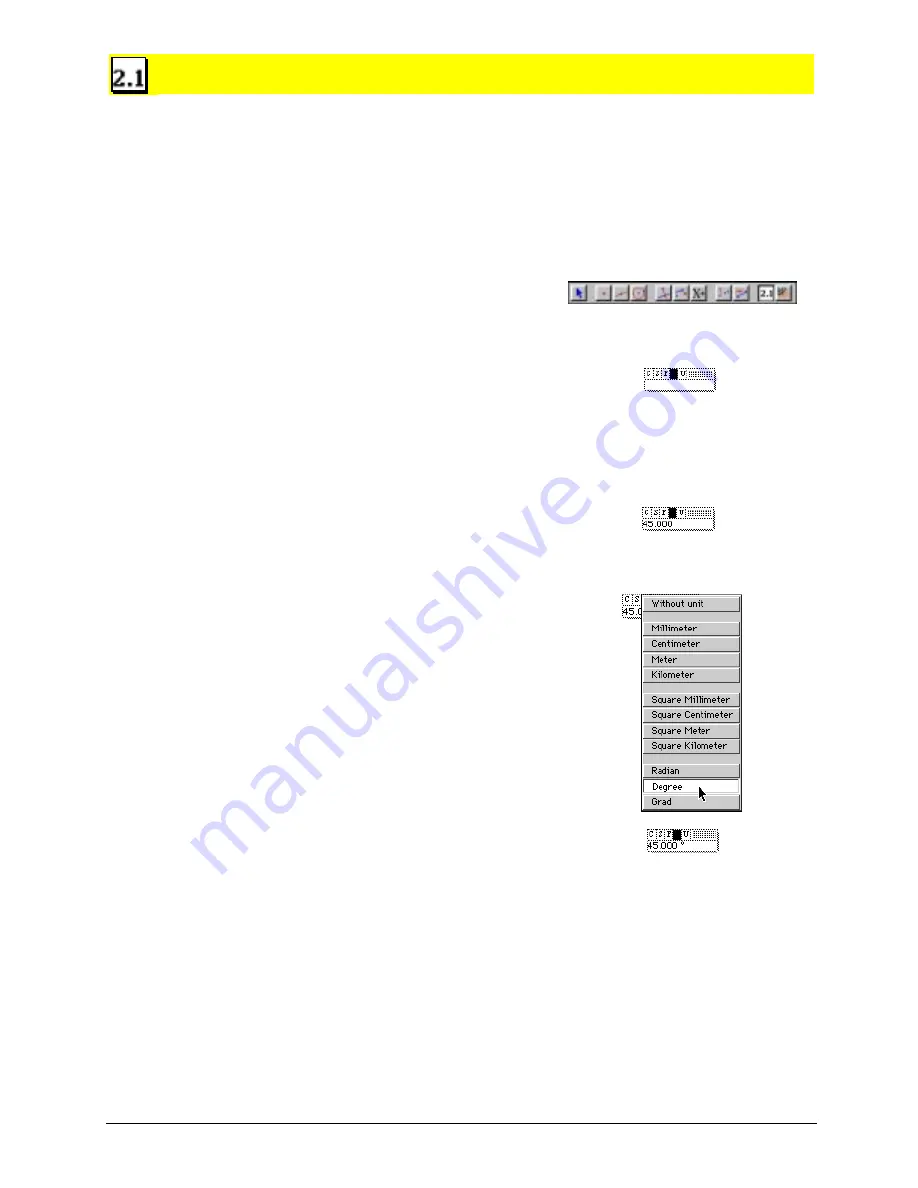
Chapter 12: Using the Display Toolbox 12-5
Copying permitted provided TI copyright notice is included
© 1997, 1999 Texas Instruments Incorporated
Numerical Edit
The
Numerical Edit
tool creates an edit box for editing numerical values, including interactive
numbers or measurements. Interactive numbers can be modified interactively and used to define
rotations, dilations, or measurement transfer values. The edit box contains pull-down menus that
allow you to specify the attributes of the text.
Attribute defaults for font, size, and style of the text can be set using the
Font
,
Size
, and
Style
commands in the
Options
menu (Macintosh only).
Creating and editing numerical values
1.
Select
Numerical Edit
from the
Display
toolbox.
2.
Click to place an edit box anywhere in the drawing
for creating an interactive number.
3.
If the attributes are already as you desire, continue
to step 4. If not, select the font, size, style, and color
of the text that you want. Press and hold the mouse
button while pointing to the small icon boxes at the
top of the edit box.
The
C
,
S
,
F
, and
color block
■
change the character
font, the character size, the font style, and the
character color.
4.
Type a numerical value.
5.
Press and hold the mouse button while pointing to
the
U
(Macintosh) in the edit box or press
CTRL+U
(Windows and DOS) to assign units to the
interactive number.
Note:
The Windows and DOS versions let you
change the color of a numerical value by selecting it,
and then selecting a color from the color palette, or
by applying the
Color
tool.
Click to place the edit box.
Enter a numerical value.
Add appropriate units.






























