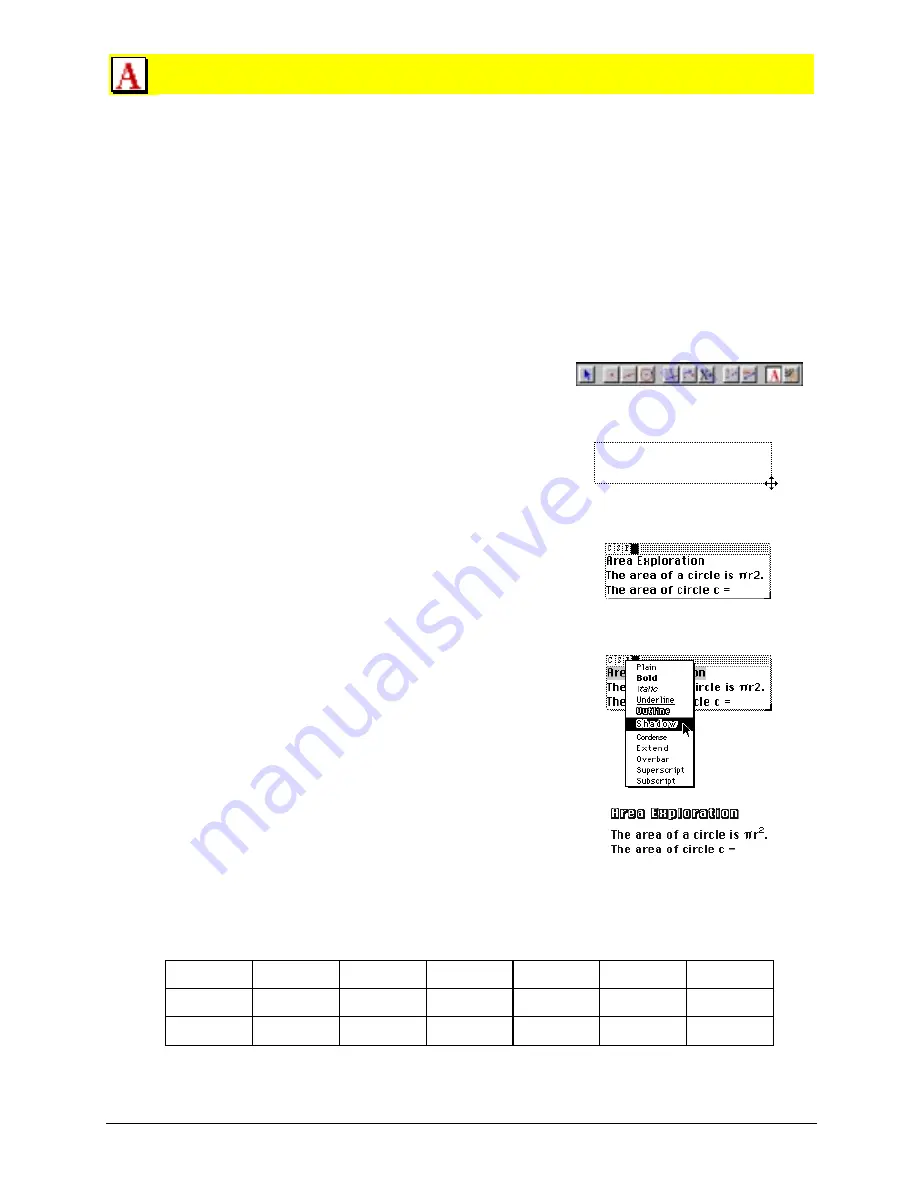
Chapter 12: Using the Display Toolbox 12-3
Copying permitted provided TI copyright notice is included
© 1997, 1999 Texas Instruments Incorporated
Comments
The
Comments
tool allows you to create an edit box to enter a text comment. Dragging a marquee
rectangle in the drawing window makes the edit box appear for you to enter your text . The edit
box contains pull-down menus that allow you to specify the attributes of your comment text. The
comment becomes a text object that you can move anywhere in the plane.
You can also add measurements and numerical values to comments. These values become a part
of the comment, yet maintain their numerical characteristics.
To set attribute defaults for font, size, and style of the text, use the
Font
,
Size
, and
Style
commands
in the
Options
menu in the Macintosh version, or the
Options/Preferences
menu in the Windows
version. You can also frame and/or fill comments with a color by using the
Modify Appearance
tool in
the
Draw
toolbox.
Creating a comment
1.
Select
Comments
from the
Display
toolbox.
2.
Drag a marquee rectangle to specify the location and
line length of the comment in the drawing.
An edit box appears when you release the mouse
button.
3.
If the attributes are already as you desire, continue to
step 4. If not, select the font, size, style, and color of
the text that you want. Press and hold the mouse
button while pointing to the small icon boxes at the
top of the edit box.
The
C
,
S
,
F
, and
color block
²
²
change the character font,
the character size, the font style, and the color of the
character.
4.
Type the text on the keyboard.
Text is confined within the box and automatically
wraps to the next line when near the boundary. Create
additional lines by pressing
ENTER
.
Drag an appropriately sized box.
Enter a comment.
Highlight and change the text style.
Note:
For Macintosh and DOS versions, to access some commonly used special characters, turn
on
NUM LOCK
on your keyboard. Then press the
ALT
key while entering the three-digit ASCII
number to insert the desired character.
224
a
228
G
232
Φ
238
∈
241
„
246
÷
251
‡
226
Γ
230
m
234
J
239
∩
242
‚
247
≈
252
³
227
p
231
g
236
ˆ
240
243
248
¡
253
²






























