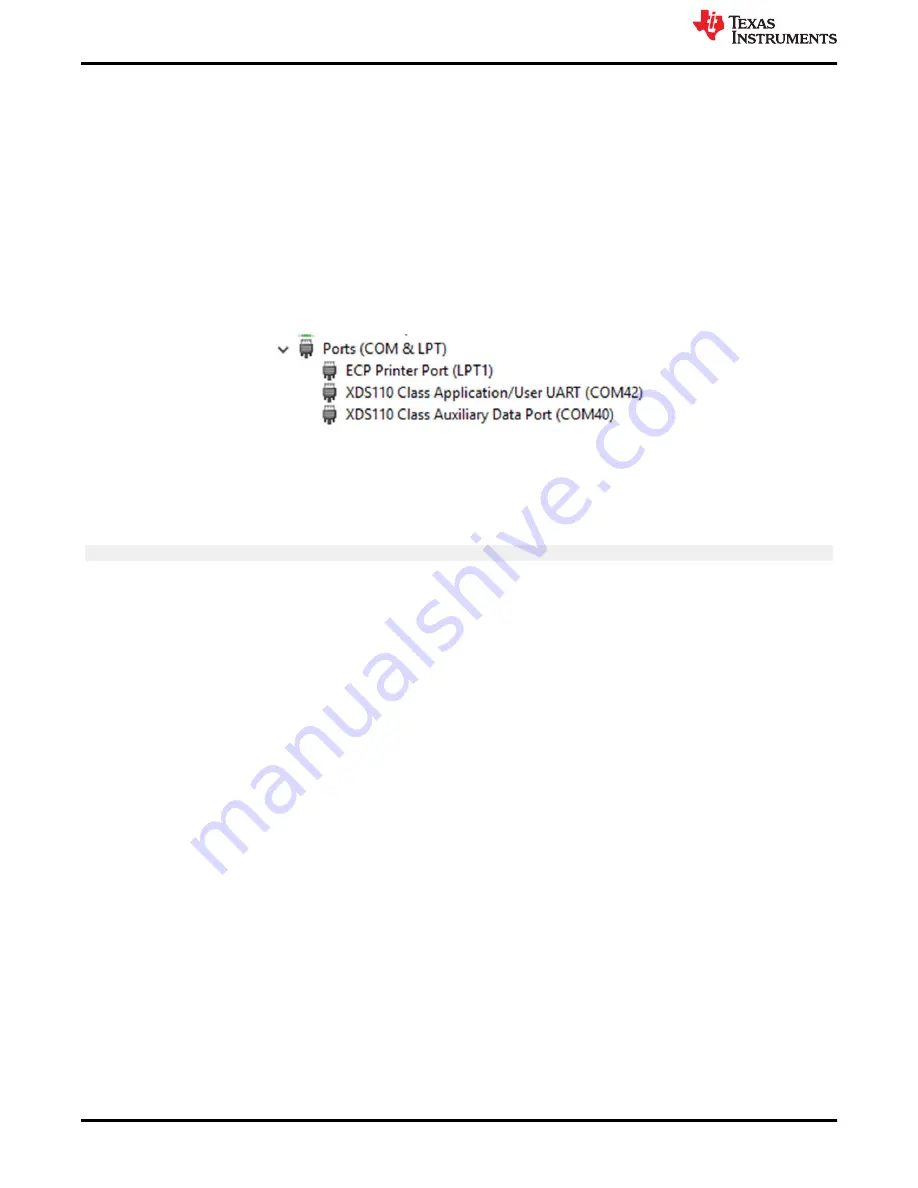
2.2 F28003x LaunchPad Demo Program
The LAUNCHXL-F280039C includes a TMSF280039CSPZ device pre-programmed with a demo program. When
the LaunchPad is powered on the demo program begins with an LED blink sequence on LED4 and LED5. After
a few seconds the device switches into an ADC sampling mode.
Every 1 second the ADC samples pin ADCINA6 and the sampled value is represented as follows: If the sample
is above mid-scale (2048), the red LED4 will illuminate. If the sample is below mid-scale, the green LED5 will
illuminate.
In addition to the LED indicators, ADC sample results are also displayed on your PC through the USB/UART
connection. To view the UART information on your PC, first determine the COM port associated with the
LaunchPad. To do this in Windows open the
Device Manager
. Look for an entry under Ports (COM and LPT)
titled "XDS110 Class Application/User UART (COM
X
)", where
X
is a number. Remember this number for when
you open a serial terminal.
Figure 2-1. LaunchPad XDS110 COM Port
The demo application's UART data was tested using
, which is a free and open-source terminal emulator.
To view the UART data in a serial terminal program open the COM port found using the Windows
Device
Manager
with the following settings.
115200 Baud, 8 data bits, no parity, 1 stop bit.
After properly opening the serial port in your serial terminal, reset the LaunchPad by pressing the S1 reset button
and observe the serial terminal to see the TI logo in ASCII art.
Software Development
6
C2000
™
F28003x Series LaunchPad
™
Development Kit
Copyright © 2022 Texas Instruments Incorporated





















