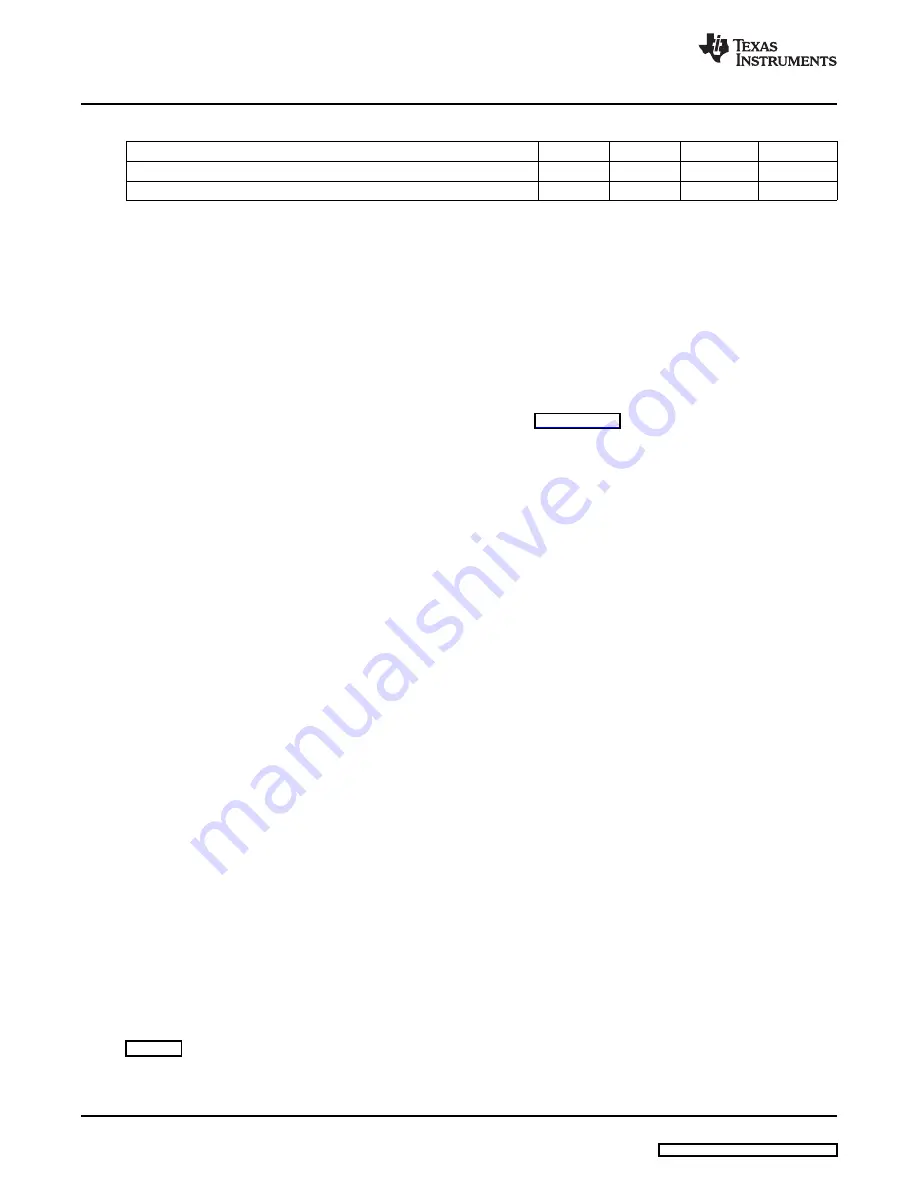
5
EVM Hardware and Software Setup
5.1
System Requirements
5.2
Software Installation
6
Troubleshooting Unexpected Dialog Boxes
7
Hardware Connection
7.1
Connecting bq20z65/bq29412 Circuit Module to Battery Pack
EVM Hardware and Software Setup
www.ti.com
Table 4. Performance Specification Summary
Specification
Minimum
Typical
Maximum
Units
Input voltage Pack+ to Pack–
6
15
25
V
Charge and discharge current
0
2
7
A
This section describes how to install the bq20z65 PC software and how to connect the different
components of the EVM.
The bq20z65EVSW software requires Windows™ 2000 or Windows XP.
Find the latest software version in the bq20z65 tool folder on
. Use the following steps to
install the bq20z65EVSW software:
1. Copy the files from the Ti Web site into a temporary directory you select, double-click on
bqEV-EASYSetup00.09.xx.exe
, where xx indicates the version, and follow the installer instructions to
complete the bq20z60 EVSW installation.
2. If the EV2300 was not previously installed, after bq20z60 EVSW installation, a TI USB DRIVER
INSTALLER pops up. Click Yes for the agreement message and follow its instructions. Two drivers are
associated with the EV2300. Follow the instructions to install both. Do not reboot the computer, even if
asked to do so.
3. Plug the EV2300 into a USB port. The Windows system may show a prompt that new hardware has
been found. When asked, "Can Windows connect to Windows Update to search for software?", select
"No, not this time" and click on NEXT. In the next dialog window, it indicates "This wizard helps you
install software for: TI USB Firmware Updater", select "Install the software automatically
(Recommended)" and click NEXT. It is common for the next screen to be the Confirm File Replace
screen. Click No to continue. If this screen does not appear, then go to the next step. After Windows
indicates that the installation was finished, a similar dialog window pops up to install the second driver;
proceed with the same installation preference as the first one. The second driver is TI USB bq80xx
Driver.
The following actions can help the user to avoid unexpected dialog boxes.
•
Ensure that the files were extracted from the zip file using the
Preserve Folder names
option.
•
Ensure that all the files were extracted from the zip file.
•
The user that is downloading the files must be logged in as the administrator.
•
The driver is not signed, so the administrator must allow installation of unsigned drivers in the
operating system policy.
The bq20z65EVM-001 comprises three hardware components: the bq20z65/bq29412 circuit module, the
EV2300 PC interface board, and the PC.
shows how to connect the bq20z65/bq29412 circuit module to the cells and system load/charger.
The cells must be connected in the following order:
8
bq20z65EVM-001 SBS 1.1 Impedance Track™ Technology
SLUU353 – June 2009
Enabled Battery Management Solution Evaluation Module
















