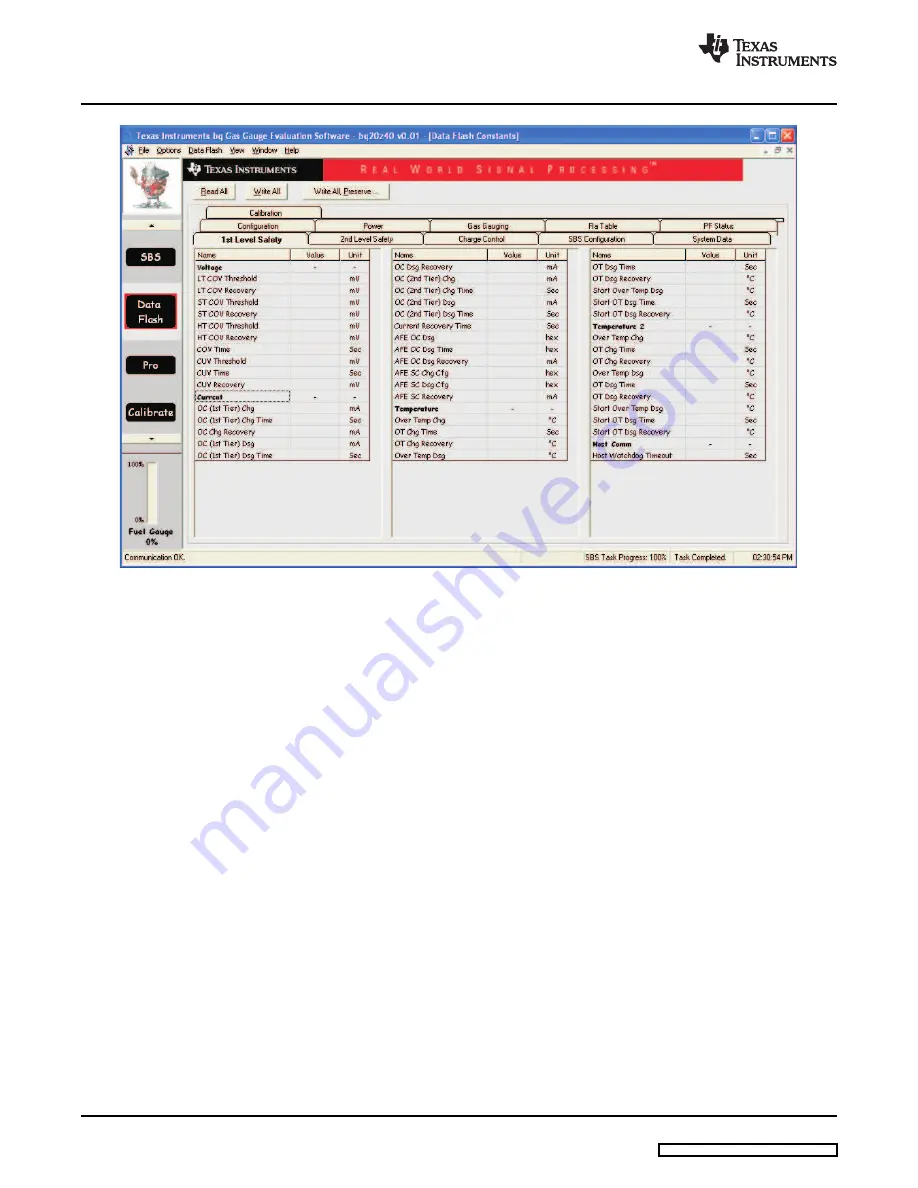
Operation
www.ti.com
Figure 9. Data Flash Screen, 1st Level Safety Class
To read all the data from the bq20z40 data flash, click on menu option | Data Flash | Read All |.
To write to a data flash location, click on the desired location, enter the data, and press <Enter>, which
writes the entire tab of flash data, or select menu option |Data Flash|Write All|. The data flash must be
read before any writes are performed to avoid any incorrect data being written to the device.
The | File | Special Export | menu options allows the data flash to be exported, but it configures the
exported data flash to a learned state ready for mass production use.
The data flash configuration can be saved to a file by selecting | File | Export |, and entering a file name. A
data flash file also can be retrieved in this way, imported, and written to the bq20z40 using the | Write All |
button.
The configuration information of the bq29330 and module calibration data is held in the bq20z40 data
flash.
The bq20z40 allows for an automatic data flash export function, similar to the SBS Data logging function.
This feature, when selected via | Options | Auto Export |, exports Data Flash to a sequential series of files
named as
FilenameNNNNN.gg
where N = a decimal number from 0 to 9.
The AutoExport interval is set under the | Options menu | with a minimum value of 15 seconds. The
AutoExport filename is set under the | Options menu |.
When a check is next to | AutoExport |, the AutoExport is in progress. The same menu selection is used to
turn on/off AutoExport.
If the data flash screen is blank, then the bq20z40 that is being used may not be supported by the
bqEVSW version that is being used. An upgrade may be required.
12
bq20z40EVM-001 SBS 1.1 Impedance Track™Technology
SLUU320C – January 2009 – Revised June 2009
Enabled Battery Management Solution EVM



















