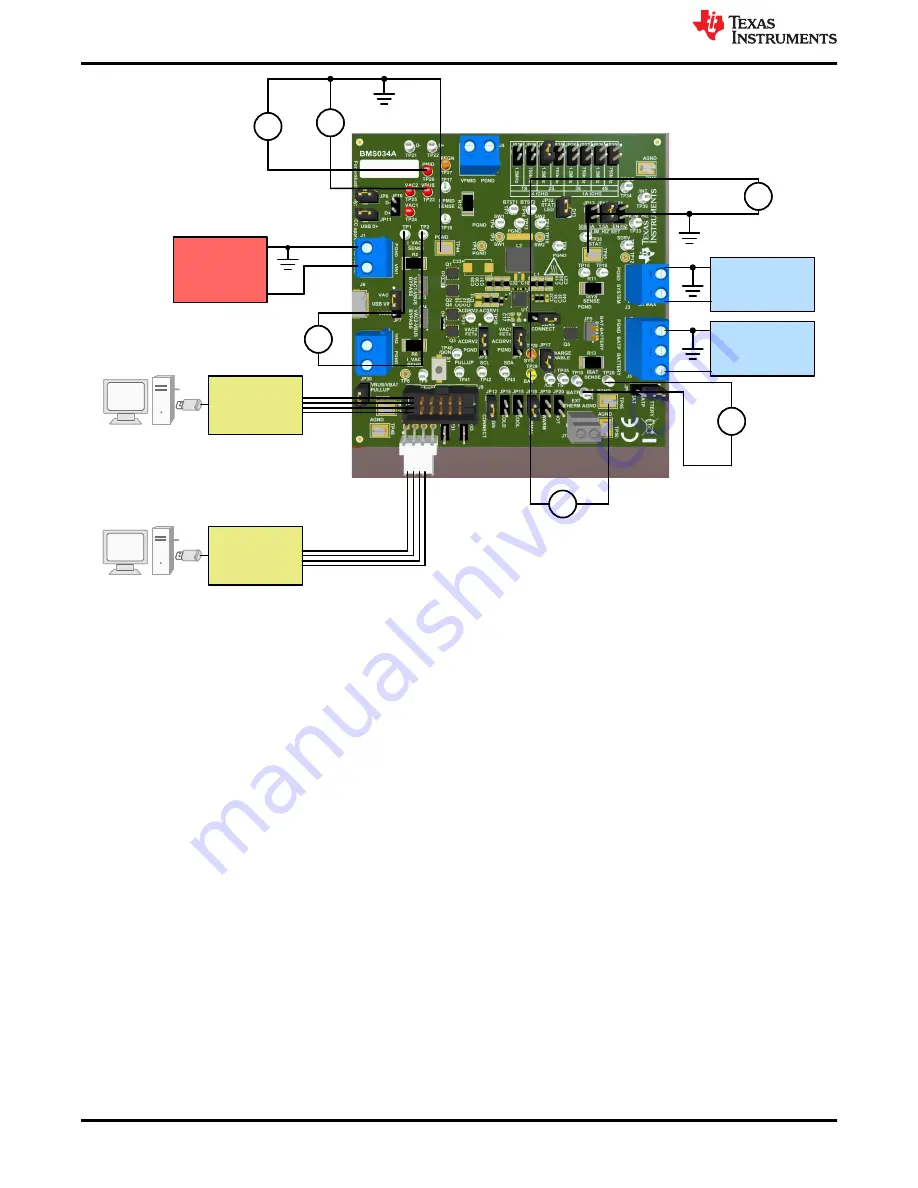
Power Supply #1
Load #1:
Battery
Simulator
V
V
V
+
V
V
V
EV2300/2400
USB
V
V
V
+
V
V
4-pin Connector
V
PMID
V
VBUS
V
SYS
V
BAT
V
V
V
I
VAC1
±
+
±
±
+
±
V
V
V
Optional Load #2:
eLoad or
resistor
USB2ANY
USB
OR
10-pin
Connector
I
BAT
Figure 2-1. Equipment Test Setup for Testing Battery Charging
2.3 Software Setup
2.3.1 BQSTUDIO using EV2400
Download the latest version of
Battery Management Studio
installation file
and follow the installation steps. The software supports Microsoft
®
Windows
®
XP, 7, and 10 operating systems.
Launch BQSTUDIO and select
Charger
. If the EVM configuration file for BQSTUDIO does not appear in the
Charger, close BQSTUDIO and either download the .BQZ file from the EVM product folder at
request the file via
. The file must be saved into C:\XXX\BatteryManagementStudio\config, where XXX
is the directory you selected to install BQSTUDIO.
2.3.2 TI Charger GUI for USB2ANY
tool folder. Once at the tool page click on the "Start Evaluation" button. The
browser will automatically be redirected to the TI Charger GUI landing page. From the landing page locate the
device desired for evaluation and click "Select Device." Please note that the EVM must be powered and the
USB2ANY must be connected to both the EVM and the PC for a connection be established.
Test Setup and Results
8
BQ25672 Evaluation Module
SLUUCF3A – DECEMBER 2020 – REVISED OCTOBER 2021
Copyright © 2021 Texas Instruments Incorporated























