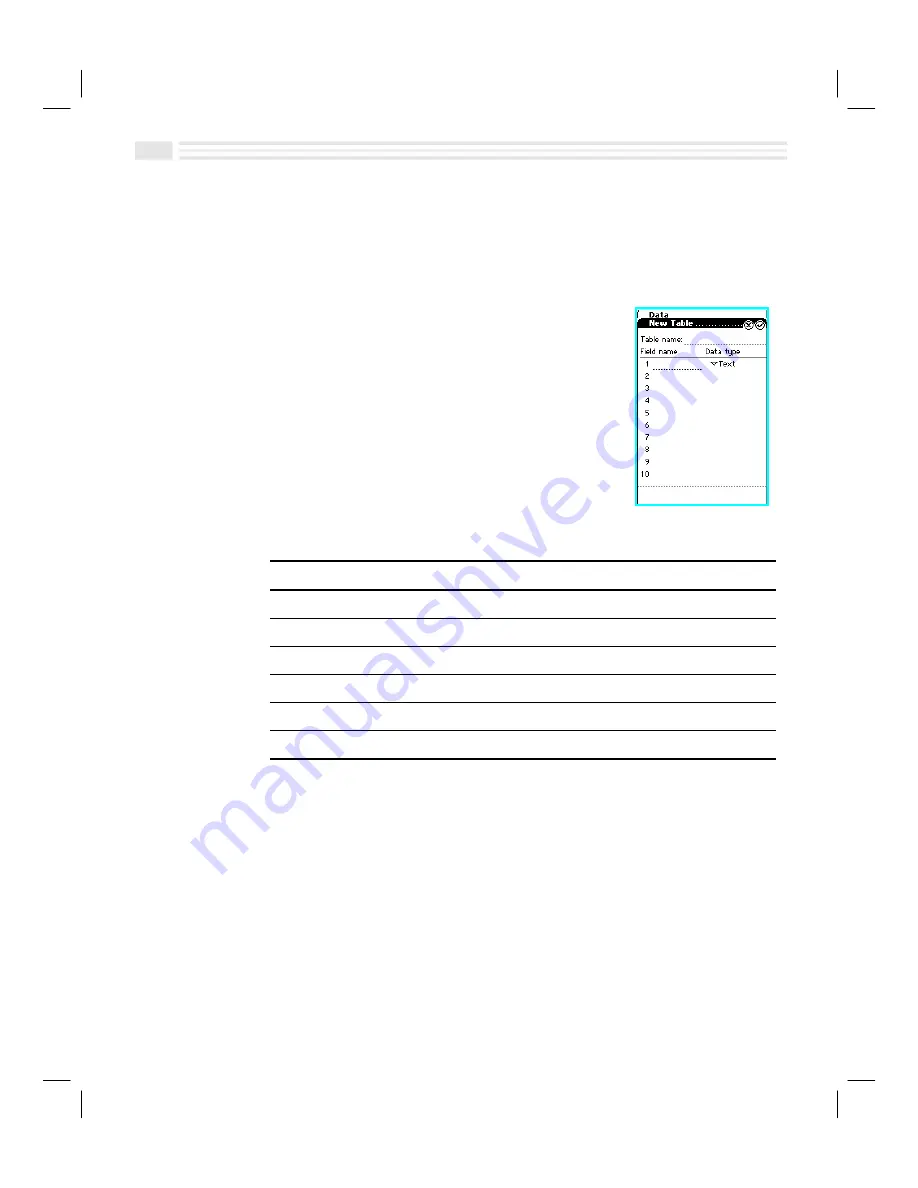
7
-
4
Avigo User’s Guide
Creating a New Data Table
Creating a
Data
table involves naming the table, defining field names, and the data
types for each field. After the table is created, you can then enter information into
the table.
1.
Tap on the
data
icon to display the
Data
application screen.
2.
Tap
Ú
to display the
New Table
screen.
3.
Enter a name for the new table in the space to the
right of
Table name
.
4.
Enter field names for the new table in the spaces
below
Field Name
. A maximum of thirty-two fields
may be created.
5.
Tap on the list
ð
control to the right of the field
name and below
Data type
. A pop-up list containing
data type selections will be displayed.
6.
Select a data type for each of the new field names from the pop-up list below
Data Type
. Choices are as follows:
Select:
When your data is:
Text
letters, numbers, and symbols
Date
calendar dates
Time
12-hour or 24-hour time format
Numeric
real, integer, or currency type numbers
Checkbox
ö
= Yes and
ø
= No
List
a list of items
Note:
The
List
field allows you to select a list of items for this field.
List
fields
must first be created in
Setup
in the
apps.
application before you can add them
to your entries. A maximum of sixteen
Lists
may be created and managed.
Each
List
may contain up to sixteen items. For more information, see
To
create and edit a List in Setup
in
Chapter 2: Quick Start Short Cuts
.
7.
Tap
(
to save the new table or tap
)
to return to the previous screen without
saving it.
Summary of Contents for Avigo
Page 1: ...Avigo Quick Start Guide Avigo Financial Calculator User s Guide Avigo User s Guide...
Page 28: ...Introducing Avigo 1...
Page 31: ...Setting Up Your Avigo 1...
Page 46: ...Quick Start Short Cuts 2...
Page 61: ...Planning Your Day 3...
Page 65: ...Events To Remember 4...
Page 73: ...Taming Your To Do List 5...
Page 79: ...Keeping In Contact 6...
Page 86: ...Organizing Your Data 7...
Page 92: ...Turning Your Memos Into Action 8...
Page 98: ...Facts Figures and Finances Tracking Your Expenses 9...
Page 104: ...Making Your Sketches Paint A Thousand Words 10...
Page 109: ...Making Everything Add Up 11...
Page 116: ...Additional Features 12...






























