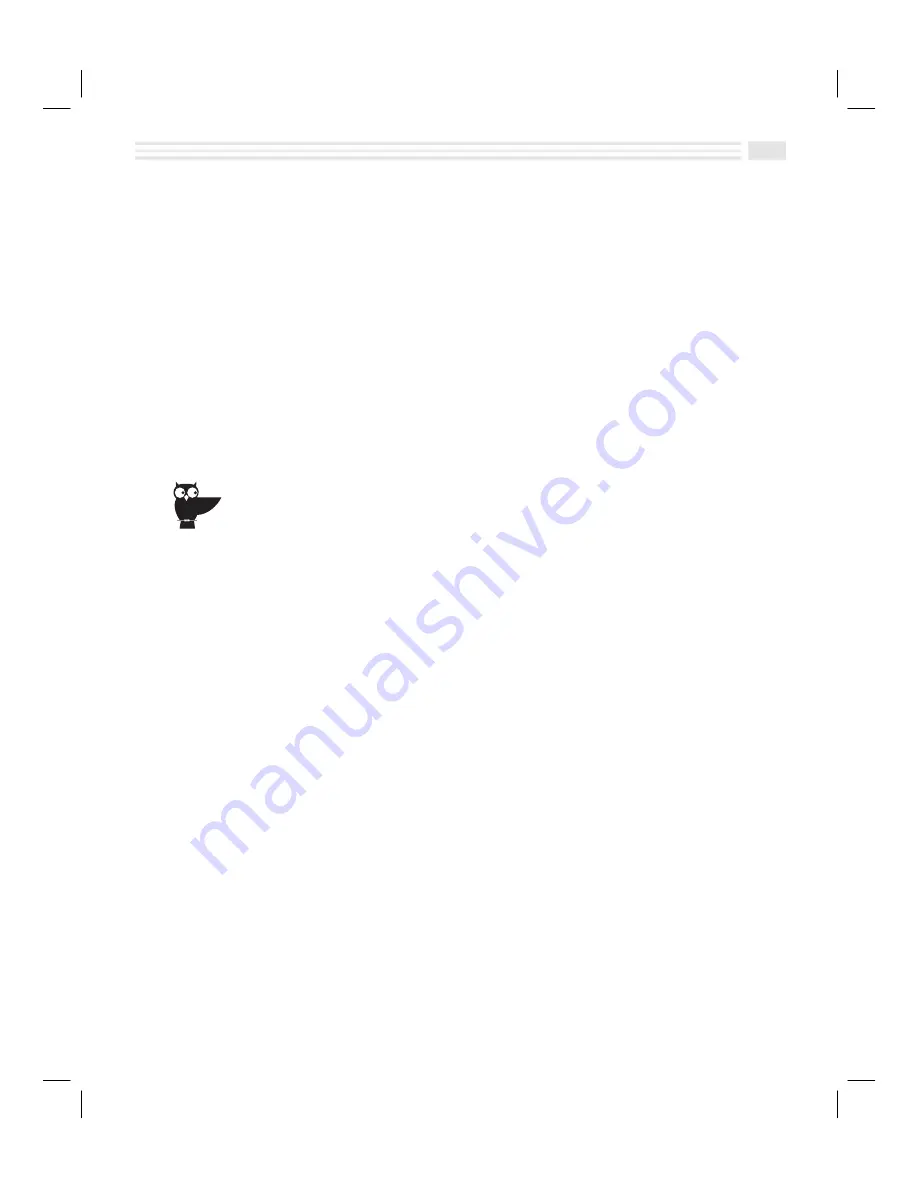
Chapter 2: Quick Start Short Cuts
2-11
11. To hide and password-protect the details of the
Event
, tap on the
Private
box.
After the event is created, a
á
will appear on the Title bar. To view private
entries after they are created, open the
Schedule
view menu and tap
Show
private
. To hide these entries again, open the
Schedule
view menu and tap
Hide
private
.
Note:
Before you can password-protect the event, you must first set a
password for your Avigo. For further information, refer to the section
Protecting Your Data
in
Chapter 12: Additional Features
.
12. If desired, enter additional information about the
Event
in any custom fields
you may have created. To add additional custom fields or edit existing ones,
see
Adding and Editing Custom Fields
in this chapter.
13. Choose
(
to save the new
Event
or choose
)
to return to the previous screen
without saving it.
You can also create a new
Event
by, displaying an existing
Event
, opening the
Detail
menu
and selecting
Duplicate entry
, then changing the newly created duplicate entry as desired.
To edit an Event:
1.
In
Schedule
view, tap on the
Event
you want to edit to display detail view.
If the
Event
is a private one, open the
Schedule
view menu and select
Show
private
. Enter a password when prompted to do so. Then tap on the
Event
to
display detail view.
2.
Tap
5
to make changes as desired.
3.
To hide private events which are visible, open the
Schedule
view menu and
select
Hide private
.
4.
Tap
(
to save your changes or tap
)
to return to the previous screen without
saving the changes.
To delete an Event:
1.
In
Schedule
view, tap on the
Event
you want to delete to display detail view.
Note:
If the entry is a private one, open the
Schedule
view menu and select
Show private
. Enter a password when prompted to do so. Then tap on the
Event
to display detail view.
2.
Open the menu and select
Delete entry
.
3.
Tap
:
to confirm your action or choose
È
to cancel the delete action.
Summary of Contents for Avigo
Page 1: ...Avigo Quick Start Guide Avigo Financial Calculator User s Guide Avigo User s Guide...
Page 28: ...Introducing Avigo 1...
Page 31: ...Setting Up Your Avigo 1...
Page 46: ...Quick Start Short Cuts 2...
Page 61: ...Planning Your Day 3...
Page 65: ...Events To Remember 4...
Page 73: ...Taming Your To Do List 5...
Page 79: ...Keeping In Contact 6...
Page 86: ...Organizing Your Data 7...
Page 92: ...Turning Your Memos Into Action 8...
Page 98: ...Facts Figures and Finances Tracking Your Expenses 9...
Page 104: ...Making Your Sketches Paint A Thousand Words 10...
Page 109: ...Making Everything Add Up 11...
Page 116: ...Additional Features 12...






























