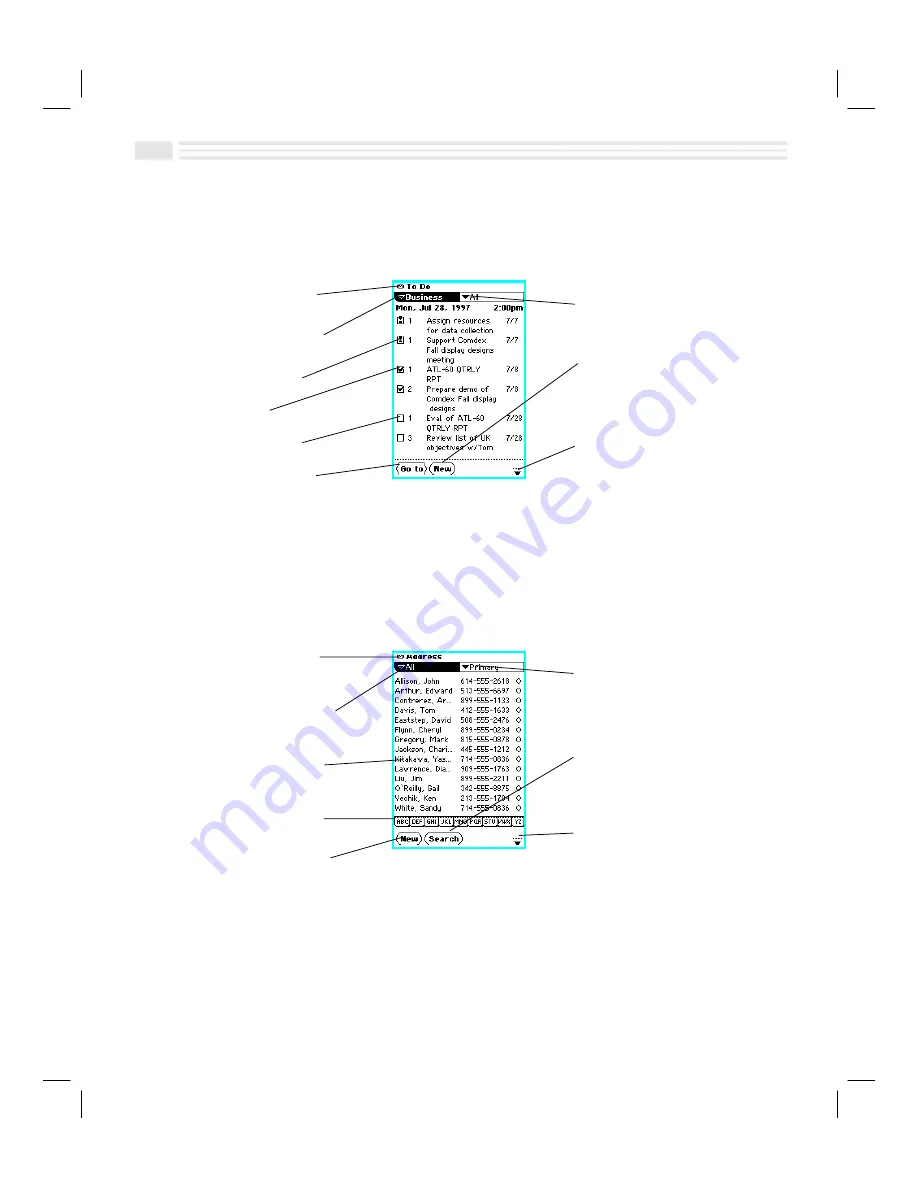
2-6
Avigo User’s Guide
To Do View
To Do
view displays
Tasks
for the currently selected day. To access
To Do
view,
select
,
in
Calendar
view or press the
to do
key.
Menu
N
use to show or hide
private entries, define custom
fields, and set preferences
Primary
list box
N
use to choose,
add, and edit categories
P
N
Active (Overdue) Task
O
N
Completed Task
N
N
Active (Pending) Task
<
N
select to change dates
Secondary
list box
N
use to
view All , Active, or Completed
Tasks
4
N
use to add a new
Task
ç
N
use to view previous
à
next
Tasks
Tasks
may be prioritized. A priority of 1, 2, 3 or No Priority may be associated with
Tasks
. By tapping on a
Task
entry, you can display a detail view of the
Task
.
Address View
Address
view displays entries of a selected
Address
category. To access
Address
view, press the
address
key.
Menu
N
use to show or hide
private entries, define custom
fields, and set preferences
Primary
list box
N
use to choose,
add, and edit categories
Displayed Address
entries
N
select an entry to display detail
view
Section Search
N
use to display
a range of
Address
entries
4
N
use to add a new
Address
entry
Secondary
list box
N
use to
display different types of contact
numbers for all displayed entries
/
N
use to find an
Address
entry
ç
N
use to view previous
à
next
screens
Summary of Contents for Avigo
Page 1: ...Avigo Quick Start Guide Avigo Financial Calculator User s Guide Avigo User s Guide...
Page 28: ...Introducing Avigo 1...
Page 31: ...Setting Up Your Avigo 1...
Page 46: ...Quick Start Short Cuts 2...
Page 61: ...Planning Your Day 3...
Page 65: ...Events To Remember 4...
Page 73: ...Taming Your To Do List 5...
Page 79: ...Keeping In Contact 6...
Page 86: ...Organizing Your Data 7...
Page 92: ...Turning Your Memos Into Action 8...
Page 98: ...Facts Figures and Finances Tracking Your Expenses 9...
Page 104: ...Making Your Sketches Paint A Thousand Words 10...
Page 109: ...Making Everything Add Up 11...
Page 116: ...Additional Features 12...



































