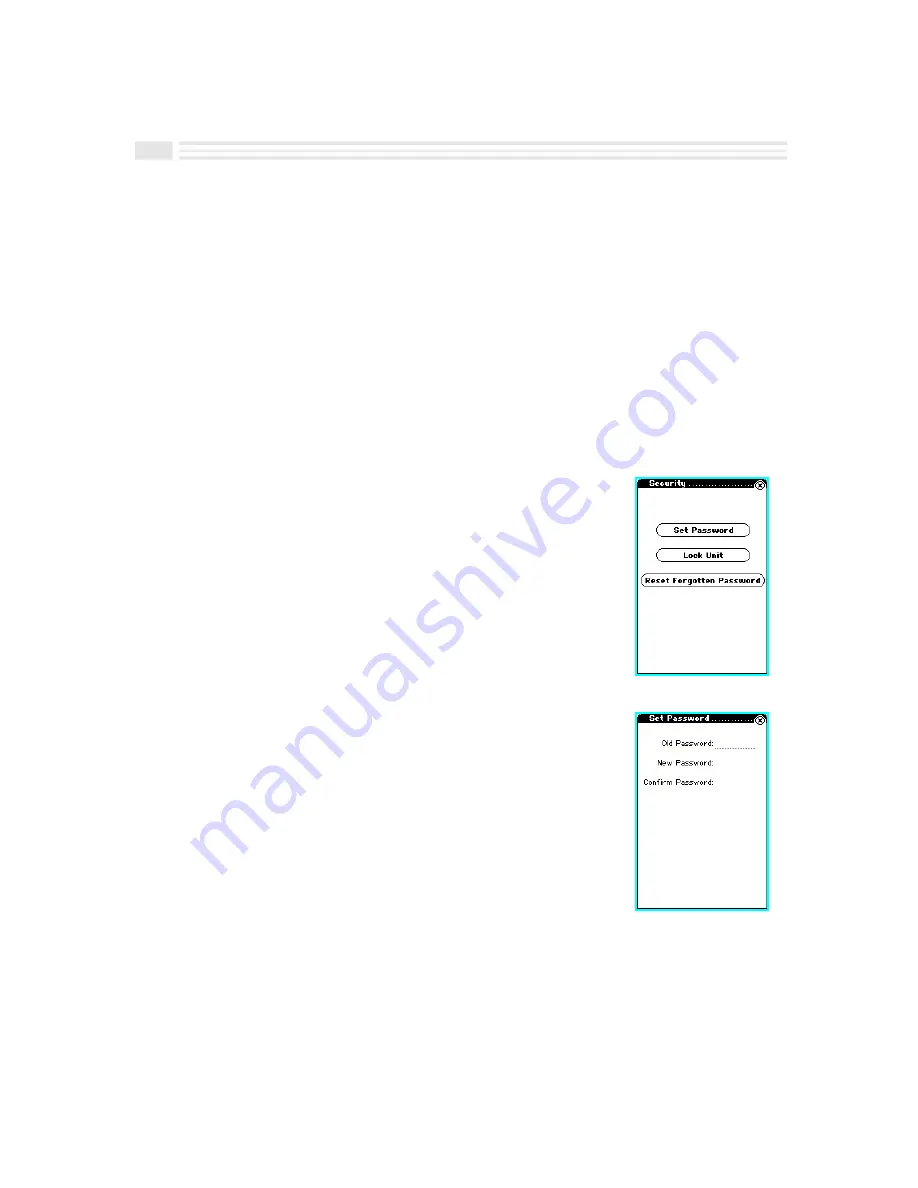
12-4
Avigo User’s Guide
Protecting Your Data
Avigo allows you to protect your valuable data with a password. This helps you
prevent or control access to data. By using a password which you set, Avigo provides
you with two levels of data protection: locking Avigo and designating private entries.
Locking your Avigo prevents others from using it. When Avigo is locked, immediately
after power up, Avigo will request a password be entered in order to proceed.
Additionally, individual entries can be protected from unauthorized access by
designating them to be private. Private entries are hidden and may only be viewed by
supplying a password. To designate an entry as being private, check the private box
when adding or editing the entry. To make hidden entries visible, open the menu on
the Title bar and tap
Show private
. To hide private entries, open the menu on the Title
bar and tap
Hide private
.
To set, change, or clear a Password:
1.
Tap the
apps.
icon to display the
Applications
screen.
2.
Tap on the
Security
icon.
3.
Tap on
ß
.
4a.
To create a new password:
¦
Enter a new password in the
New password
line
using the displayed keyboard.
¦
Enter the new password in the
Confirm password
line using the displayed keyboard.
4b.
To change an existing password:
¦
Enter the old password in the
Old password
line
using the displayed keyboard.
¦
Enter the new password in the
New password
line
using the displayed keyboard.
¦
Enter the new password in the
Confirm password
line using the displayed
keyboard.
Summary of Contents for Avigo
Page 1: ...Avigo Quick Start Guide Avigo Financial Calculator User s Guide Avigo User s Guide...
Page 28: ...Introducing Avigo 1...
Page 31: ...Setting Up Your Avigo 1...
Page 46: ...Quick Start Short Cuts 2...
Page 61: ...Planning Your Day 3...
Page 65: ...Events To Remember 4...
Page 73: ...Taming Your To Do List 5...
Page 79: ...Keeping In Contact 6...
Page 86: ...Organizing Your Data 7...
Page 92: ...Turning Your Memos Into Action 8...
Page 98: ...Facts Figures and Finances Tracking Your Expenses 9...
Page 104: ...Making Your Sketches Paint A Thousand Words 10...
Page 109: ...Making Everything Add Up 11...
Page 116: ...Additional Features 12...




























