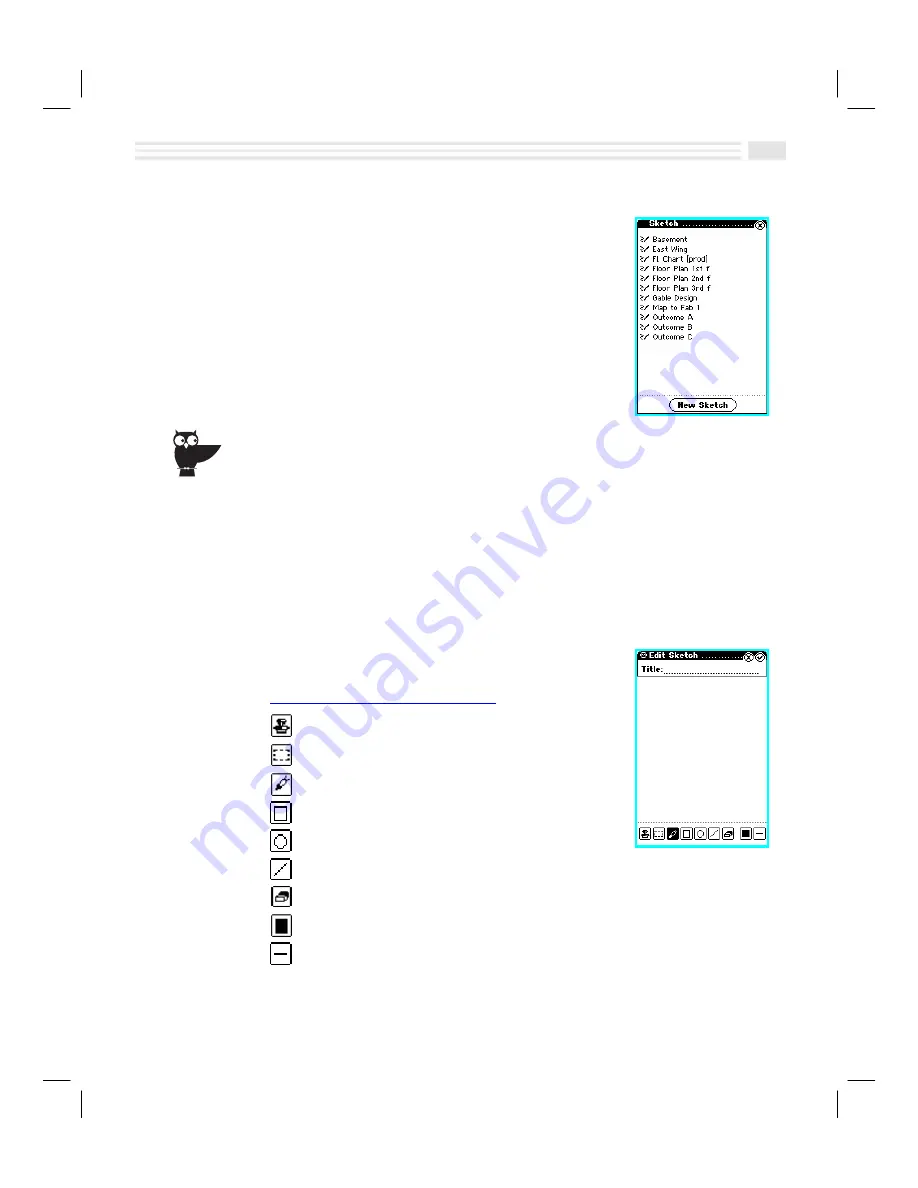
Chapter 10: Making Your Sketches Paint A Thousand Words 10-3
Introduction
This chapter shows you how to use the
Sketch
application
to graphically illustrate your creative ideas or to quickly
jot down information you need for only a short time. You
can produce maps, product designs, and more.
For a temporary phone number, such as a phone booth, don’t enter it as an address entry.
Instead, write it on the sketch pad. When you’re finished with it, delete it quickly and easily.
Creating Sketches
Creating a sketch is easily done by using one or more of the drawing tools
provided with
Sketch
. You may also add predefined images (Stamps) to enhance
your sketch. When you are finished, you can name the resulting sketch to save it.
1.
In the
apps.
application screen, tap on the
Sketch
icon to display the
Sketch
screen.
2.
Tap
Ü
.
3.
From the
Sketch
Toolbar,
Tap: To select:
Stamp tool.
Selection frame tool.
Free hand drawing tool.
Rectangle drawing tool.
Circle drawing tool.
Straight line drawing tool.
Eraser tool.
Fill tool.
Line style tool.
Summary of Contents for Avigo
Page 1: ...Avigo Quick Start Guide Avigo Financial Calculator User s Guide Avigo User s Guide...
Page 28: ...Introducing Avigo 1...
Page 31: ...Setting Up Your Avigo 1...
Page 46: ...Quick Start Short Cuts 2...
Page 61: ...Planning Your Day 3...
Page 65: ...Events To Remember 4...
Page 73: ...Taming Your To Do List 5...
Page 79: ...Keeping In Contact 6...
Page 86: ...Organizing Your Data 7...
Page 92: ...Turning Your Memos Into Action 8...
Page 98: ...Facts Figures and Finances Tracking Your Expenses 9...
Page 104: ...Making Your Sketches Paint A Thousand Words 10...
Page 109: ...Making Everything Add Up 11...
Page 116: ...Additional Features 12...






























