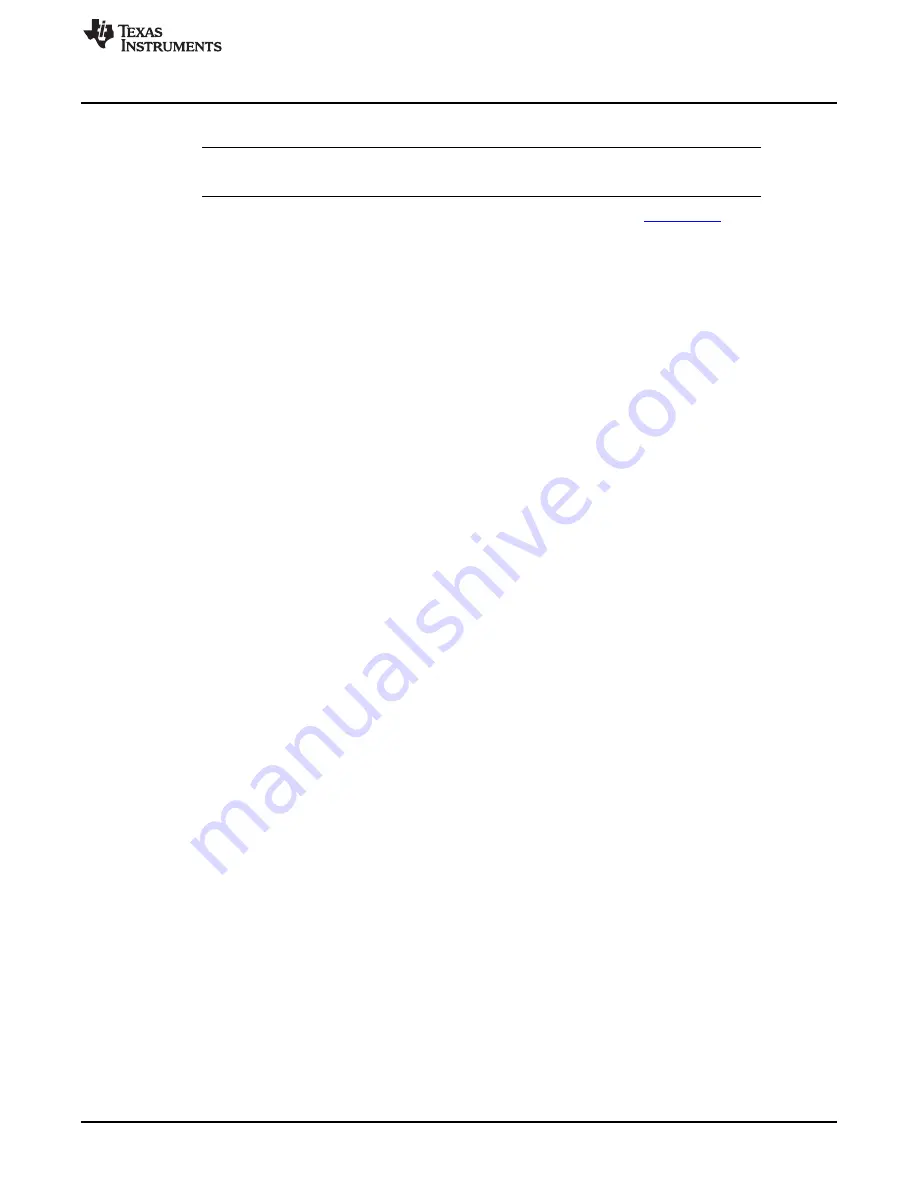
Quick Start Guide
8
Quick Start Guide
NOTE:
For all the measurements shown below, ProSim Fluke SPOT Light SpO2 Functional tester
was used.
•
Install the AFE44x0SPO2EVM GUI PC Software (Check the TI website at
for the latest
software) by running the setup file and following the instructions on the screen
•
Connect the USB cable to the computer and plug in the mini USB interface cable to the J4 mini USB
connector on the EVM
•
Connect the DB9 connector of the finger sensor pulse oximeter cable to the J2 connector of the EVM.
•
Turn on the Fluke simulator by pressing the ON switch for at least three seconds and then connect the
Fluke simulator to the finger sensor. Leave the default setting of 97% for SpO2, 80 bpm for HR, and
2% for PA. The Fluke SPOT Light Pulse SpO2 Functional Tester setup with the finger sensor pulse
oximeter cable is shown in
•
Open the AFE44x0SPO2EVM GUI software by clicking on Start
→
All Programs
→
Texas
Instruments
→
AFE44x0SPO2EVM GUI.
•
Click the ADC Capture & Analysis tab and set the following:
–
Capture Mode to Finite
–
No. of Samples to 2048
–
Volts/Codes to Volts
–
Plot Mode to Four Plot Mode
–
Select the first waveform to LED1 (IR)
–
Select the second waveform to LED1 (IR) AMBIENT
–
Select the third waveform to LED2 (Red)
–
Select the fourth waveform to LED2 (Red) AMBIENT
–
Click Capture
•
shows a sample data capture
33
SLAU480A – January 2013 – Revised February 2013
AFE4400 and AFE4490 Development Guide
Copyright © 2013, Texas Instruments Incorporated






























