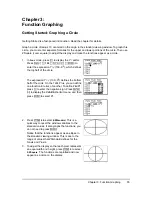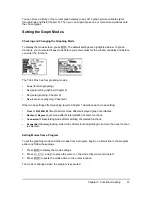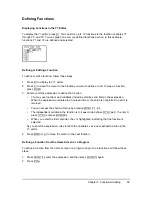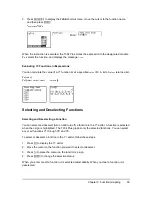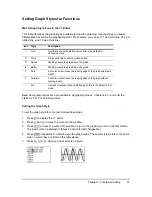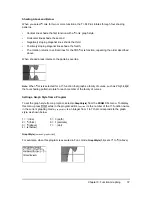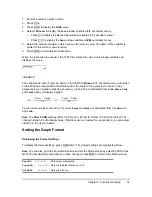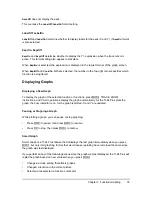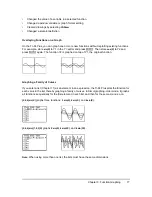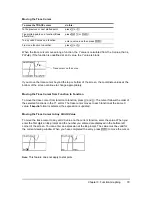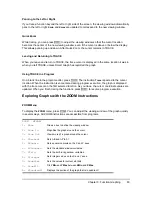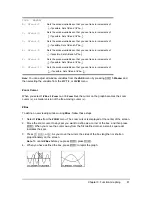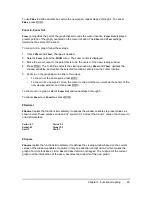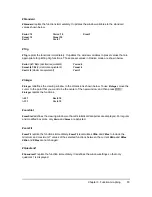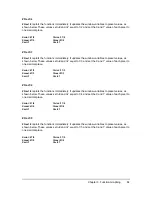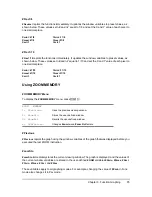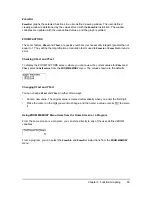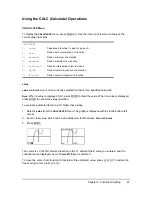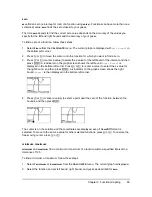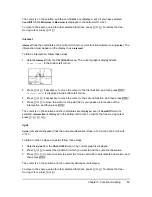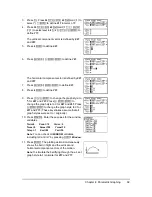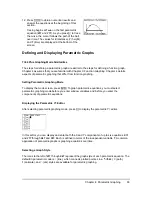Free- moving cursor
appears to be on the curve
Chapter 3: Function Graphing
78
Exploring Graphs with the Free-Moving Cursor
Free-Moving Cursor
When a graph is displayed, press
|
,
~
,
}
, or
†
to move the cursor around the graph. When you
first display the graph, no cursor is visible. When you press
|
,
~
,
}
, or
†
, the cursor moves from
the center of the viewing window.
As you move the cursor around the graph, the coordinate values of the cursor location are
displayed at the bottom of the screen if
CoordOn
format is selected. The
Float
/
Fix
decimal mode
setting determines the number of decimal digits displayed for the coordinate values.
To display the graph with no cursor and no coordinate values, press
‘
or
Í
. When you
press
|
,
~
,
}
, or
†
, the cursor moves from the same position.
Graphing Accuracy
The free-moving cursor moves from pixel to pixel on the screen. When you move the cursor to a
pixel that appears to be on the function, the cursor may be near, but not actually on, the function.
The coordinate value displayed at the bottom of the screen actually may not be a point on the
function. To move the cursor along a function, use
r
.
The coordinate values displayed as you move the cursor approximate actual math coordinates,
accurate to within the width and height of the pixel. As
Xmin
,
Xmax
,
Ymin
, and
Ymax
get closer
together (as in a
Zoom In
) graphing accuracy increases, and the coordinate values more closely
approximate the math coordinates.
Exploring Graphs with TRACE
Beginning a Trace
Use TRACE to move the cursor from one plotted point to the next along a function. To begin a
trace, press
r
. If the graph is not displayed already, press
r
to display it. The trace cursor
is on the first selected function in the Y= editor, at the middle X value on the screen. The cursor
coordinates are displayed at the bottom of the screen if
CoordOn
format is selected. The
Y= expression is displayed in the top-left corner of the screen, if
ExprOn
format is selected.